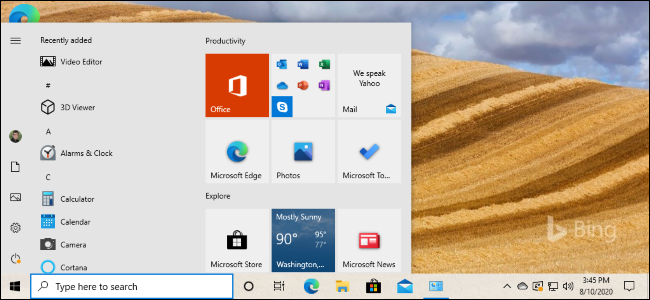
What’s New in Windows 10’s October 2020 Update (20H2)
What’s New in Windows 10’s October 2020 Update (20H2): Windows 10’s October 2020 Update, also known as the 20H2 update, is coming soon. This update is focused on bug and performance fixes, but it has some larger changes—like the removal of the System Control Panel.
This article is up-to-date with the latest changes as of Windows 10 Insider build 19042.541, which Microsoft released on September 22, 2020. Microsoft has already released it to the Release Preview Channel.
There’s Not a Lot New, and That’s Big News!
Windows 10’s October 2020 Update (version 20H2) does offer some notable changes—the classic System pane in the Control Panel is vanishing—but mostly features smaller changes. That’s very exciting.
Sure, we had a smaller update last year with 19H2 (the November 2019 Update) followed by a larger update with 20H1 (the May 2020 Update). But Microsoft insisted that there was no plan to do a small update followed by a large update each year. This time around, 20H2 easily could have been another big release packed full of features. Instead, Microsoft is taking the existing 20H1 update and polishing it even further.
This update should be plenty stable because of all that effort going into polishing and bug-fixing. That’s good news for Windows 10 users.
That’s our Microsoft-to-English translation of what’s going on, anyway. Here’s how Microsoft phrases it: “Windows 10 version 20H2 will offer a scoped set of features to improve performance and enhance quality.”
This update will be fast to install, just like 19H2 was. If you’re already running the May 2020 Update (20H1), installing it will be as fast as installing a normal monthly update—no long download or lengthy reboot required.
Microsoft Removed the System Control Panel
In this version of Windows, the classic “System” page in the Control Panel has been removed. When you try to open it, you’ll be taken to the About page in the new Settings app.
This isn’t as big a deal as it sounds. All the information found in the Settings pane in Control Panel is available in the Settings app. There’s a convenient “Copy” button to copy all the text to your clipboard, and you’ll even find buttons for opening advanced system settings like BitLocker settings and Device Manager at the bottom of the page.
This is just another step in Microsoft’s long, slow process of slowly phasing out the Control Panel. The Control Panel won’t vanish any time soon, though—it has too many useful options and Microsoft is migrating them to the new Settings app very slowly.
RELATED: How to Turn on “Always on Top” for Windows 10’s Task Manager
The New Microsoft Edge Is Now Built-In
Microsoft is proud that this is the first version of Windows 10 with the new, Chromium-based Microsoft Edge browser included.
That’s not necessarily big news—Windows Update may already have installed the new Microsoft Edge on your system, anyway. The new Edge has also been available to download from the web since January 15, 2020. But, with this release, it’s official: The new Edge replaces the old Edge in the baseline version of Windows 10.
Access Your Samsung Phone’s Android Apps on Your PC

Microsoft is expanding the “Your Phone” app with more features designed for “select Samsung devices.” If you have one of these phones, you can now access your phone’s Android apps directly on your Windows 10 PC. They’ll be running on your phone but you can launch, see, and interact with them on your Windows 10 desktop.
Microsoft may release this feature early to 20H1 and other versions of Windows 10. For now, it’s only available in Insider builds of 20H2 and newer builds of Windows 10.
In the future, Microsoft says it will go even further:
Later in the year, Samsung Galaxy Note20 users will experience the power and convenience of running multiple apps side by side and we will continue to work with Samsung to bring this feature to additional devices. Apps will launch in separate windows enabling you to interact with multiple apps at the same time.
Microsoft’s website offers more information about the “Apps” feature, including a full list of supported devices that can use the “Apps feature.”
The Start Menu’s Theme Better Matches Windows 10’s New Icons

The Start menu is getting “theme-aware tiles.” Now, the tile background will be light or dark to match whichever Windows 10 theme you’re using—light or dark.
Previously, the Start menu used your accent color, which means the default Windows 10 theme used a variety of blue icons on a blue background. The shift to using standard theme colors means Windows 10’s new application icons look better in the Start menu.
You can still get those tiles that match your theme back, however—just head to Settings > Personalization > Color and enable the accent color on “Start, taskbar, and action center.”
Alt+Tab Shows Edge Browser Tabs by Default
Windows 10 now shows browser tabs in your Alt+Tab switcher—if you use Edge. Instead of just showing one Edge thumbnail for each browser window, you’ll see a number of different tabs in the Alt+Tab switcher. So, if you’re using several web pages at once, you can quickly find and switch between them just with Alt+Tab.
If you don’t like this, that’s fine—it’s configurable. Head to Settings > System > Multitasking and you configure Alt+Tab to show your most recent three or five tabs—or turn it off completely and get a more classic Alt+Tab experience.
Presumably, other browsers like Google Chrome and Mozilla Firefox could choose to integrate with the Alt+Tab switcher in the future and show browser tabs, too. After all, the new Edge shares its open-source Chromium codebase with Google Chrome.
Enhancements to Taskbar Pinned Sites in Edge
Microsoft has been making pinned sites on the taskbar work better, too. When you pin a website to your taskbar using Microsoft Edge, you can now click (or mouse-over) that taskbar icon to see all your browser tabs for that website.
So, if you pin Gmail to your taskbar in Edge and you have Gmail tabs open in several browser windows, you can click the Gmail icon to find them—even if they’re buried in other Edge browser windows.
No More Noisy Focus Assist Notifications
If you’ve used Windows 10’s Focus Assist feature—which automatically hides notifications while you’re playing games and using other full-screen applications, among other tasks—you’ll probably notice that it can be really noisy.
In the spirit of not bugging you with notifications, Focus Assist pops up to show you a notification that hey, it’s not going to show you any notifications! And, when you’re done with your “focused” activity, Focus Assist pops up a summary of all the notifications it didn’t show you. It’s pretty distracting.
Now, Microsoft is disabling all these Focus Assist notifications by default, although you can still re-enable them in Settings.
Automatic Tablet Mode Switching by Default
When you detached a keyboard on a 2-in-1 device, a notification popped up and asked you if you wanted to enable tablet mode. Now, Windows will automatically switch to the new tablet experience added in the May 2020 Update without the prompt or notification.
You can change what happens—for example, to prevent Windows 10 from entering tablet mode automatically—by heading to Settings > System > Tablet.
Smaller Changes
Most of these changes are pretty small, but some are really small. Here are a few other ones:
- Notification enhancements: Windows 10’s notifications now include an application logo so you can easily see which application generated them and an “x” button so you can quickly dismiss them.
- Default taskbar icon tweaks: In a minor change, Windows 10 will adjust the default taskbar icon layout depending on what you use your PC for. If you link an Android phone during setup, you’ll see a Your Phone icon on the taskbar. If you have an Xbox Live account and you’re using a gaming PC, you’ll see an Xbox icon on the taskbar. You can still add or remove whatever icons you like.
- Modern Device Management (MDM) improvements: For IT professionals administering multiple devices, Microsoft is extending Modern Device Management policy with new “Local Users and Groups” settings that matches the options available for devices managed through Group Policy.
As usual, Microsoft is also fixing a wide variety of smaller performance and stability issues under the hood.
As of September 2020, Microsoft is done adding features to the update. Expect Microsoft to release it as a stable update to everyone in October 2020—or perhaps early November 2020.


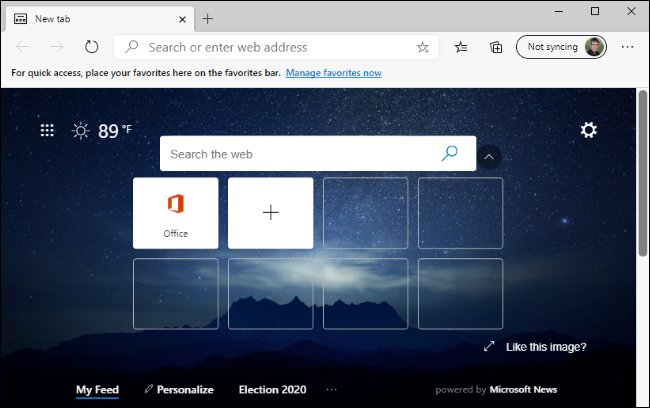
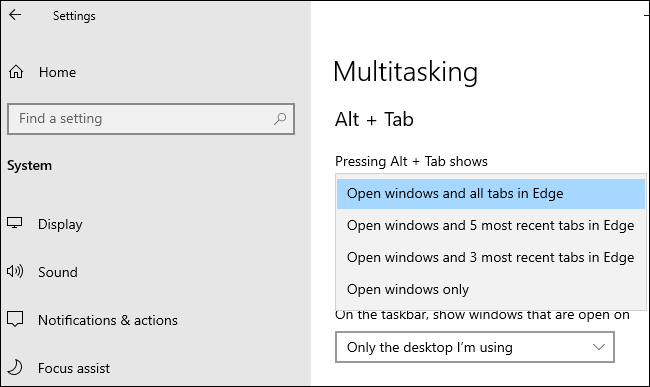









Leave a reply