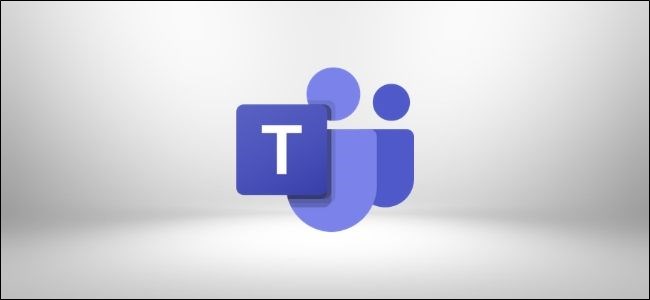
How to Turn Off Read Receipts in Microsoft Teams
Some people love to read receipts. Some people hate read receipts. If you fall into the latter camp and you use Microsoft Teams, you’ll be glad to know that you can turn off read receipts for direct messages.
By default, users of Microsoft Teams can turn off read receipts, but your admins can change that to force read receipts to be on. If that’s the case, you can’t turn them off, but you can avoid sending them, to an extent. We’ll cover that as well.
How to Turn Off Read Receipts
In Microsoft Teams, click on your profile picture in the top-right corner of the window and select “Settings.”
Navigate to the “Privacy” tablet and toggle off “Read Receipts.”
If you have any chats open in separate windows, you’ll need to close and reopen them for this to take effect in those chats. But otherwise, this works immediately.
Related : How to Change Your Default Google Account on the Web
How to Avoid Sending Read Receipts
If your administrators have forced read receipts to be on for everyone, then you won’t be able to turn this setting off. However, read receipts are only triggered when you open a chat, so as long as you don’t open the chat, a read receipt won’t be sent.
This means that you can be a little sneaky by changing your notification settings to make sure that chat replies are shown in the banner. The banner is the pop-up preview of new messages in the bottom-right corner of Microsoft Teams. That way, you can read messages that are sent to you without triggering a read receipt.
To do this, click on your profile picture in the top-right corner of the window and select “Settings.”
Open the “Notifications” tab, then click the “Edit” button next to the “Chat” option.
Make sure that “@mentions” is set to “Banner and Feed” and “Replies” is set to “Banner.”
This way, you can see chat messages in pop-up notifications without triggering the read receipt. You can even reply from the notification preview without triggering the read receipt, although once you’ve replied, it’ll be obvious that you’ve read the message anyway.

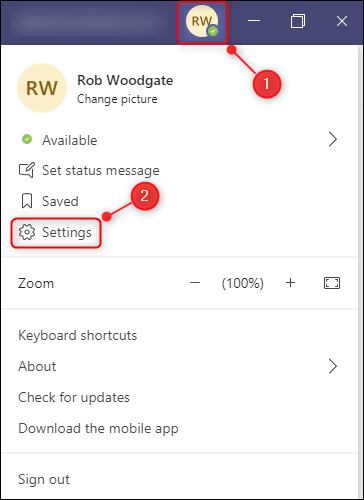
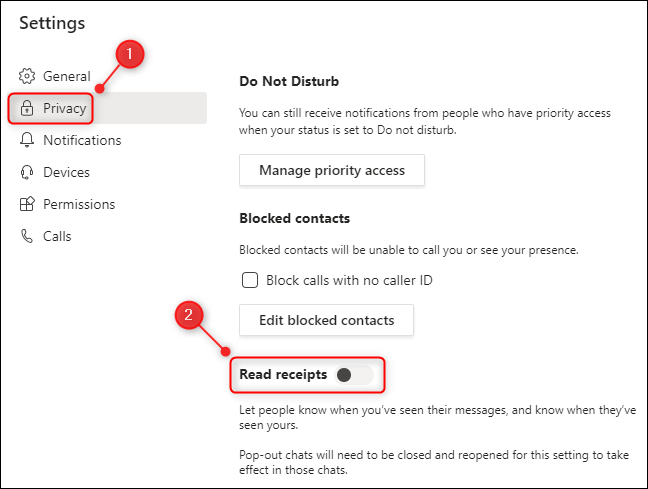
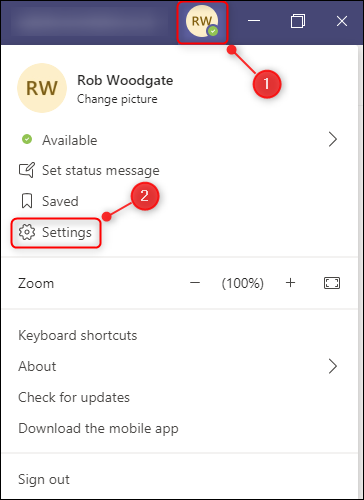
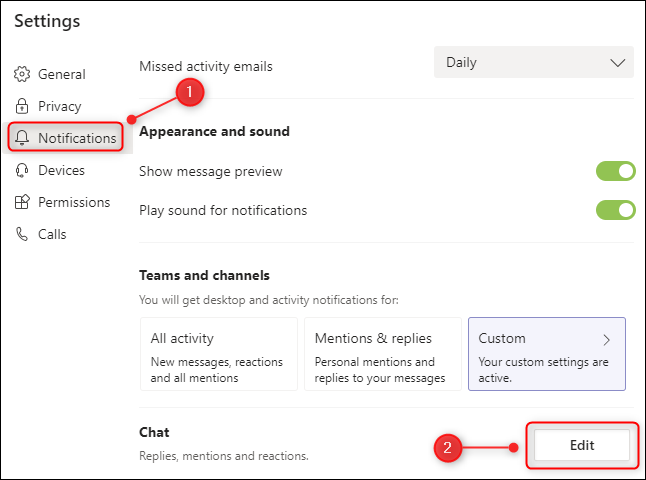
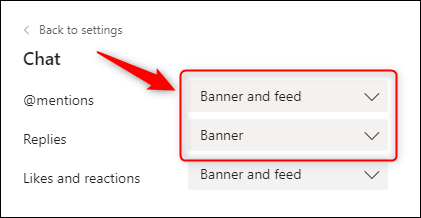






Leave a reply