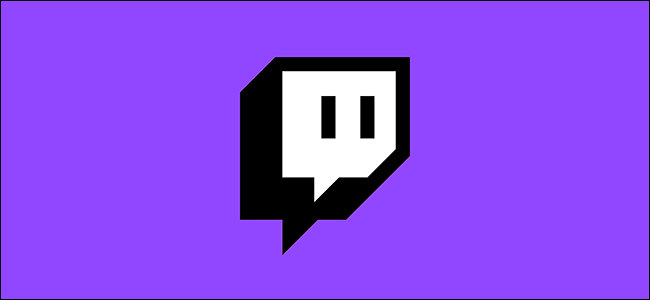
How to Disable or Delete a Twitch Account
Twitch is a great platform to sit back, relax, and watch your favorite streamers play games and chat with their communities. If you’re bored of Twitch, however, you might want to disable or delete your account. Here’s how.
How to Disable a Twitch Account
If you need a bit of time away from Twitch, you can disable your account first. This will allow you to temporarily pause your Twitch activity and hide your profile from view. You won’t be able to log in, chat, or use your account in any way unless you choose to enable it again.
This is a good option if you want a bit of time away from the platform, but you’re thinking about coming back later. Don’t forget to end any active Twitch Prime subscriptions and any other paid channel subscriptions first to ensure that you don’t get charged while your account is disabled.
If you forget, don’t worry—Twitch should end these subscriptions automatically once they have expired. If you reenable your account before any subscriptions end, you can continue to enjoy the privileges attached to them.
To disable your Twitch account, head to the Twitch website and sign in. You’ll need to do this from a web browser, as you won’t be able to disable your account using the Twitch app on desktop, iPhone, or Android.
Once you’re signed in, select your account icon in the top-right corner. From the drop-down menu, click the “Settings” option.
On the Twitch settings page, scroll to the bottom until you reach the “Disabling Your Twitch Account” section and then click the “Disable Account” link.
Make sure that the Twitch account you’re signed in with is the account you wish to disable. If you want, you can provide a reason in the “Tell us why you’re disabling your account” box, but this is entirely optional.
Once you’re ready to disable your account, click the “Disable Account” button.
Your account should now be disabled. You’ll be signed out of Twitch, and all activity on your account should be paused.
If you want to reenable your account at any point, sign back in to Twitch from the service’s desktop website using your disabled account details.
You’ll be asked if you want to reactivate your account—click “Reactivate” to do so.
This will restore your account, allowing you to resume streaming or viewing other streamers.
How to Delete a Twitch Account
Disabling your Twitch account gives you an option to restore it if you want or need to later. If you want to delete your Twitch account, you can, but this will permanently delete everything attached to that account, including friends, subscriptions, and channel follows.
You won’t be able to retrieve your account once you’ve deleted it, and other users will be able to claim your user ID once it has been recycled. If you’re unsure, disable your account first—you can always delete your account later.
To delete your Twitch account, head to the account deletion page on the Twitch website. This link isn’t easily accessible, so you’ll have to click this link manually to access the page. If you’re not already signed in, you’ll need to do this first.
You can provide a reason for deleting your account in the box provided, but this is optional. Once you’re ready to delete the account, click the “Delete Account” button.
Twitch will confirm that your account is deleted with a message saying so. Once this appears, your Twitch account, settings, and all other relevant data will be deleted.
You won’t be able to retrieve your account once you’ve done this, but you can reregister your account using the same user ID, should you wish to do so.

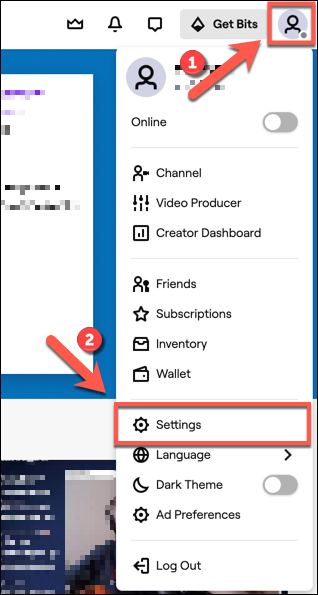
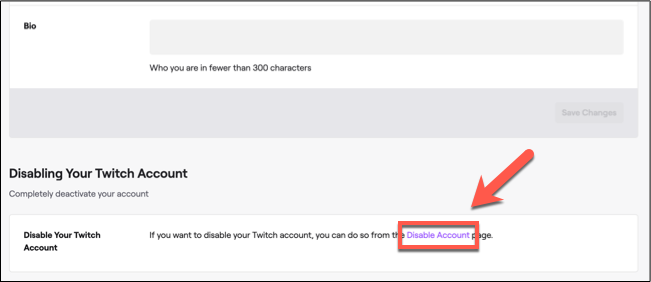
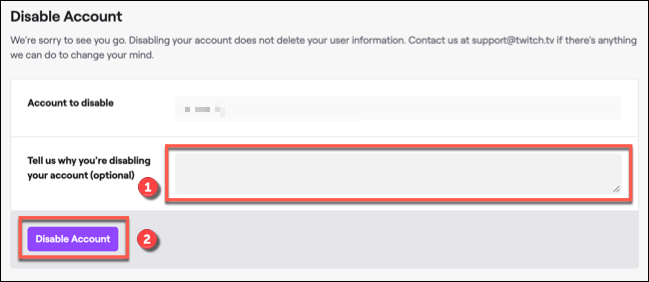
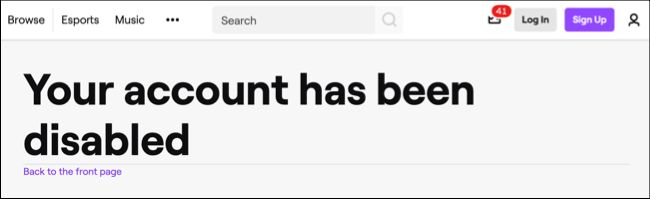
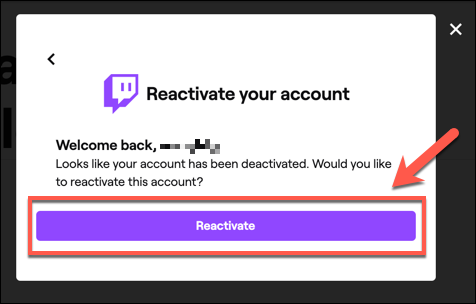
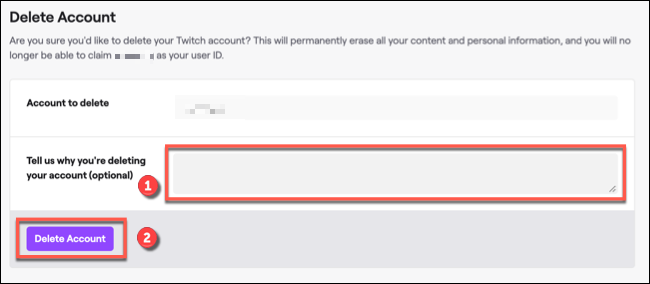
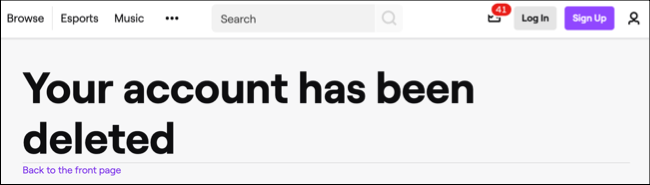






Leave a reply