
How to Launch Actions by Tapping on the Back of Your iPhone

How to Launch Actions by Tapping on the Back of Your iPhone: Every year, Apple adds new and interesting accessibility features. As long as you’re running iOS 14 or higher, you have the ability to control the device and launch actions or shortcuts by double- or triple-tapping the back of your iPhone. Here’s how it works.
Back Tap is a powerful accessibility feature that can come in handy for all iPhone users. If you’re using an iPhone X and newer, simply tapping the middle part of the back of your iPhone twice or thrice will launch a preconfigured action.
You can use Back Tap to quickly open Notification Center, Control Center, Siri, and more. You can even launch shortcuts with this feature. And thanks to background shortcuts also introduced in iOS 14, they’ll be initiated instantly, without jumping into the Shortcuts app.
RELATED: How to Stop the “Undo Typing” Pop-up on iPhone and iPad
One of the most popular use cases we have seen so far is to bring up the Google Assistant (via a custom shortcut) using a double-tap gesture.
You can set Back Tap up by first opening the “Settings” app. From there, go to the “Accessibility” section.
Here, tap the “Touch” option.
Scroll all of the way to the bottom of the page and choose the “Back Tap” option.
You’ll now see two different options for customizing the “Double Tap” or “Triple Tap” feature.
Choose one to see a list of all available actions. At the top, you’ll find system actions like Notification Center, Screenshot, Siri, and more. Scroll down to find accessibility options like AssistiveTouch, Smart Invert, and more.
At the bottom of this screen, you’ll find a section dedicated to the Shortcuts app. Here, choose a shortcut to associate it with one of the Back Tap gestures.
Once you go back to the previous screen, the Back Tap gesture will be activated. Now you can double-tap or triple-tap the back of your iPhone at any time to initiate the selected action.
Want to more about widgets on your iPhone? Learn how iOS 14 transformed the Home screen by adding brand-new customizable widgets.


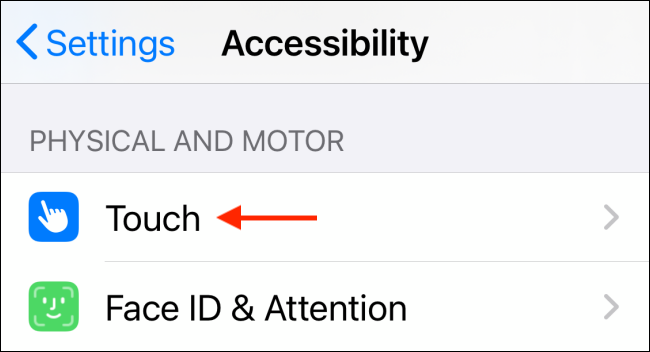


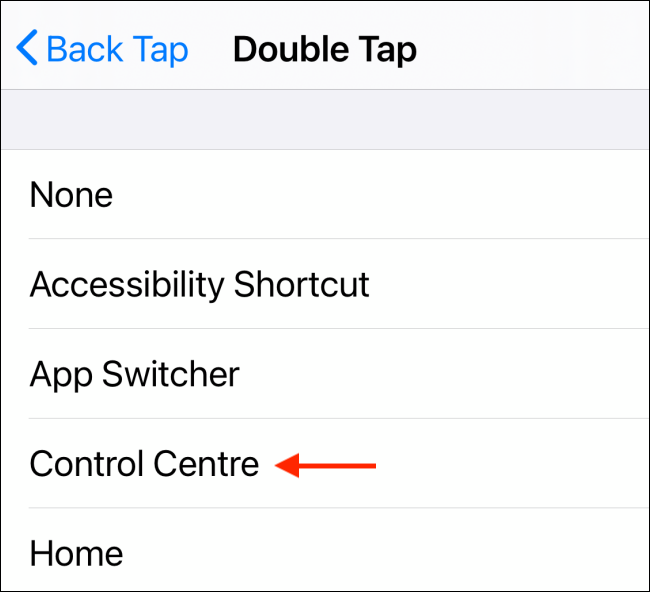







Leave a reply