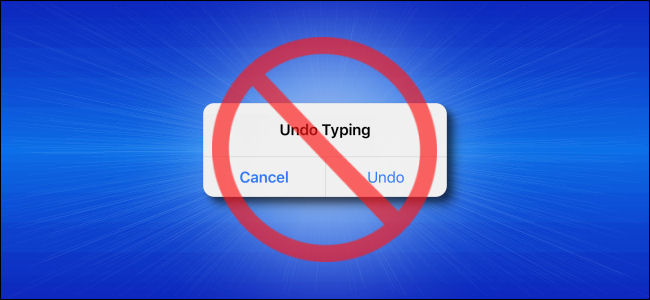
How to Stop the “Undo Typing” Pop-up on iPhone and iPad
If you often see a pop-up titled “Undo Typing” on your iPhone or iPad, it’s because of a feature called “Shake To Undo” that allows you to undo typing by physically shaking your device. Here’s how to disable it.
First, launch “Settings” by tapping on the “Gear” icon, which can usually be found on the first page of your Home screen.
In “Settings,” tap “Accessibility.”
On the next menu, tap “Touch.”
On the “Touch Settings” screen, scroll down until you see a switch labeled “Shake To Undo.” Tap the switch to turn it off.
The next time you shake your iPhone or iPad while typing, you won’t see an “Undo Typing” popup.
Two Alternative Undo Methods on iPhone and iPad
If you’ve disabled “Shake To Undo” and you’d still like to be able to undo typing on your iPhone or iPad, you’re in luck. As of iOS 13 and iPadOS 13, there are two new ways to undo typing text on an iPhone and iPad that don’t involve shaking your device.
- Tap to Undo: Double-tap three fingers on the screen to undo typing. In some apps, the text you’ve just typed disappears. In others, you might see an “Undo” button pop-up that you need to tap for the undo to take effect.
- Swipe to Undo: Swipe left with three fingers on the screen to undo typing. Just like the “Tap To Undo” feature, some apps will immediately erase what you last typed, and others will present an “Undo” button pop-up. If so, tap it.
Good luck, and happy editing!
RELATED: How to Customize Automatic Updates on iPhone and iPad



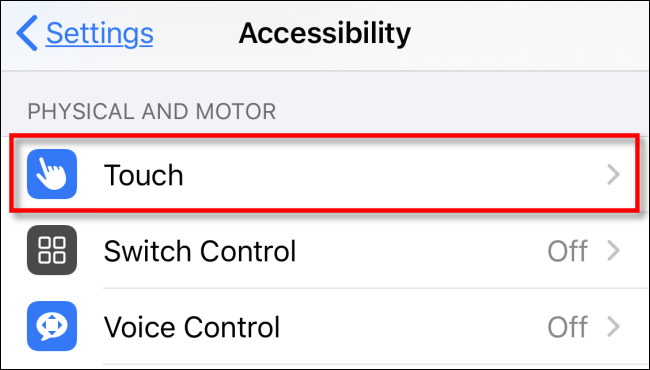
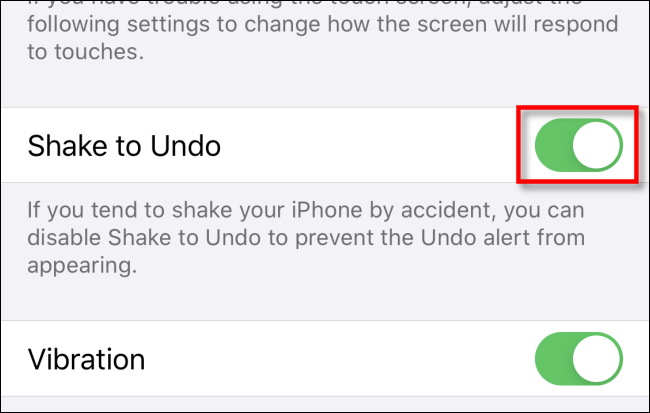






Leave a reply