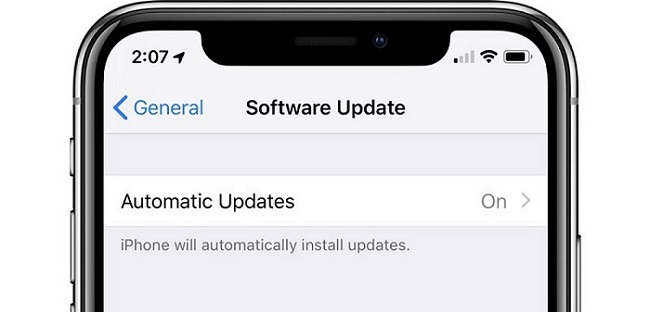
How to Customize Automatic Updates on iPhone and iPad

The Automatic Updates feature brought background updates to the iPhone and the iPad, making it easy to always stay up-to-date. Now, if you’re iOS 13.6, iPadOS 13.6, or higher, you can customize how automatic updates are downloaded and installed.
Previously, Apple offered a single Automatic Updates toggle (which wasn’t enabled by default). If you opted-in, your iPhone or iPad would download the latest update in the background, and it would install it overnight if your device was plugged in and charging (after notifying you about it).
But what if you just wanted to download the updates but didn’t want to install them right away? You’d have to dismiss the prompts and reminders for updates on an almost daily basis. And as you might expect, this got quite annoying.
Apple has bifurcated this feature into two different parts. There’s now a second toggle just for downloading and saving the update for later.
Open the “Settings” app on your iPhone or iPad and then go to the “General” section.
Here, choose the “Software Update” option.
Now, tap the “Customize Automatic Updates” option.
First, tap the toggle next to the “Download iOS/iPadOS Updates” option.
Once you do this, a new toggle called “Install iOS/iPadOS Updates” will appear. If you want to automatically install iOS or iPadOS updates overnight, tap the toggle to enable the feature.
Even if you do enable the “Install iOS/iPadOS Updates” feature, you’ll still get a notification before the updates are installed overnight (just like you used to before iOS 13.6).
Now, you can have the best of both worlds. New iOS and iPadOS updates will always be downloaded and ready to go. You can just go to the “Software Update” section and install them whenever you’re ready (without waiting to download them first).
If you don’t want to enable automatic updates, you can still update your iPhone or iPad whenever you want.
RELATED: How to Install and Use Third-Party Keyboards on iPhone and iPad

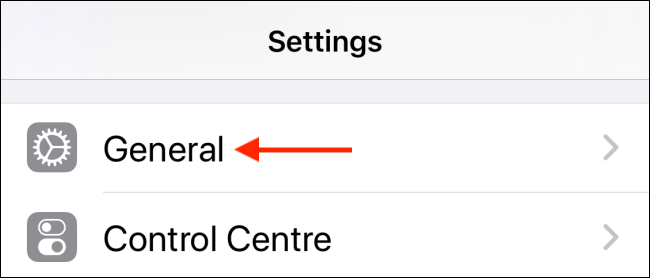
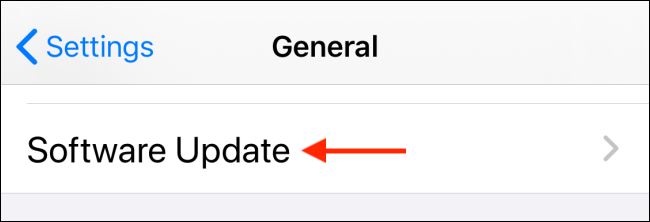
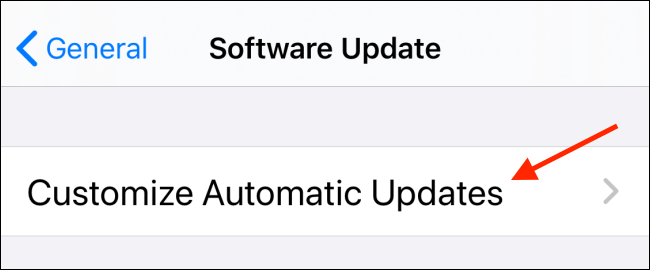
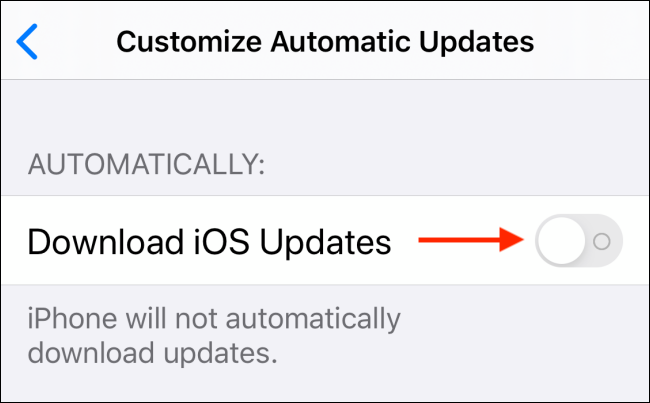
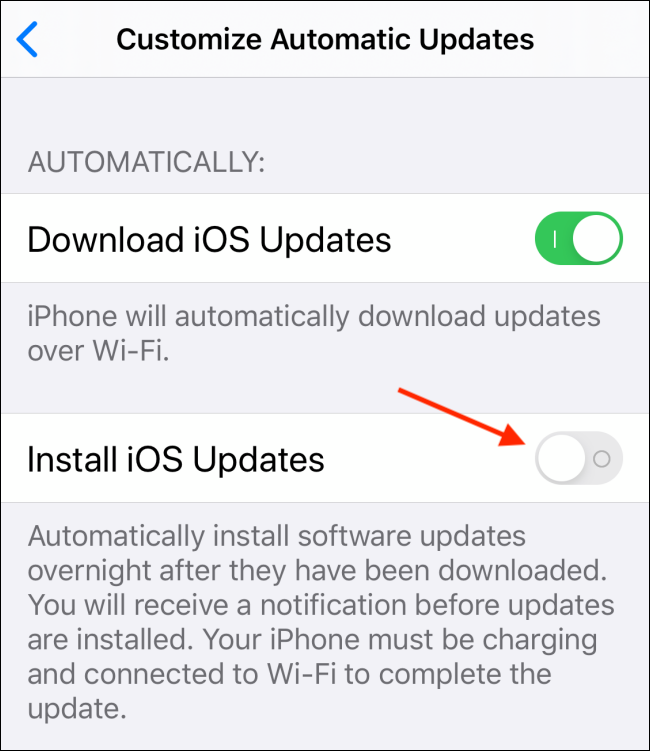






Leave a reply