
How to Set Up Recurring Reminders on a Mac
How to Set Up Recurring Reminders on a Mac: If you find yourself needing to be reminded about regularly occurring tasks, you can easily schedule a repeating reminder using the Reminders app on your Mac. These reminders will pop up in your Notifications section at the correct time. Here’s how to set them up.
First, launch the Reminders app, and click the “Today” button in the sidebar. Then click the “+” (Plus) button in the upper-right corner of the window.
A new reminder will appear in the list. Type in the name of the reminder, then click the tiny “Info” button beside it (which looks like a small “i” in a circle).
In the bubble that pops up, set the reminder date and time (or location, if applicable.) Next, click beside the “Repeat” option, and select how often you want it to repeat.
You can make a reminder repeat every day, every week, every month, every year, or “Custom.” The “Custom” option allows you to set reminders that recur on certain days of the week, certain days of the month, or in certain months of the year with various levels of control.
After that, you can choose when to end the repetition if you wish using the “End Repeat” option—or the reminder can repeat forever.
When you’re done, simply click outside the bubble and the settings will be saved. Check your list of reminders, and the one you just added should be there.
If you need to add more repeating reminders, just click the plus button again. You can add as many as you’d like. Good luck!
RELATED: How to Set Up Recurring Reminders on iPhone and iPad

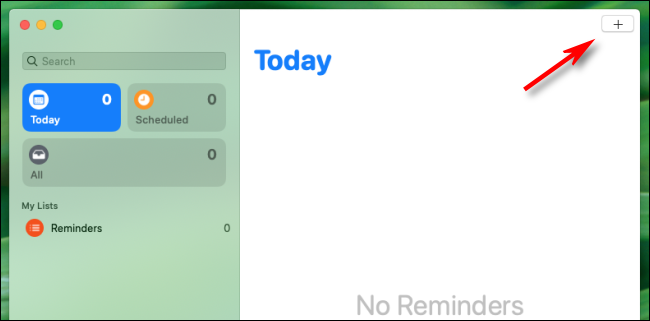
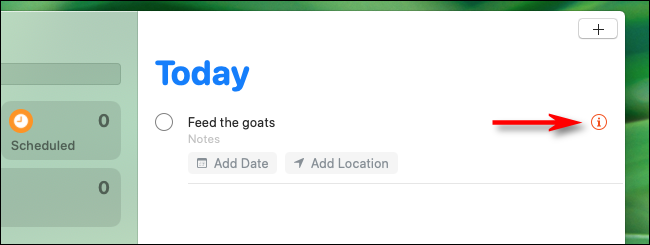
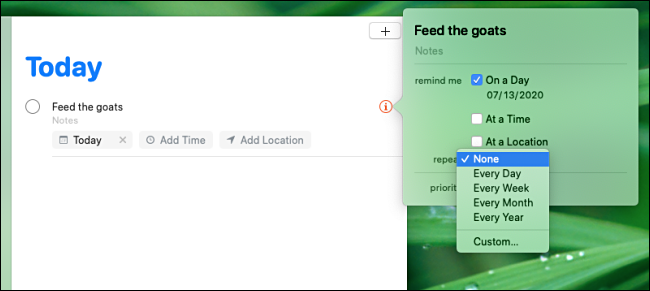
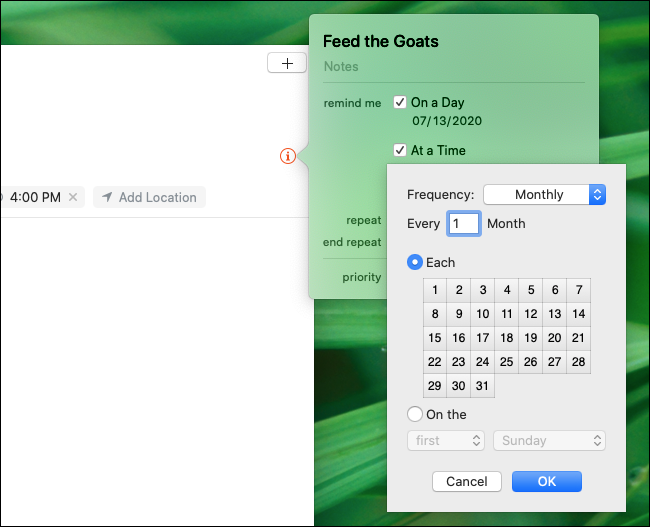
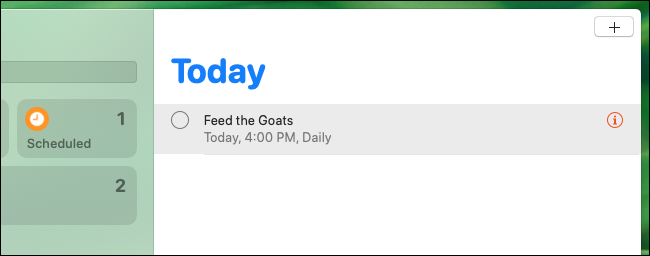






Leave a reply