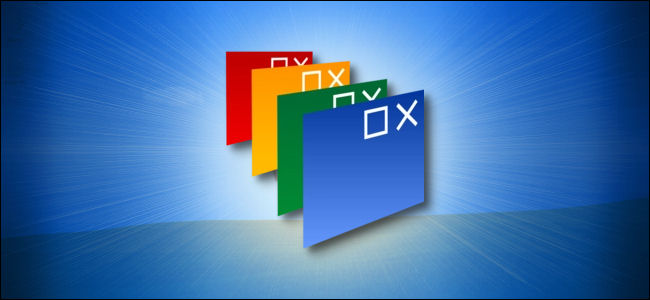
How to Get Custom Themes on Windows 10 (with Stardock Curtains)
How to Get Custom Themes on Windows 10 (with Stardock Curtains): If you’ve ever wanted to change the look and feel of Windows 10, there’s an easy way to do it thanks to Stardock Curtains, a new paid utility from the makers of Fences and WindowBlinds. Here’s how to set it up.
WhatIs Stardock Curtains?
Curtains is a software utility that allows you to customize Windows 10’s appearance with styles that change the look of window borders, interface buttons, and the taskbar with different themes. For example, you can make Windows 10 look a lot like other operating systems, such as Windows XP or OS/2, or you can install a completely novel theme that suits your taste.
As of this writing, Curtains is commercial software that costs $9.99, but Stardock also offers a free 30-day trial that allows you to give it a test drive. It’s also included with Stardock’s more expensive Object Desktop suite, which offers other useful utilities like Fences for organizing your desktop icons.
We’ve been fans of Stardock’s utilities for years. The company’s utilities are great if you want to spend a bit of money for a more customizable tweakable Windows desktop.
What You Can Do with Stardock Curtains
If you want a change from Windows 10’s default look and feel, Curtains is a very easy-to-use reliable way to make your desktop look new (or old!).
Curtains packs a great deal of novelty factor, because it can make Windows 10 superficially resemble obsolete operating systems like Windows XP, IBM OS/2, Amiga Workbench, classic Mac OS, and more.
Each style often comes with an in-theme desktop wallpaper. For example, the Windows XP style includes a “green hills” photo similar to the one that shipped with XP and also a Windows XP logo.
There’s also a really neat monochrome Macintosh style, which rings lots of nostalgia bells for anyone who grew up with a classic Mac.
With the full version of the Curtains software, you can download styles created by others or create custom styles yourself and share them with others online. Very neat.
How Do I Get it?
If you’re interested, download Curtains from Stardock’s website and install it. It’s very intuitive and easy to use, and it works with Chrome and Edge as well as many other standard Windows apps. You’ll have a 30-day trial at first, but you can purchase it at any time.
And Finally: Curtains vs. WindowBlinds
Stardock also sells a similar Windows 10-skinning product called WindowBlinds. What’s the difference? Curtains works with Windows 10’s own native skinning functionality that enables Dark Mode. That makes themes built with Curtains easier-to-create and potentially compatible with more applications.
There are some drawbacks, however: Unlike WindowBlinds, the title bar buttons must remain in their usual places, and scroll bars cannot be re-skinned.
WindowBlinds takes over rendering windows completely, so it can render more complex themes—but the themes are also more complicated to create, and every interface element must be created from scratch to have a cohesive theme. On the upside, WindowBlinds themes have more power over the way application windows are displayed, so title button locations can be rearranged and scroll bars can be skinned.
Have fun customizing Themes on Windows 10!


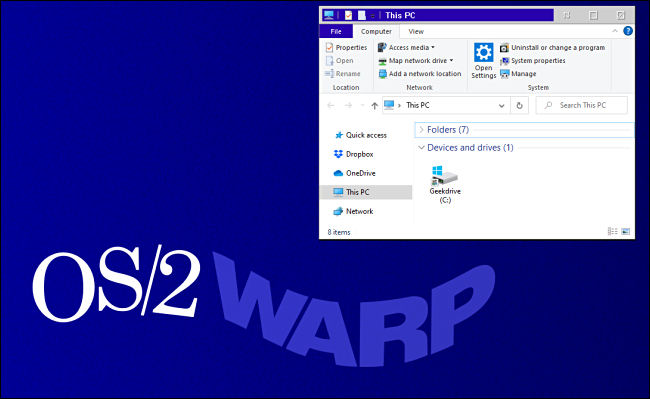
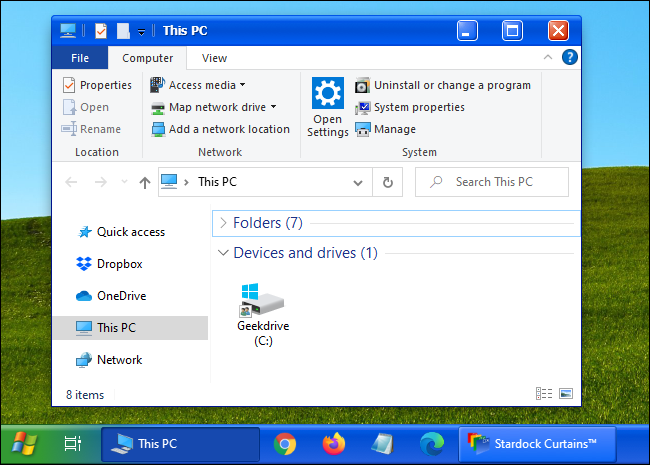
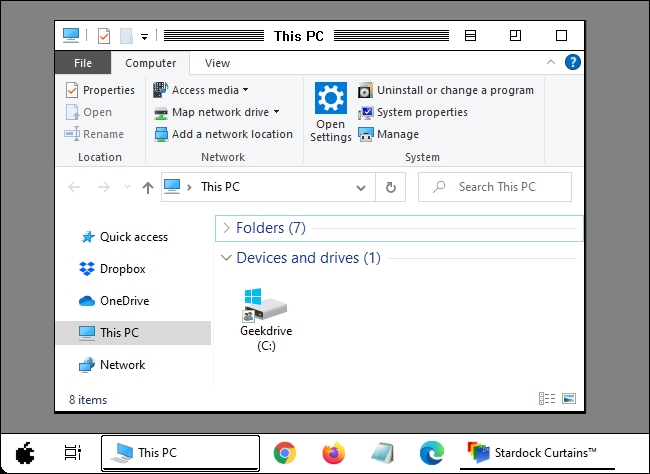
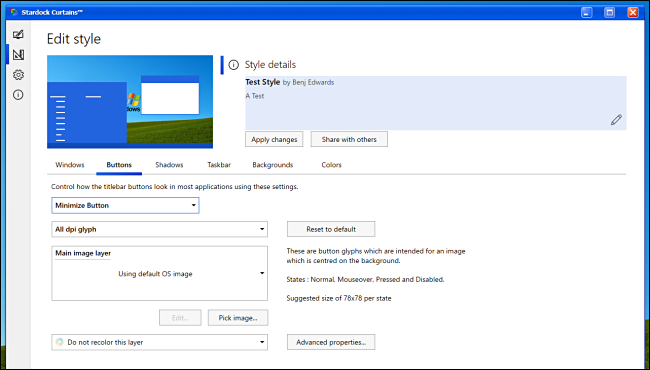






Leave a reply