
How to Change Apple Watch Move, Stand, and Exercise Goals

The Apple Watch helps you stay in shape with goals for active energy, stand hours, and exercise minutes. You can change each of these individually to better reflect your activity levels. Here’s how.
How to Change Your Move, Stand, and Exercise Goals
To change your Apple Watch activity goals, first launch the “Activity” app on your watch. You can do this either by tapping on the Activity ring complication on your current Watch face or by pressing the Digital Crown and locating the Activity app in the main menu.
With the app open, you should see your current goals and targets represented by three colors and three rings. If you don’t see the activity ring, swipe to the right until you see it. Now scroll to the very bottom of the screen (either with the Digital Crown or using your fingers) and tap “Change Goals.”
You can now adjust each goal in order, starting with your Move goal. Use the Digital Crown or on-screen buttons to adjust the value to your liking. Tap “Next” and you’ll be able to adjust your Exercise goal in 15-minute increments. Tap “Next” one more time to adjust your Stand goal, in hour increments.
The ability to change your Exercise and Stand goals was added to the Apple Watch with the arrival of watchOS 7 in September 2020. Prior to this, you could only change your Move goal.
If you used watchOS 6 or earlier, you might be wondering why you can’t change your activity goals by force pressing the screen anymore. This is because Apple removed all Force Push functionality with the arrival of watchOS 7, even for older devices.
You can upgrade your Apple Watch software by opening the Watch app on your iPhone and navigating to General > Software Update. watchOS 7 requires an iPhone 6s or later running iOS 14, and an Apple Watch Series 3 or newer.
Add an Activity Ring to Your Watch Face
Adding the Activity ring complication to your preferred Watch face is the easiest way of keeping track of your goals. This is one of the most flexible complications on the Apple Watch and can be featured as a small tricolor ring or larger element with a detailed breakdown of your activity.
With your current Watch face currently on-screen, tap and hold until you see the “Edit” option appear at the bottom of the screen. Tap “Edit” and swipe across to the “Complications” interface. Tap on a free space and scroll the Digital Crown until you find the Activity ring.
RELATED:Kodi ( Xstream Editor Addon)
You can also add an Activity ring to your iPhone if you want. To do this, unlock your iPhone so that you can see the Home screen. Tap and hold an icon until all of the icons start wiggling. In the top-left corner of the screen tap on the plus “+” icon.
Choose “Activity” from the Fitness section, then choose the size and place it on your Home screen. You can move the widget around until you are happy with its placement. Learn more about using widgets on your iPhone home screen in iOS 14.
Apple Watch Default and Recommended Goals
By default, your Apple Watch will set a default Move goal based on measurements like height and weight as well as your age and specified gender. You should adjust your Move goal to reflect your fitness goals and current lifestyle.
Stand and Exercise each have default goals of 12 hours and 30 minutes respectively. To reach your stand goal, you’ll need to get up and move around once every hour for at least 12 hours in your day to achieve your goal. For exercise, that’s 30 minutes of vigorous movement per day.
Your Apple Watch will automatically log exercise minutes when it detects an elevated heart rate and some kind of activity. If you use the Workouts app to log activities like walking, running, or resistance training, this will count toward your exercise goal. You’ll find these listed in the Fitness app on your iPhone.
If you’re consistently beating your goals, you’ll probably want to increase your targets. It’s also a good idea to pay attention to your own schedule and adjust your goals as you see fit. If you workout consistently five days per week, then you might want to cut yourself some slack on your rest days by dropping your Move and Exercise targets.
The WHO recommends adults ages 18-64 do at least 150 minutes of moderate-intensity aerobic activity per week, or 75 minutes of vigorous activity.
Do you love your Apple Watch? Check out these 20 tricks and tips to get the most out of your wearable.
RELATED: How to Control the Exposure in the iPhone’s Camera App

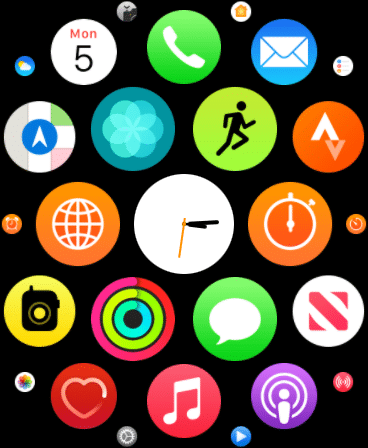

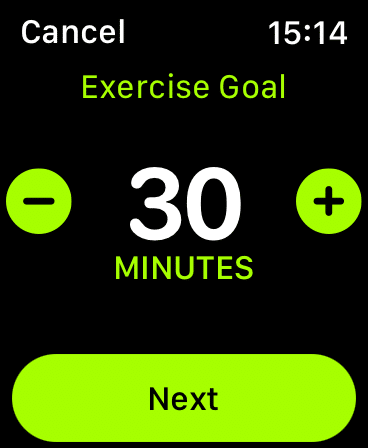
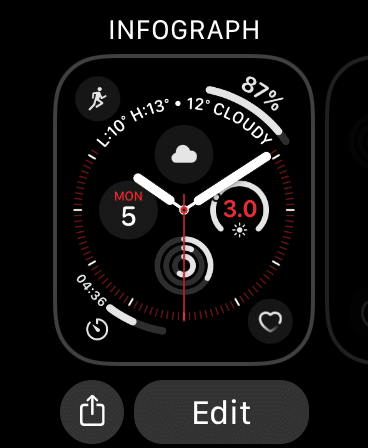
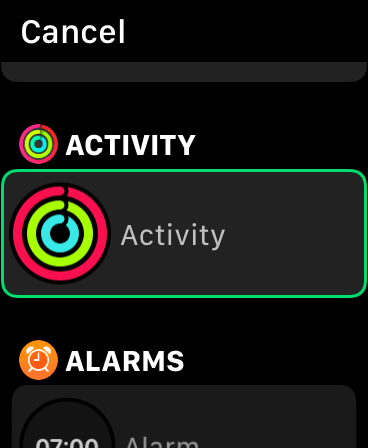








Leave a reply