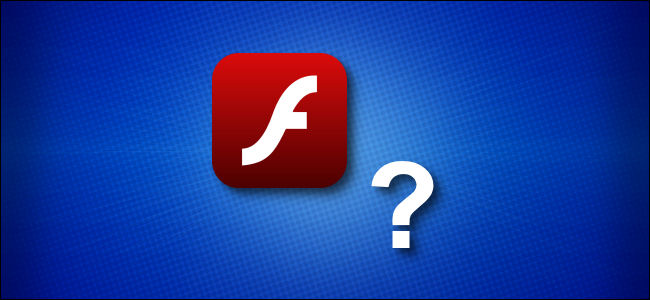
Why You Can’t Install Flash on an iPad (and What to Do Instead)
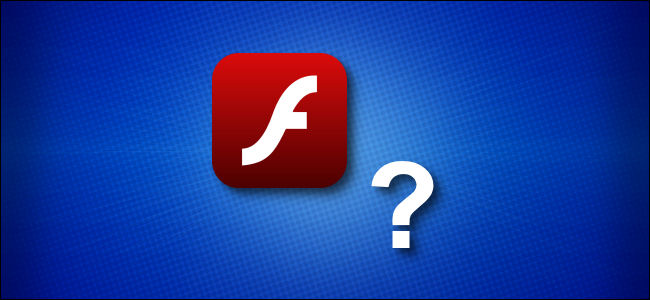
If you’ve visited an Adobe Flash-based website on your iPad or iPhone, you probably saw a message saying you need to install Flash to view that site. Unfortunately, you can’t install Flash on an iPad or iPhone, but there are several work-arounds.
The iPhone and iPad Never Officially Supported Adobe Flash
Apple has never supported Flash on the iPhone or iPad. In fact, in 2010, Apple CEO, Steve Jobs, penned a famous letter outlining why. He cited potential reliability and compatibility issues with a touch-based interface, as well as security concerns.
So, Flash has never been part of the iPad or iPhone, and it’s impossible to force Flash apps to run directly on these devices.
Adobe Flash Is an Obsolete Platform
Due to advances in standards-based web technologies, such as HTML5 and JavaScript, Flash is no longer a requirement for the rich, interactive websites we expect today. As a result, fewer and fewer sites rely on it. Sensing the changing tide, Adobe announced in 2017 that support for Flash will cease at the end of 2020.
Even so, there are still some sites and web-based apps that require Flash to function, and there likely will be for some time. Translating Flash-based software or educational apps to a new platform is a costly and time-consuming process for smaller developers, so this won’t happen overnight.
In the meantime, though, there’s a work-around.
Puffin Browser

Luckily, someone thought of a loophole! While you can’t run Flash directly on an iPhone or iPad, you can simulate it. That’s the concept behind Puffin, a free browser app for the iPhone and iPad. It allows you to use Flash-based web apps by rendering Flash on a remote server, and then streaming the results to your device as a sort of interactive video. It also picks up your local inputs and sends them to the server, so it seems like you’re using Flash locally.
If you’d like to try Puffin, you can download it from the App Store and visit your favorite Flash-based sites. Hopefully, they’ll work just as you expect them to.
If not, you can try a different mobile browser, like Photon, which handles Flash in a similar way.
RELATED: How to Disable Caps Lock on an iPad
If All Else Fails, Try a Desktop Browser
Unsatisfied with a simulated Flash experience on your iPhone or iPad? Well, the only other option is to load the Flash-based site on a desk- or laptop running a browser that supports Flash on Windows, macOS, or Chrome.
Be aware, though, that many browsers now block Flash by default for security reasons. If there’s a Flash-based app you love, you might want to politely ask the developer if it can be translated to a more modern, web-based platform.
Again, the clock is ticking, anyway, as Flash support will officially end at the end of this year.







Leave a reply