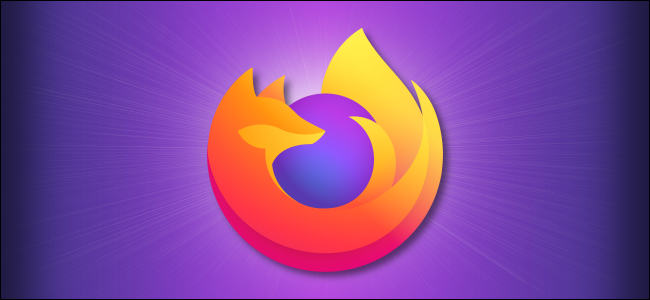
How to View a Saved Password in Firefox
How to View a Saved Password in Firefox: Sometimes, you need to log in to a site on a different device or browser, but you’ve forgotten the password. If you’ve previously let Firefox store the password, you can easily retrieve it on Windows 10, Macs, and Linux. Here’s how.
First, open Mozilla Firefox and click the “hamburger” button (three horizontal lines) in the upper-right corner of any window. In the menu that pops up, click “Logins And Passwords.”
A “Logins & Passwords” tab will appear. In the sidebar, you will see a list of sites with stored account information. Click on the account you’d like to view in more detail.
After clicking, you will see details about that account in the right half of the window. This info includes the website address, the username, and a password that has been hidden for security purposes. To reveal the password, click the “eye” icon beside it.
After that, the password will appear.
Make sure you memorize the password but resist the urge to write it down where someone else might see it. If you have trouble keeping track of passwords across browsers and devices, it’s usually better to use a password manager to keep things straight. Good luck!
RELATED: How to Always Start Mozilla Firefox in Private Browsing Mode

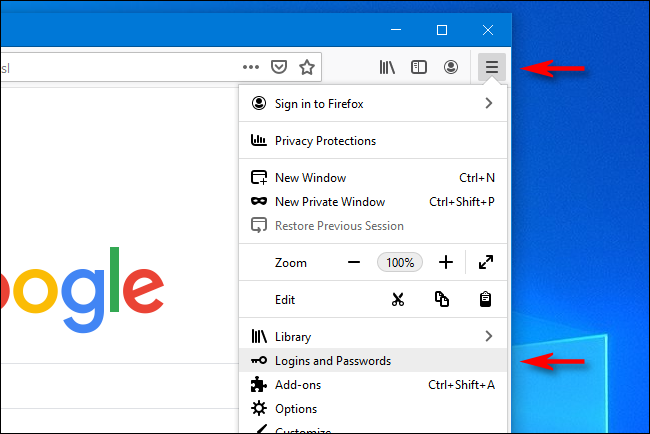
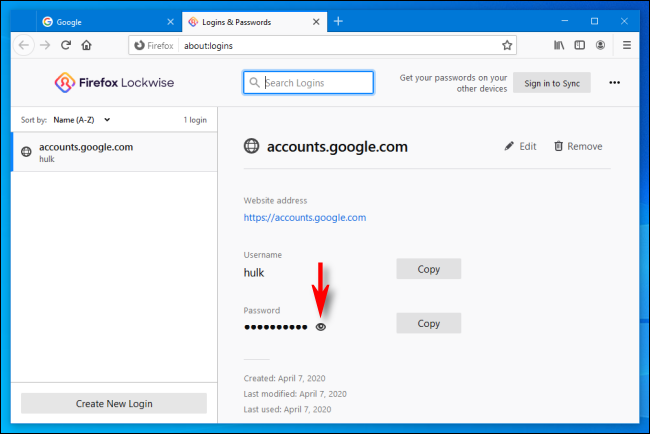
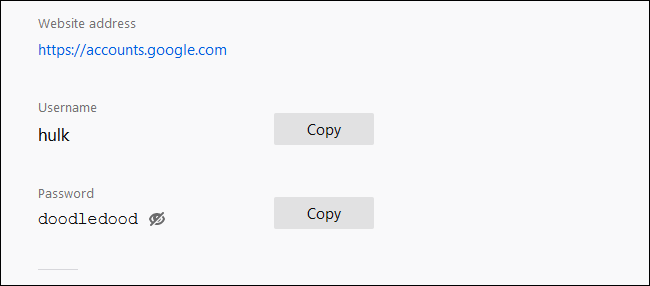






Leave a reply