
What to Do If You Spilled Water or Coffee on Your Laptop

Laptops and liquids are a bad combination, but accidents happen. If you’re reading this after a spill, the first thing you should do is turn off your machine, and then remove the power cable and battery as soon as possible.
Warning: Electricity and water do not mix! You could cause yourself serious harm or further damage your computer. Before touching the laptop, make sure your hands and the area (or button) you’re touching are completely dry.
Power off Now!
For those of you who skipped the intro, turn off your laptop and remove the power cable immediately. The fastest way to do this is on most models is to press and hold the power button until the screen goes dark. The longer you wait to turn off your computer, the higher the chance of seriously damaging it.

If your laptop has a removable battery, take it out, dry it off, if necessary, and then put it somewhere safe. If you spilled a lot of liquid on your keyboard, you might want to try placing your laptop face down on a towel with the lid open (like an upside-down V). This allows droplets to drain before they reach the sensitive components underneath.
Most computer hardware can survive a dunking in water, provided the power is off. By powering-down the system and removing the battery if possible, you’ve (hopefully) broken the circuit that could lead to a nasty shock and damage your laptop.
Remember, in addition to the keys themselves, there are a lot of components built into the keyboard assembly that could already be damaged, including the speakers and trackpad. Many laptops, like MacBooks, have a cooling vent between the chassis and lid into which liquid could seep.
What to Do Next
What you do next depends on the laptop you have, how old it is, and how comfortable you are with opening the chassis to access the parts inside.
If your laptop is under warranty, opening the chassis will likely void it. It could be argued that spilling something on a laptop also voids the warranty, so you’ll have to use your discretion here. The first port of call for an in-warranty laptop should be the manufacturer. Contact the company and see what they can do for you.
You might be able to get the laptop inspected for free, but the cost of any repairs will likely come out of your pocket.
If your computer isn’t under warranty (or you don’t care), you might want to take matters into your own hands. Unfortunately, not all laptops can be opened up easily. Apple and Microsoft laptops in particular have very low iFixit repairability scores, indicating a lot of glue and solder are used in their construction.
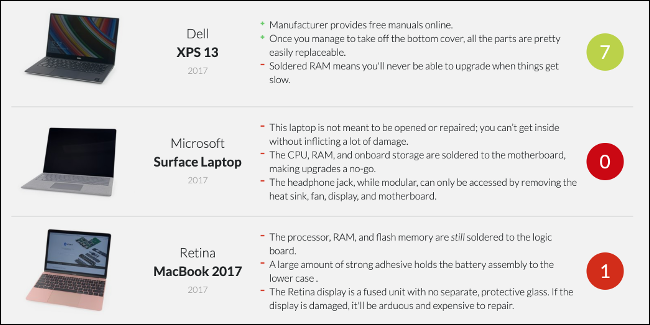
Some devices are very difficult to get into, while others are assembled in such a way that opening the chassis is a largely pointless endeavor.
Search the web for your particular model, followed by “ifixit” or “repair guide.” The results should give you some indication of how easy (or not) your laptop is to repair. If you’re comfortable doing so, you can open the chassis and attempt to dry out any moisture.
Option 1: Open the Chassis
If you’ve decided to open the chassis, you can assess the damage yourself. If you only spilled water on your laptop, the components should be easy to dry out and test. If you spilled something sticky or sugary, though, like a soft drink or beer, the components will likely need a proper cleaning by a specialist.
If you’re comfortable doing so, remove some components to help things dry out. It should be fairly easy to disconnect and remove the SSD or hard drive, as well as any sticks of RAM you spot. Take a photo before you start if you want a reference for reassembly.

Dry any obvious moisture in the laptop and on the components with a clean, lint-free cloth or towel (paper towels work fine, as well). Make sure you dab rather than wipe to avoid leaving anything behind.
Place your laptop and any components you remove in a dry, airy spot for a minimum of 48 hours. Don’t use a hairdryer, heater, or any other source of heat to dry your laptop, as this could cause further damage.
When everything is dry, you can reassemble your laptop and try to turn it on.
Option 2: Take It in for Repairs
Any local laptop repair shop can take a look at your soggy computer and let you know whether any components need to be replaced. They should also be able to strip down the machine and dry it out for you. Of course, they won’t do this for free—you’ll be charged for labor and any parts that need to be replaced.
If you have an Apple laptop, Apple will likely charge far more for repairs than a third-party shop. This is partly because Apple and its authorized service centers use genuine official parts. You can save money by going elsewhere, but the parts might not be of the same quality.
Option 3: Leave It Turned Off and Wait
Giving the laptop some time to dry out is worth a shot if you just spilled some water on it, or you don’t think much liquid entered the chassis. Simply open the laptop’s lid and place it facedown on a towel (like an upside-down V) so any moisture can drain out.
Put the laptop in a dry, airy place and wait a minimum of 48 hours before you try to turn it on. If you were able to get to your machine quick enough, there might not be any damage at all. If you spilled something sticky, though, your keyboard, at the very least, was likely to have been affected.
Related: MyIPTV Player on Windows Phone, Windows10, and Xbox One
How to Fix Sticky Keys
The best fix for sticky keys is to clean the individual key switches. On some laptops, you can pop the keycaps off fairly easily to get to the mechanism beneath. You can use some isopropyl alcohol spray and a cotton ball to remove even the most stuck-on gunk. The alcohol will quickly evaporate.
Before you try this, make sure your laptop is turned off, unplugged, and that any batteries are removed, if possible.
Spray or drop some isopropyl alcohol on the affected keys, and then press each key repeatedly to work the alcohol into the mechanism. The more you press it, the looser the key should become. Don’t use too much alcohol, though, or you might wash the gunk farther into your laptop.
Repeat this process until the keys aren’t as sticky. You can use this same technique to fix any sticky buttons on a game controller. It should improve the feel of any affected keys, but keep in mind, it’s not a complete fix, as it won’t remove the sticky residue entirely.
If the keyboard is a write-off, consult LaptopKeyboard to see whether a replacement is available, and how much it will cost. You might also want to take the machine to a repair shop and let them handle it.
Don’t Use Rice
Contrary to popular belief, rice isn’t the best thing to use to dry out moist electronics. It doesn’t speed up the process of drying. And, if you get grains of rice in the cooling system or USB ports, it will cause you more problems than the initial spill. We recommend you eat rice, instead.
Avoiding Spills in Future
The best way to avoid a soggy laptop is to never have it near food and drink. Another option is to use a keyboard cover, which acts as a waterproof membrane to stop liquids from passing through. They aren’t infallible, though, since vents still need to breathe. They’ll also negatively affect your typing experience.
However, if you’ve ruined multiple laptops with spills, you might want to give a keyboard cover a shot.

Another option is to put your laptop on a riser and use an external keyboard and mouse. This offers the additional benefit of improving your posture because you won’t have to angle your head downward to see the screen. Unfortunately, this advice is really only applicable for home and office use.
Some laptops, including some of Lenovo’s ThinkPad line, feature “spill-proof” keyboards to prevent moisture from seeping through in the event of a mishap.
If you’ve broken several laptops by spilling drinks or dropping things on them, you might want to consider getting one that’s designed to withstand more abuse.







Leave a reply