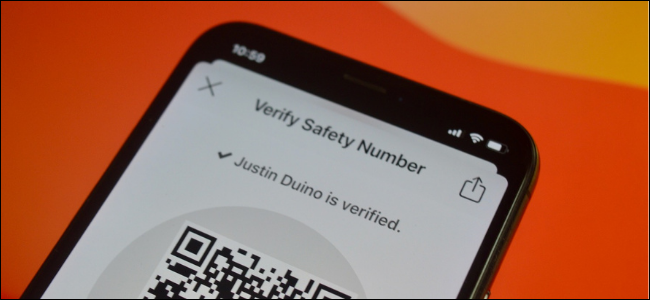
How to Verify a Signal Contact’s Identity (Using the Safety Number)
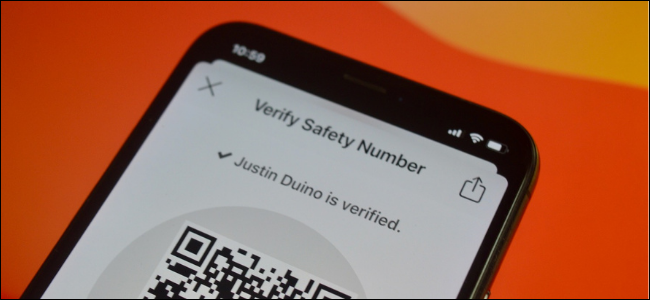
Signal protects all one-on-one and group chats with end-to-end encryption by default. But you still might be vulnerable to man-in-the-middle attacks. To stay safe, here’s how to verify a Signal contact’s identity using a 60-digit safety number.
Each contact in Signal has its own unique security code. This is a long, 60-digit numeric code. If you want to verify the end-to-end encryption between you and the contact, all you have to do is match these two pairs of 60-digit codes. But that can be quite a lot, so you can use a QR code to verify as well.
RELATED: How to setup IPTV on SS IPTV?
The safety number changes when your contact changes their phone number or reinstalls the Signal app. If the safety number keeps changing frequently, it might be a sign that something is wrong. It could be a man-in-the-middle attack or someone else using the contact’s account.
This is why Signal recommends that you check and verify the safety number periodically, especially when you’re sharing sensitive information with a contact.
To get started, open the Signal app on your iPhone or Android smartphone. Next, open the chat that you want to verify the safety number of. Here, tap the contact’s profile name from the top.
Now, choose the “View Safety Number” option.
You will see a QR Code at the top of the screen and a 60-digit numeric Safety number at the bottom. This is your Safety Code for the contact.
You’ll need to ask your contact to share their number.
To share your safety number with them, tap the share icon. The icon will look slightly different on Android.
Here, choose the “Copy” button.
From there, paste the number into the text field for the contact and tap the send button.
If the two safety numbers match, you’re golden.
If you don’t want to manually compare the 60-digit code, you can also use the QR code. This can be done easily if both devices are in the same place.
From the “Verify Safety Number” screen, simply tap the QR code.
Now ask the contact to display their Safety Number QR code. Once the QR code is scanned using your phone’s camera, Signal will tell you if the code matches. If it does, you can choose to mark the contact as verified using the “Mark as Verified” option.
This will make it easier for you to know when end-to-end encryption is safe and enabled for a contact.
You can repeat this process for other contacts. Signal recommends that you verify the safety number periodically, especially after the contact changes their number or moves devices.
Confused between Signal and Telegram? Read our Signal vs. Telegram comparison guide to find out which secure messaging app is best for you.
RELATED: Quick Tip: Create a QR Code to Easily Share Your Wi-Fi Password

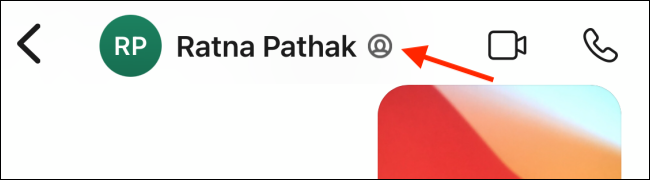
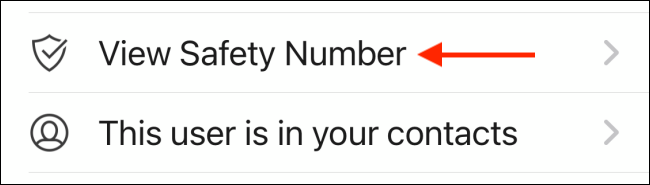
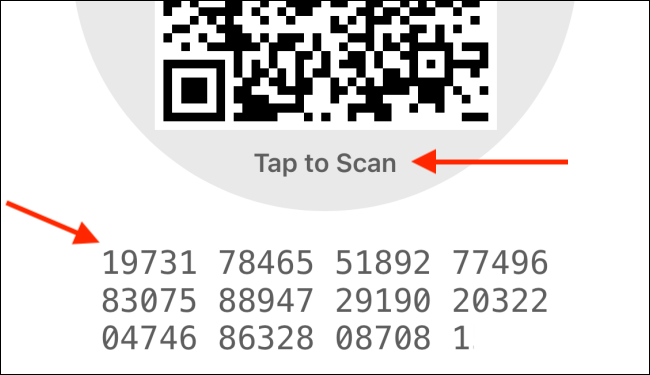
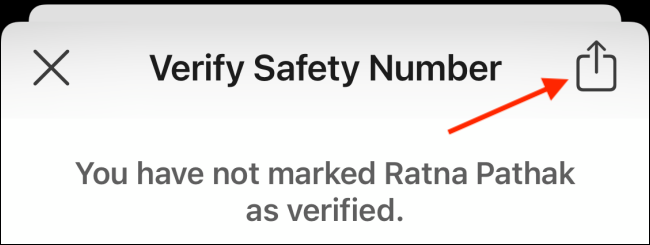
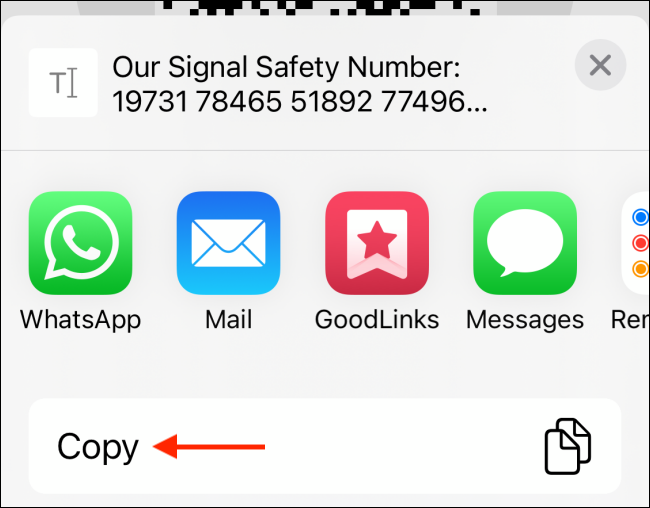
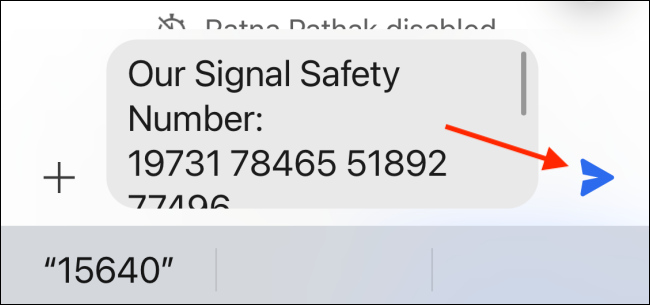
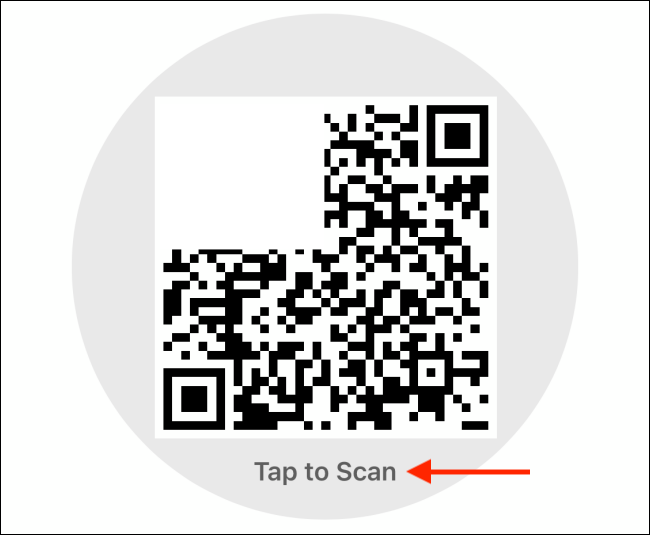
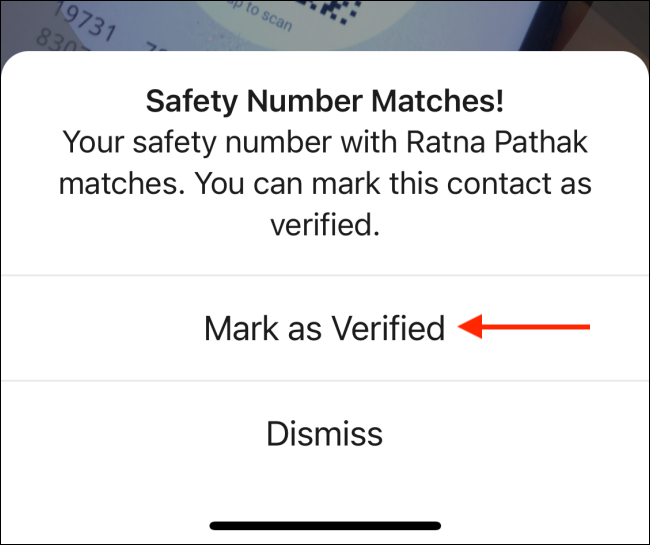
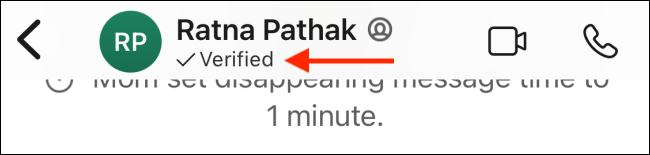






Leave a reply