
Quick Tip: Create a QR Code to Easily Share Your Wi-Fi Password
Typing in your Wi-Fi details on new smartphones and tablets (and on your guests’ phones) can be a total hassle, especially if you have a long complex password. Make life a little simpler for yourself by turning your Wi-Fi password into a handy Wi-Fi QR code, so that anyone can log into your wireless network without bugging you.
How to Set Up Your QR Code for Your Wi-Fi Password
Setting up the custom QR code is a fairly quick and easy process. And once you’re done, you can print it off and keep a copy underneath your coffee table book or taped to your fridge so people can scan it whenever they want without bothering you.
To get started, visit a website like qifi.org. Then you’ll need to make sure you’ve got your Wi-Fi details on hand so you can type them in. If you were not the person who set up your home network and you’re not sure of these specifics, check the bottom or back of your router for this information, or contact your internet service provider.
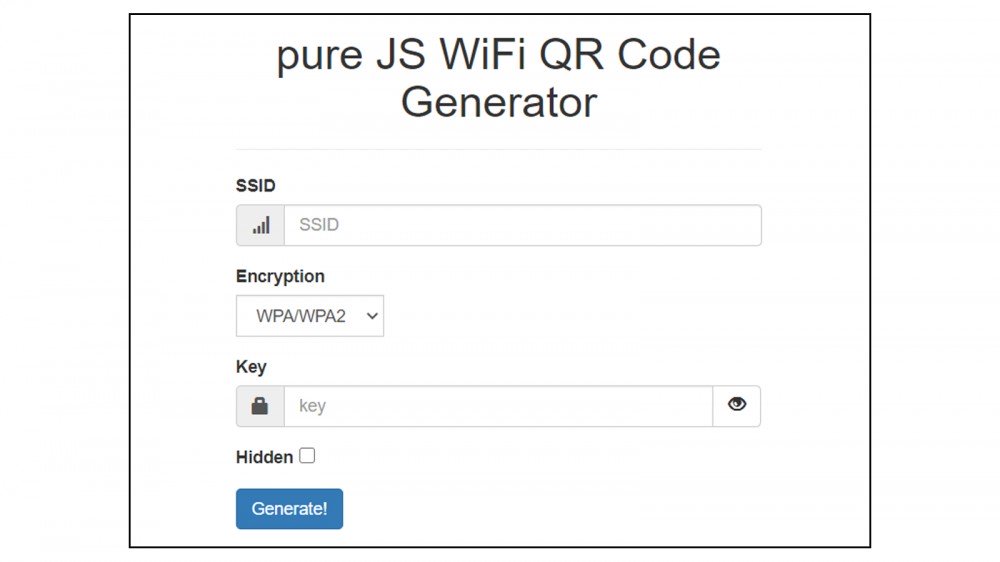
Once you do have them, select your encryption type from the drop-down menu, which should include options like “WEP,” “WPA/WPA2,” or None. Then enter your Wi-Fi network name in the SSID field and the corresponding password in the Key field. Once you’re done, click “Generate!” and your QR code should appear at the bottom of the page.
Related : How to Save a Web Page as a PDF in Mozilla Firefox
From there, you can save it to your computer, export it, or print it. Put it somewhere that can be easily accessed by those you trust, but not visible to anyone you don’t want accessing your Wi-Fi network.
Both Android devices and iOS users can scan the QR code using the phone’s camera app. Or you can download a third-party QR scanning app like NeoReader QR & Barcode Scanner for iOS and Android instead. Once the code is scanned, the device should connect to the network automatically.
If you are concerned about security, we recommend using qifi.org or any other QR code generator that runs pure JavaScript. This means your code is generated in your browser on your machine, and no servers are contacted during the generation process. QiFi is still secure even if you hit the Save button, as the data is stored in HTML5 localStorage.







Leave a reply