
How to setup IPTV on Formuler Z8 using MyTVOnline 2?
Formuler Z8
The Formuler Z8 is an Android TV Box that caters to IPTV subscribers through their MyTV Online 2 application.
This device is currently running Android 7 and not Android TV. Yes, there is a big difference and you can read about this on our Android TV Box Resource Guide.
I often refer to devices such as this as “generic Android TV Boxes” due to the fact that they aren’t running Android TV.
The biggest problem with these generic devices is that Netflix and Amazon Prime won’t play in HD quality. But, if you don’t use those services, the Formuler Z8 could be the powerhouse you are looking for.
Unboxing & First Impressions
When I unboxed the Formuler Z8, I was pleasantly surprised by its build quality.
The outside shell feels solid and heavier than most of its cheaper counterparts.
The one item that stood out the most was the remote control that comes with the Formuler Z8.
Typically, we see the same cheap IR remote in all of these boxes but not this time!
At first glance, it’s apparent that the Formuler Z8 is meant for IPTV based on the buttons that are available on the remote. Some buttons include EPG, Favorite, Group, Live, VOD, VFormat, Resolution, Playlist, and sleep. There are instructions on the back of the remote that explain how to program the TV and Source keys.
Now, this appears to be an IR remote and usually, I’m not a big fan of those. I prefer Bluetooth or wireless dongle for reliable performance.
The other question that immediately comes to mind is that it is running Android 7 which is a few years old. Currently Android 10 is rolling out on many Android devices.
How to setup IPTV on Formuler Z8
1. Download MyTVOnline 2 to connect with our service.
2. You have two options: add a portal or m3u (URL) playlist. You can set the nickname to any name you prefer.
Note: The portal and m3u link below are just samples and to give you an idea how it look like. Please use the portal or m3u link that we have provided to you.
- Portal: http://portal/c
- m3u link: http://server:80/get.php?username=xxxxxxxx&password=xxxxxxxx&type=m3u_plus&output=ts
-
3. Click “Connect”. Wait for a few minutes to connect to our service and you will receive all the channels associated with your account.
Related : How to Stop Safari From Launching Apps on iPhone and iPad
-
Now you can enjoy watching live TV!

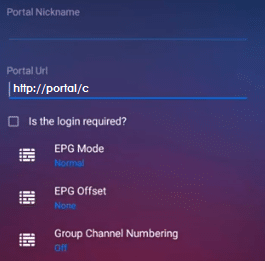
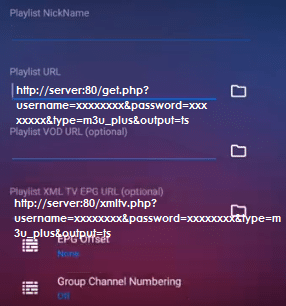


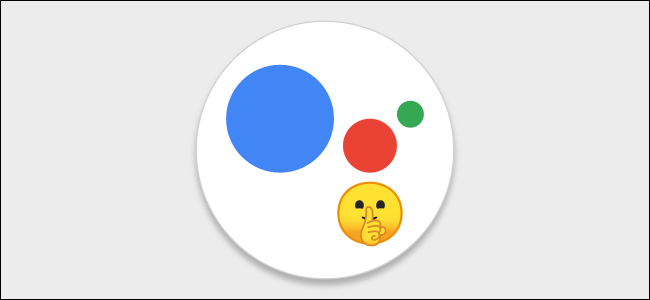



Leave a reply