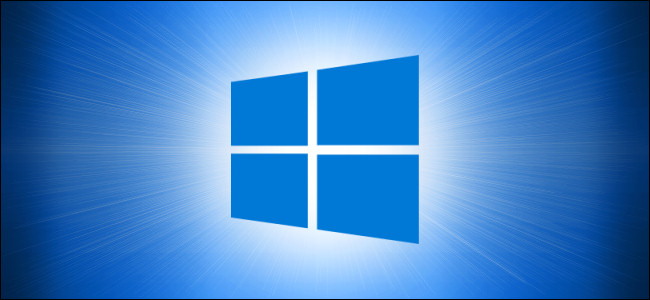
How to See a Drive’s File System on Windows 10
How to See a Drive’s File System on Windows 10: A file system is a special way to store and organize your information on different storage media, including hard drives, solid-state drives, USB sticks, and other devices. It allows storing, modifying, and reading files and folders to applications and the operating system installed on your computer.
When you’re elbow-deep in drive configuration or troubleshooting, you often need to know what file system a certain drive on your Windows 10 PC uses. For example, if you’re using the new Windows File Recovery tool, it’s essential info. Here’s how to find it.
RELATED: How to Skip the Recycle Bin for Deleting Files on Windows 10
First, open “File Explorer.” Locate the drive whose file system you’d like to determine and right-click on it. In the menu that pops up, select “Properties.”
In the “Properties” window that appears, you’ll see the file system type in the “General” tab just below the drive name and type. It’s listed just after the “File system:” label.
Usually, Windows 10 uses NTFS (short for “NT File System”) as its default file system, but sometimes you’ll see other file systems, such as FAT32 (a legacy Windows 9x-era file system) or exFAT, which USB removable drives often use for maximum compatibility between platforms, such as Macs and PCs.
That`s how you can See a Drive’s File System on Windows 10!
RELATED: How to Set Default File Drag and Drop Behavior on Windows 10

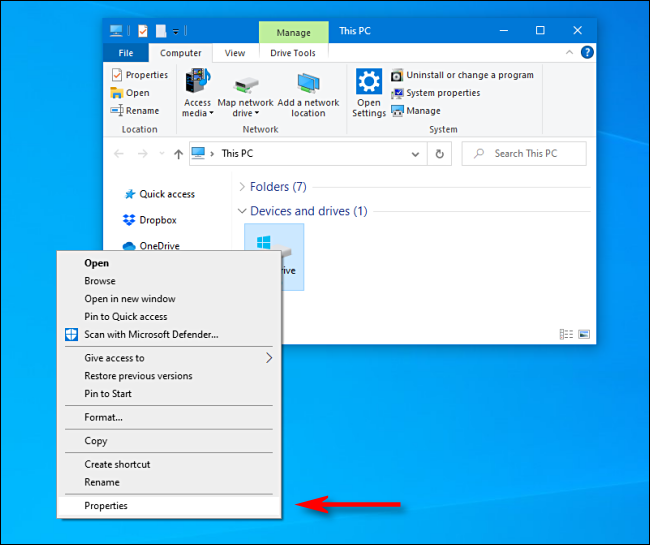







Leave a reply