
How to Opt Out of a macOS Developer or Public Beta

How to Opt Out of a macOS Developer or Public Beta: If you’re the adventurous kind, you might be tempted to run a macOS beta to try out new features. But if you’re facing stability issues, here’s how you can opt out of Developer and Public betas on your Mac.
Opting out of macOS Developer or Public beta simply takes you off of the beta seed channel. It means that you won’t receive any additional beta updates. It doesn’t actually restore your operating system to the stable version.
The best time to jump out of the beta program is after updating to the Golden Master (GM) version of the beta. During the update process, you’ll see the “GM Seed” text in the macOS version name. This way, you can update to the next stable macOS build when it comes out.
If you’re fed up with the beta and you want to go back immediately, you can do so by restoring your Mac. It will automatically download the latest stable version of macOS, and as long as you have a Time Machine backup, you can restore your Mac to the way it was.
RELATED: How to Boot Into macOS’ Recovery Mode Without a Recovery Partition
To opt-out of the macOS Developer or Public beta channel, open System Preferences on your Mac. To do this, click the Apple icon from the top-left corner of your screen, then select the “System Preferences” button.
Here, go to the “Software Update” section.
From the left side of the screen, click the “Details” button.
From this popup, click the “Restore Defaults” option.
Once you enter your device password, macOS will unenroll you from the beta program. You won’t receive any future beta updates, but the current beta build installed on your computer will continue to function.
When the next stable version of macOS is released publicly to consumers, you’ll be able to install it from the System Update section in System Preferences.
If you’re running iOS or iPadOS Public betas, you can leave the beta channel on your iPhone and iPad as well.
RELATED: How to “Alt+Tab” to Switch Windows on a Mac

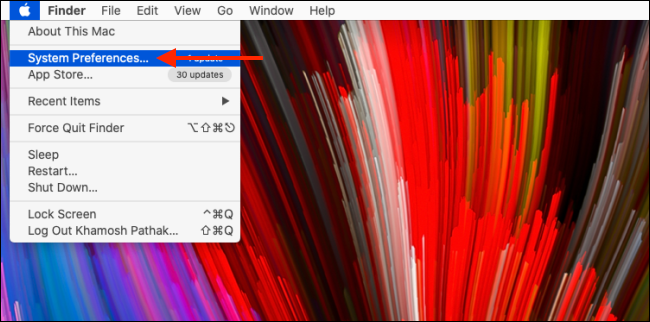
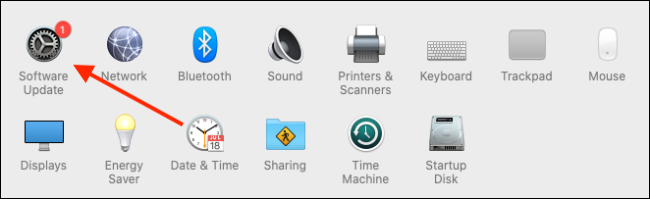
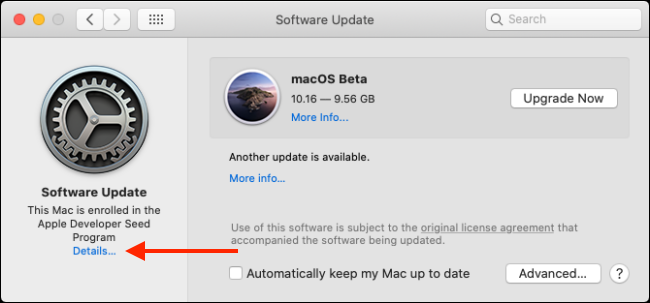
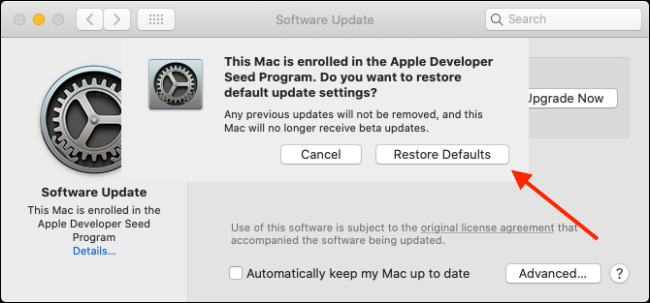






Leave a reply