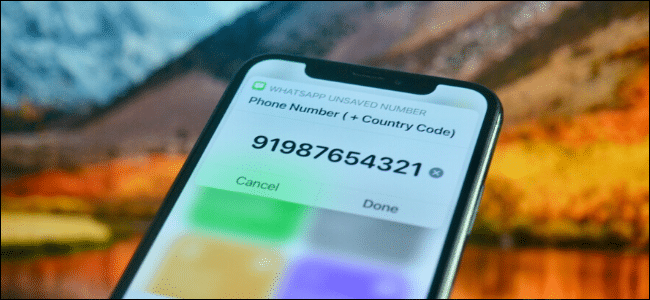
How to Message Someone Not in Your WhatsApp Contacts on iPhone
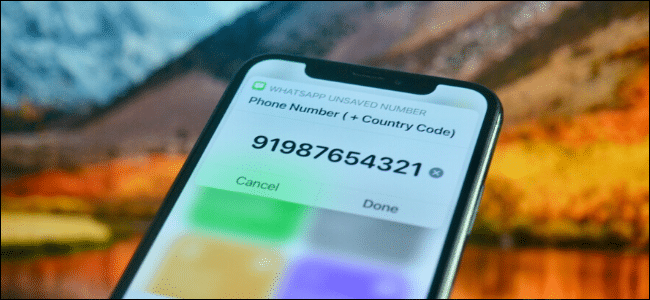
You might use WhatsApp for everything from talking to family to messaging someone you met at a conference. But what if you want to send a quick message to someone not in your WhatsApp contacts on iPhone? Here’s how it works.
If you want to send a message to someone, WhatsApp requires you to add them as a contact first. Thankfully, there’s a workaround. Using Shortcuts, you can skip the process and start a conversation with any phone number (given that they are on WhatsApp).
Shortcuts is Apple’s built-in automation app for iPhone and iPad. You can use it to create automation, or you can just import automations that have been created by community members. We will import a ready-made shortcut for this guide.
RELATED: How to Know if Someone Blocked You on WhatsApp
Before you start, you’ll have to enable Untrusted Shortcuts feature, as you are downloading a shortcut from the internet. To do this, open the “Settings” app, and go to the “Shortcuts” section.
Here, tap the toggle next to the “Allow Untrusted Shortcuts” option.
From the pop-up, confirm using the “Allow” button.
Enter your device passcode from the next screen to enable untrusted shortcuts.
We are now ready to set up the new shortcut. Open the WhatsApp Unsaved Number shortcut link in Safari on your iPhone.
From the page loads, tap the “Get Shortcut” button.
Your iPhone will open the “Shortcuts” app. Scroll down to the bottom of the windows, and tap the “Add Untrusted Shortcut” button.
The shortcut will now be installed.
Now, in the “Shortcuts” app, go to the “My Shortcuts” tab, and tap the “WhatsApp Unsaved Number” shortcut.
The shortcut will ask you for the phone number. Here, type in the entire number, including the country code. Ensure that you only input numbers and not modifiers like “+” or “().”
So if you’re messaging someone in the U.S., and their number is 987654321, you would type in “1987654321” and then tap the “Done” button.
The Shortcuts app will open WhatsApp with a new conversation for the number you specified. At the top, you won’t see a contact name. Instead, you’ll simply see the phone number.
You can now type a message and send it out. Later, if you want, you can save the contact.
Use WhatsApp often? Learn how to secure your WhatsApp account.


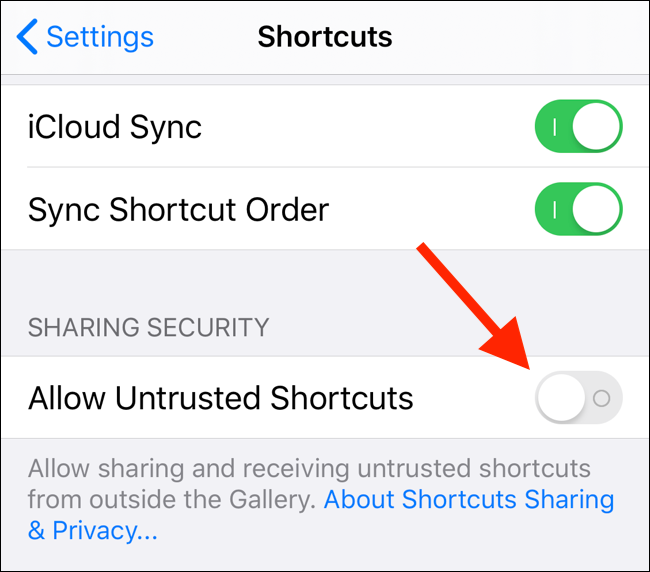
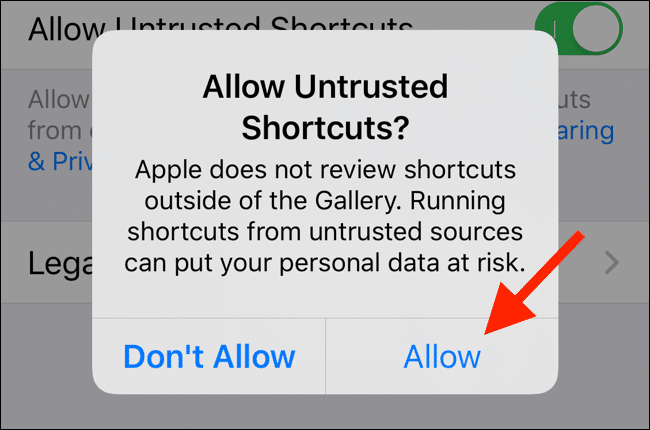
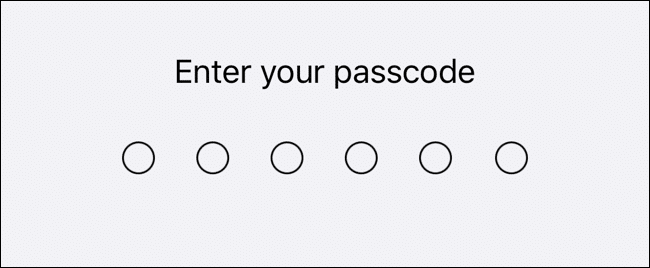



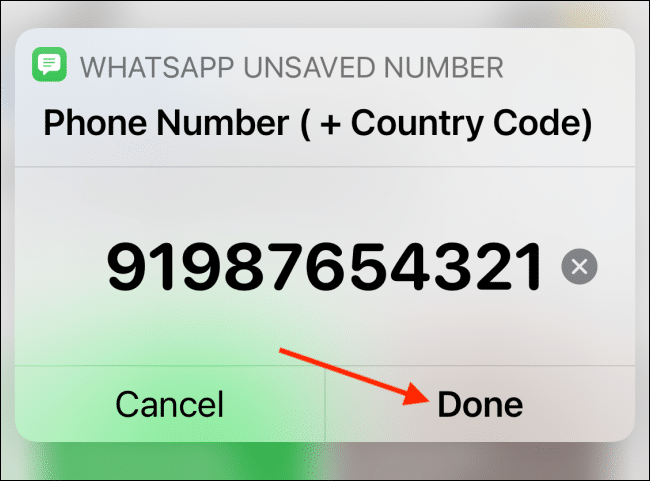
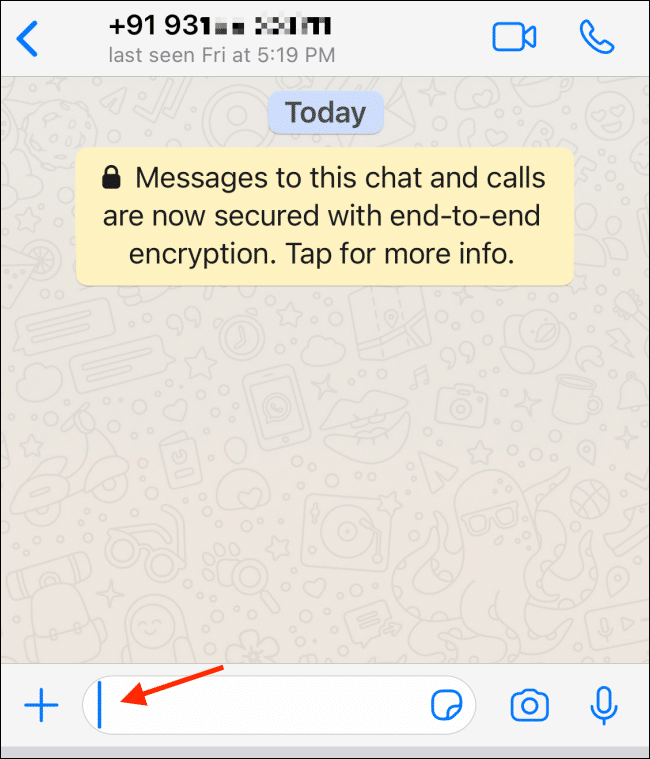






Leave a reply