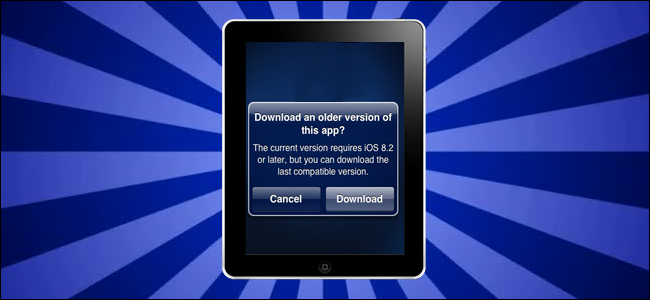
How to Install Older Versions of iOS Apps on an Old iPhone or iPad
How to Install Older Versions of iOS Apps on an Old iPhone or iPad: Your old iPad might be still going strong, but if all your apps need newer versions of iOS to run, it feels like you can’t do anything with it. Don’t worry, we’re here with a clever trick that will help you load up your old device with older versions of of your favorite apps.
What’s the Deal With Old Versions of iOS and New Apps?
As of the publication of this article, we’re currently on iOS 9 and, in a short few months, iOS 10 will roll out to the public. Although Apple does a pretty admirable job dragging old hardware along for each iOS update, every train has a final stop. The iPhone 4 is stuck at iOS 7.1.2, for example, and the first-gen iPad is stuck all the way back at iOS 5.1.1. With every new wave of iOS hardware, a little bit of the legacy hardware is left behind.
While getting stuck on older software is par for the course, it can be frustrating. Many people abandon these old-but-still-functioning devices not because they’re upset about missing out on the new iOS features, but because it’s such a pain to download apps to them.
The way Apple has the App Store configured, you are always directed towards the newest version of an application. On the surface, this is a perfectly sensible thing for Apple to do: why would they ever want you to download older, buggier, and potentially less secure software when there’s an updated version available? When you’re on an older device, however, this means an app may not be compatible with your old version of iOS. Search for an application in the App Store on your iPad 1, for example, and the App Store app will tell you that the app can’t be downloaded because it requires a device running iOS 7 (or 8, or 9), and therefore can’t be installed on your iPad…even if there was an iOS 5 version of the app at some point in the past.
What they don’t tell you, though, is that you can easily (no jailbreak required) and legally (no piracy required) download old versions of applications to your older iOS devices with a pretty simple trick.
Before we walk you through that trick there is one minor and obvious caveat: the trick only works on apps that once had versions compatible with your OS. You can’t download an iOS 5 version of a six month old app that never had a version compatible with iOS 5.
With that in mind, let’s take a look at how to stock up your aging iPad 1 with apps, frustration free.
RELATED: How iOS 14 Is About to Transform Your iPhone’s Home Screen
How to Download Old App Versions to Your Older Device
As we noted above, if you fire up an old iPad using iOS 5 and try to download darn near anything from the App Store, iOS 5 is so ancient that installation will almost certainly fail for 99% of apps (even if that app is old enough to have an ancient iOS 5-era version).
However, if you purchase/download the current version of the application–on either a newer iOS device (like your iPhone 6) or using the iTunes desktop software on your Windows or Mac–then the older version of the application will be accessible to your older device. Why? Because Apple’s policy is that if you purchased an app (this applies even to free “purchases”), that the app should be available to any device in your personal collection that requests to download it. When an old iOS 5 device requests a new app from your library (rather than from the iTunes Store), it’ll search for an old, compatible version and–if one exists–grab it.
We’ll demonstrate the trick with the popular comic book reading app Comic Zeal. If you attempt to download Comic Zeal an an old device (which is presently listed in the App Store as requiring iOS 8.2 or above), you’ll get an installation error like the one we highlighted above.
To get Comic Zeal on our iPad, we need to make a quick stop at either our computer or another, newer, iOS device. Does it matter which you use? Only if you’re downloading an application that is iPad only–if you search for an iPad only app on your iPhone you won’t see it in the search results.
For our example, we’ll use iTunes. Fire up the app and search in the search box for the name of your application. Select the app in the search results. Click the “Buy” or “Get” button, depending on whether the app is paid or free.
Once you click the Get or Buy button, you don’t have to wait for the app to actually download to your computer (and we recommend you don’t, actually, as it will be a new version you can’t use anyway).
Having purchased the app, head over to your older iOS device and search for the exact app in the App Store or click on the “Purchased” icon in the lower navigation bar. When you locate the app, click the “Install” button.
After you click “Install”, you’ll see a popup like the one below indicating that there is an older version of the app available for download. Click “Download” the last compatible version.
At this point, the app will install as expected and you can use it, albeit without the features present in the newer updates.
It might not be the most convenient way to go about doing things, but this little workaround is a great way to breath life into old hardware.

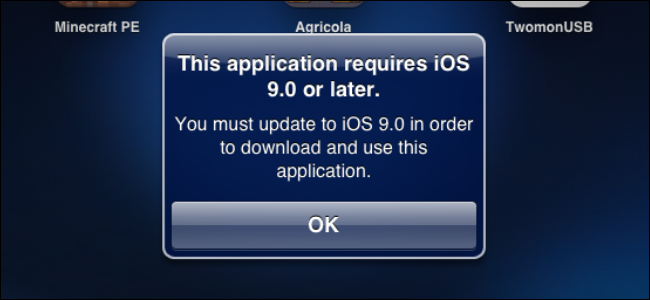









Leave a reply