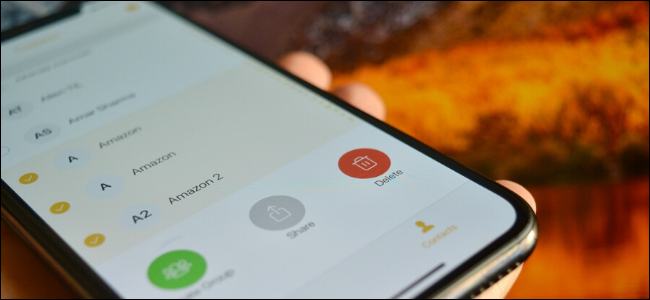
How to Delete Multiple Contacts at Once on iPhone
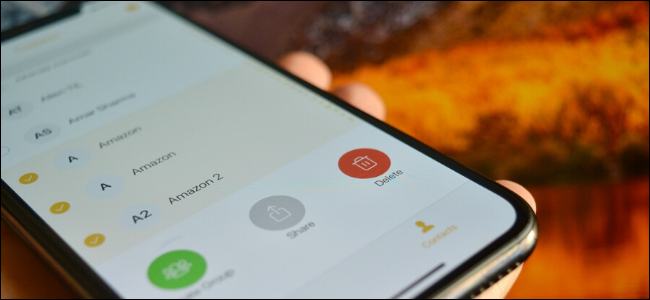
The iPhone’s software has grown a lot since it was first released. Despite its evolution, Apple’s Contacts app on the iPhone is still quite barebones. You can’t even delete multiple contacts in the app. But don’t worry, there’s an app for that!
While Apple clearly doesn’t seem to want additional organization features to the Contacts app, there are plenty of third-party apps to help you out. The Contact Groups app offers a simple option that lets you select and delete multiple contacts from your contact book.
RELATED: How to Install and Use Third-Party Keyboards on iPhone and iPad
The free version of the app lets you delete 10 contacts at a time and repeat the process as many times as you like. To remove the limit, you can subscribe to the pro version of the Contact Groups app, which costs $1.99/year or $5.99 for a lifetime purchase.
After downloading Contact Groups, give the app permission to access your contacts by tapping the “OK” button.
The app is designed to help you create and manage contact groups. As part of its core feature set, it also has a separate contact management section. Go to the “Contacts” tab to start the process.
Here, tap the “Select” button from the top-left corner.
You can now scroll through your contact book and select the contacts that you want to delete.
Next, from the bottom toolbar, tap the “Delete” button.
From the pop-up message, tap the “Delete” button again to confirm.
And just like that, you’ll find that the contacts will be deleted from Apple’s built-in Contacts app. You reopen the Contacts app and search for a contact to confirm.
If you don’t want to use a third-party app, you can use the Contacts app to delete contacts one-by-one. Alternatively, you can use the iCloud website on your iPad or Mac to delete multiple contacts from your iCloud account.
RELATED: Free Download: GarageBand for iPhone and iPad Is Essential

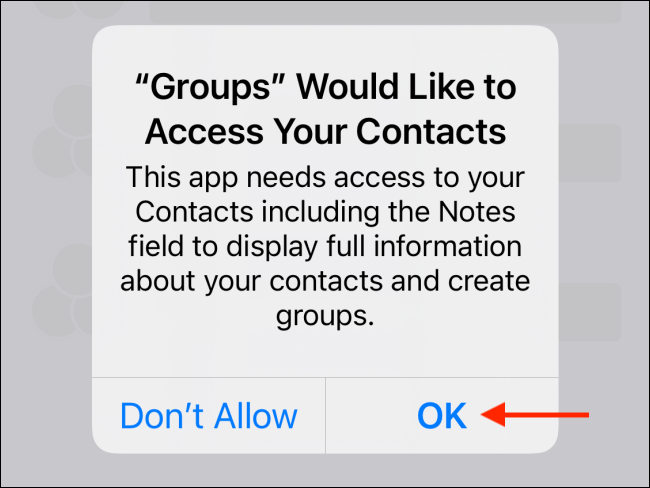
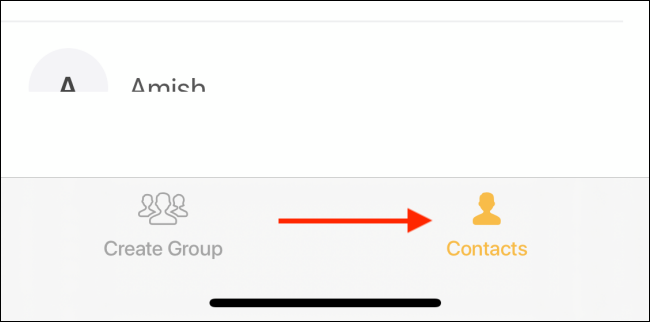
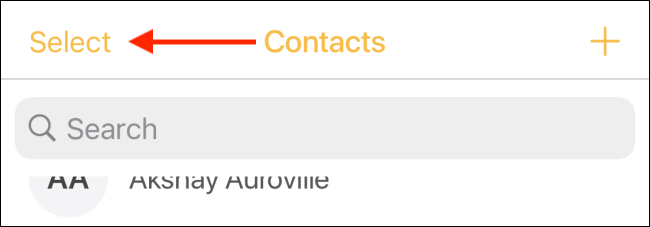
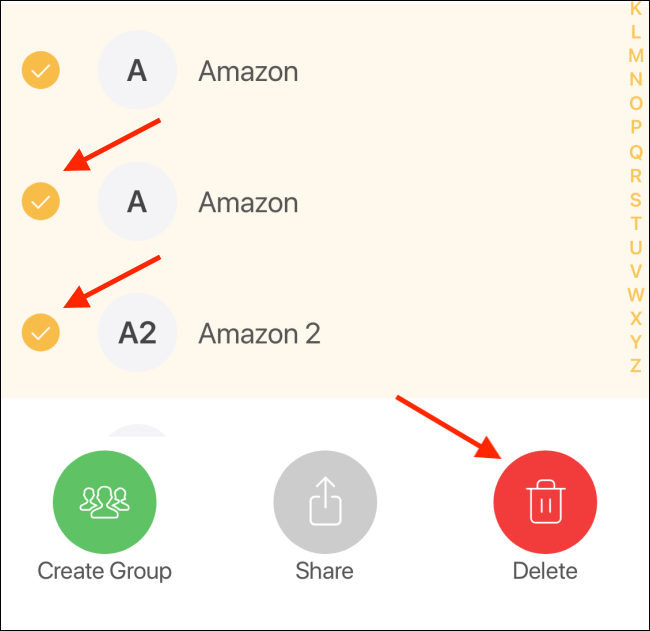
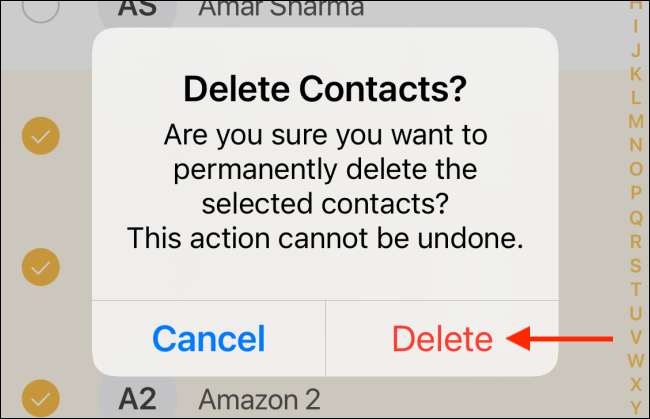






Leave a reply