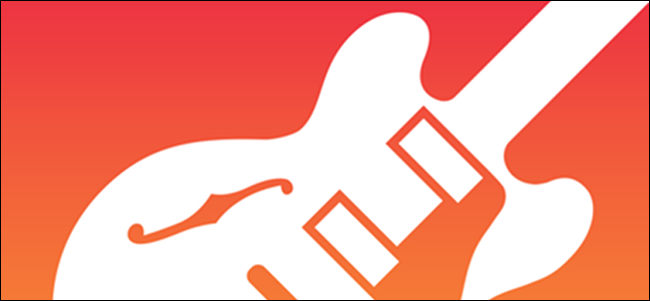
Free Download: GarageBand for iPhone and iPad Is Essential
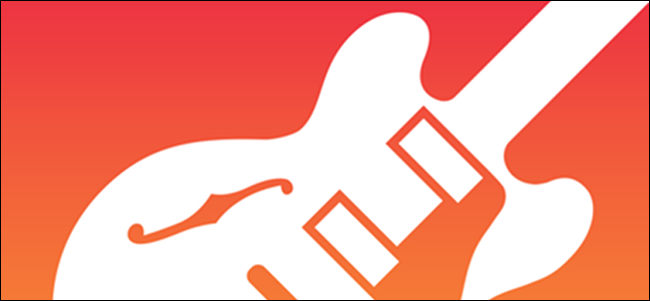
Free Download: GarageBand for iPhone and iPad Is Essential: GarageBand began life on the Mac in 2004 and quickly rose to prominence as a simple yet feature-rich music-making app. Almost two decades later, GarageBand for iPhone and iPad continues to impress. It’s s completely free, totally user-friendly, and offers hours of fun.
What Is GarageBand?
GarageBand is a digital audio workstation (DAW). Most DAW software is pricey, complex, and demanding, from a hardware perspective. GarageBand is free, approachable, and runs on any modern iPhone or iPad. You’ll find it in Apple’s App Store. It’s available for Mac, too, but we love the touch-based iPhone and iPad version most of all.
You can use GarageBand to make music quickly, without any prior knowledge of musical theory or practical skills. Apple simplifies the process of playing instruments to the point where you can conduct an entire string section with your fingers. A whole library of loops is also ready to be used if you’re in need of inspiration.
Unlike other DAWs, GarageBand focuses primarily on being user friendly. As a result, it lacks many of the advanced features you’d find in software like Ableton or Logic Pro. Despite these limitations, GarageBand has been used by producers like Steve Lacy (Kendrick Lamar, The Internet) and Grimes.
Justice produced its entire Cross album using GarageBand (including the song below), while Rihanna’s smash hit “Umbrella” uses one of Apple’s royalty-free loops for the drumbeat. Even if you don’t use GarageBand to produce and mix an album, it’s still one of the easiest ways to get music out of your head and into a digital format.
Because the Mac, iPhone, and iPad versions of GarageBand are interchangeable, you can save your projects in the cloud and resume them from any device. GarageBand projects are also natively compatible with Logic Pro X, Apple’s pricey professional DAW.
But you don’t need to be a producer or a songwriter to get a kick out of GarageBand. Not only is it useful, but it’s also a lot of fun. It could be the perfect teaching tool for musical theory or a jumping-on point for anyone who’s ever wanted to make music but lacks the budget and practical skills.
Play Virtual Instruments
GarageBand includes a broad range of virtual instruments, including pianos and keyboards, guitars and bass, drum kits and drum machines, and an assortment of world instruments.
It’s possible to interact with these instruments in a myriad of ways. The easiest of these is Apple’s “smart” instruments like the Smart Keyboard and Smart Guitar. These allow you to play chords and variations of those chords simply by tapping and dragging your fingers on-screen.
You can choose the chords you want, then record anything you come up with to the timeline. More basic controls are also included like a regular old keyboard and the ability to display only particular musical scales. If you’re already familiar with keyboards, you can plug in a MIDI keyboard and play GarageBand’s varied instruments that way instead.
Chief among these is the Alchemy Synth, Apple’s virtual polyphonic synthesizer. You can also play with plenty of other classic “analog” synths, dreamy pads, dominant leads, and a whole category of weird and wonderful “FX.”
One of the most impressive “instruments” is the string section, which allows you to conduct your own mini-orchestra. You can choose which instruments to include (violins, violas, cellos, and basses), and create orchestral swells by mimicking the movement of a bow. It’s a lot of fun, even if you’re not composing a masterpiece.
While many of us lack the skills to use these instruments in the real world, GarageBand makes it easy to experiment and use them in interesting ways.
Build Songs Using Free Samples
Apple Loops bolster the already impressive possibilities provided by virtual instruments. These royalty-free samples can be used throughout your projects to add beats, basslines, and texture to your music.
Tap the “Apple Loops” button (it looks like a loop) in the “Timeline” view to browse the catalog. You’ll need to narrow it down by instrument, genre, or descriptor because there’s so much available. You can download even more sound packs direct from Apple, no purchase required.
Some of these loops have been arranged into full-blown soundboards by Apple, which you can use by tapping “Live Loops” on the instrument selection screen. This provides you with a big grid of loops to start and stop at will. You can even create your own Live Loops soundboards using loops you have recorded or imported yourself.
This effectively turns GarageBand into a groove box. You can record your own loops, or import others through the Files app. You can even import DRM-free music from the Music app. (No, it doesn’t work with Apple Music.)
Record and Process Your Own Sounds
Guitarists can use GarageBand as a virtual amplifier and effect processor. All you need is a guitar, a cable, and some sort of iPhone- or iPad-compatible audio interface. The iRig 2 is one example, but any digital audio interface that works with iOS/iPadOS will work. (Avoid analog inputs if you want crisp audio.)
With your guitar connected to your iPhone or iPad, you can choose from a range of virtual amplifiers and record directly into your GarageBand timeline. Amps and effects pedals are designed specifically for electric guitars and bass guitars, but just about any amped instrument could work.
This provides you with access to virtually thousands of dollars worth of equipment and effects processors, with the only price being a small amount of latency. They might not sound the same as the real thing, but for free it’s hard to complain, especially when there are so many premium apps dedicated to the same task on the App Store.
You can also record directly into your device with a microphone (including your iPhone’s microphone) and then process that recording through several filters.
Use GarageBand with Other Apps
Not only does GarageBand contain a music department’s worth of virtual instruments, it can also be used to record and process audio with third-party apps. For this, you can use Audio Unit extensions, Inter-App Audio, or good old copy and paste.
Apple announced Audio Units for iOS and iPadOS in 2015. Audio Units (Apple’s answer to VSTs) have been extensively used in music production since the mid-’90s. These self-contained virtual instruments, or effects processors, run inside of DAWs like GarageBand or as separate apps. An audio unit running inside GarageBand eliminates latency and allows you to control everything from a single interface.
Audio Units arrived as a replacement for Inter-App Audio, which is still supported by iOS but will be going away at some point in the future. Apps are routed through a virtual audio interface into GarageBand but exist as separate processes. This means you need to switch back and forth between apps you want to use (like synthesizers and drum machines) and GarageBand.
Lastly, some music-making apps support basic copy and paste. You can mix down a drum beat or record a bassline in your favorite synth, copy it to the clipboard, then double-tap the GarageBand timeline and select “Paste.”
RELATED: How to setup IPTV on Roku using M3U playlist player?
A Drummer in Your Pocket
If you’re a guitarist, bassist, or simply want to jam along to a beat, then GarageBand might be the perfect practice tool. In addition to virtual drums and drum machines, Apple has added a virtual drummer that you can tweak to your liking.
Each “drummer” has a unique name, style, and sound. You can manipulate the beat by dragging your finger around an XY pad to select between simple or complex and loud or soft beats. Customize which samples or drums are triggered by toggling specific drums or samples. Options also are included to control the frequency of drum fills and the swing to “humanize” the sound.
Record drum beats directly into the timeline and use them in projects, or simply let the drummer run while you jam and practice. It’s a lot more fun than just using a metronome to keep time.
Jam with Your Friends
For a real twist on jamming, why not sync multiple iPhones and iPads for a wireless jam session? Under GarageBand settings, you will find the “Jam Session” option, which allows you to host or join a virtual jam. Up to three other band members can play along, with song settings like tempo, key, and overall song composition synchronized with the bandleader.
With devices in sync, you can record multiple parts into a song simultaneously. These recordings will be wirelessly transferred to the band leader’s device once you stop recording. If you’re feeling particularly talented and you have the hardware available, you can sync multiple iPhones or iPads together and control the whole “band” by yourself.
Getting Used to GarageBand
If you’ve used other DAWs in the past, GarageBand should be pretty easy to pick up. Even to newcomers and non-musicians, the app should be self-explanatory enough to get started making music.
Perhaps the most confusing aspect of GarageBand is the way the timeline is split into sections, rather than being an overview of the whole song. You can add, remove, and change section lengths under the “Song Sections” settings by tapping the plus “+” button in the top-right corner of the timeline view.
The best way to get started is to download the app and play around with it. Create a new song and record a few chords and a drum beat. Experiment with Apple’s loops to add texture and color to your song. Record rough lyrics using your iPhone’s microphone. (You can always rerecord later.).
Once you’re up to speed with GarageBand, you might want to check out more apps and hardware for making music with an iPhone or iPad.
RELATED: What are IPTV types?

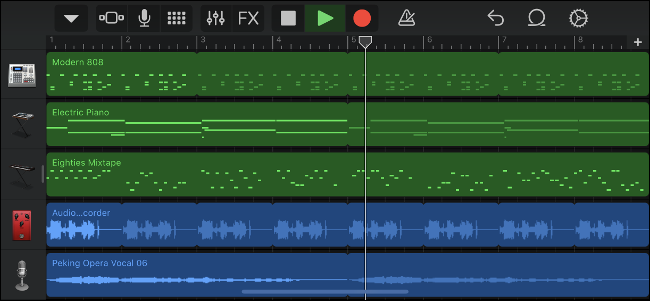
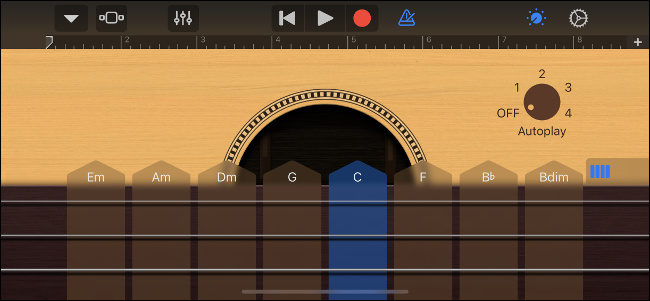
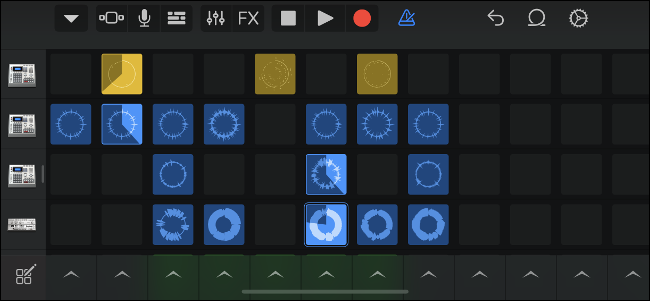
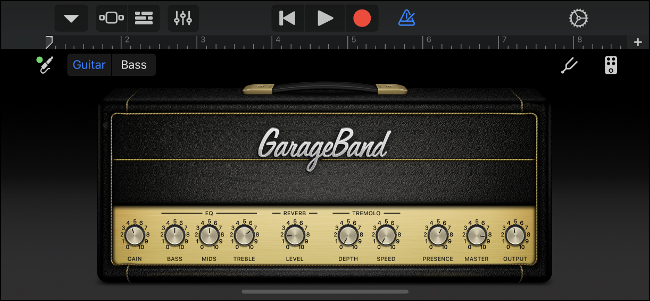

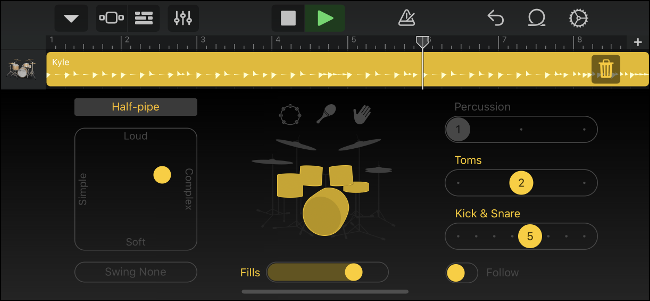







Leave a reply