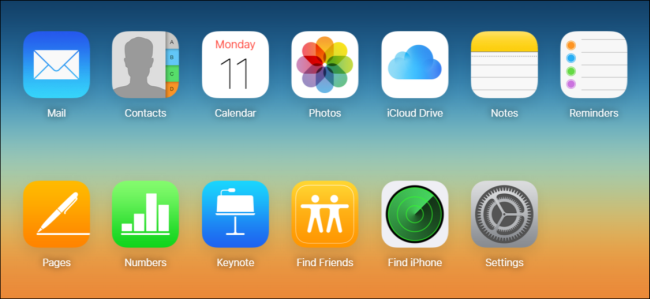
How to Export Photos from Any Computer to an iPhone or iPad
If you use a Windows or Linux PC as your primary computer, but have an iPad or iPhone as one of your devices, you can’t simply transfer photos over to it by plugging it in. Instead, it is best to use iCloud to accomplish this.
As we’ve discussed before, you can easily copy photos off an iOS device to Windows with little hassle. The process takes very little time and no extra software is needed.
Let’s assume however, you have a large amount of photos on your PC that predate you getting your iPhone and you want to transfer some or most of these photos onto it. How exactly do you go about doing that? If you plug your iPhone into your PC, it won’t let you copy photos to it, so there has to be another way.

Luckily there is and it’s really quite easy. You can use the iCloud website, specifically the Photos app on iCloud, to upload any photos from your PC, which will then be synced to any devices attached to that account.
First, log into the iCloud website and click on Photos.
Next, click the “Upload” button in the upper-right corner of the Photos window.
Now choose the photos you want to upload to iCloud keeping in mind, you can only upload files in .JPG format.
You can track your upload’s progress at the bottom of window and even stop it if needed.
Your newly uploaded photos will now be synced to any and all devices attached to your iCloud account. To see them, tap open the “Albums” and “All Photos” and they will be the most recent photos in your All Photos album.
That’s it, you can upload photos from any computer’s web browser whether it’s a Windows, Linux, even someone else’s Mac.
RELATED: How to Get Bing’s Daily Photos as Your Wallpaper on Android
So, now you can import all those photos from your vacation years ago or your holiday memories predating your iPhone. Just remember, only photos in .JPG format can be uploaded and synced, though that shouldn’t be a huge problem since most phones and digital cameras save photos in that format by default.




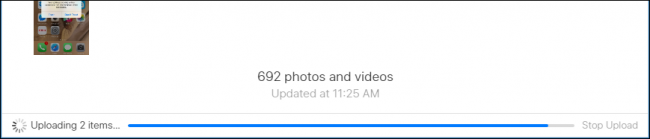







Leave a reply