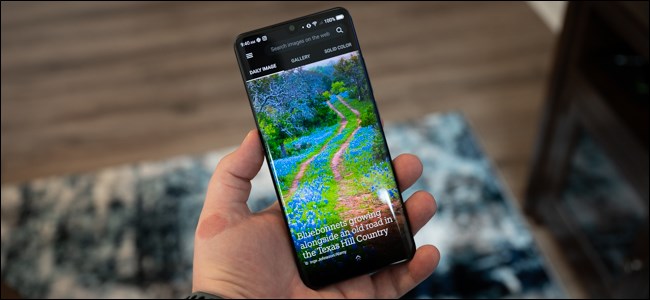
How to Get Bing’s Daily Photos as Your Wallpaper on Android
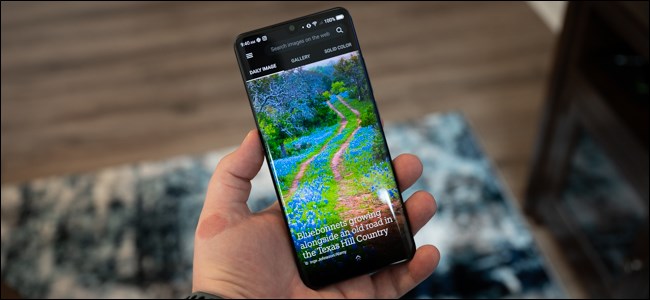
One thing that differentiates Bing from other search engines is its beautiful background images that change daily. If you’re a fan of the photos, Microsoft has an Android app that automatically downloads and sets the high-resolution image at your handset’s wallpaper every day.
To set Bing’s daily photos as your Android device’s background, download the official Bing Wallpapers app from the Google Play Store.
RELATED: Changing audio language on SIPTV(Smart IPTV App)
Once installed and opened, the Bing Wallpapers app’s home page presents you with the search engine’s daily image (and some information about the photo when selected), a gallery of additional backgrounds, and solid-color wallpapers. You can scroll through these options or use the search bar to find something specific.
When you’re ready to set up the Bing’s automatic wallpaper feature on your Android handset, tap on the hamburger menu icon in the top-left corner of the home screen.
Next, select the “Auto Change Wallpaper” option.
Finally, tap the toggle next to the “Turn On” listing to enable the feature.
You will immediately be taken to a preview of the current day’s wallpaper. You can tap on the “Preview” box to see the entire background without any overlays or select the “Set Wallpaper” button to add the image to your Android handset.
A pop-up will appear asking if you want to set the Bing wallpaper only on your home screen or if you want the background to be automatically added to your device’s home screen and lock screen.
Once the wallpaper has been set, you will be taken back to the Auto Change Wallpaper menu. Here, you can adjust the feature’s advanced settings, including how frequently the background changes and if you want new images to download only when your Android smartphone is on Wi-Fi or if it’s allowed to grab photos when using cellular data.
If you’re a fan of Bing’s backgrounds and the automatic wallpaper feature on your Android handset, Microsoft also has a tool that brings the daily photos to your Windows 10 computer.
RELATED: Roku Streaming Stick+

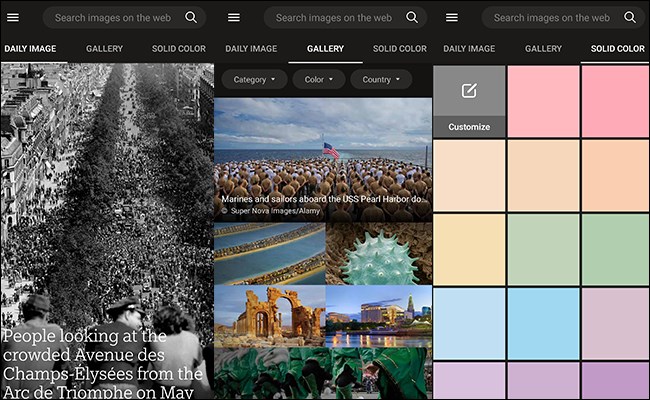







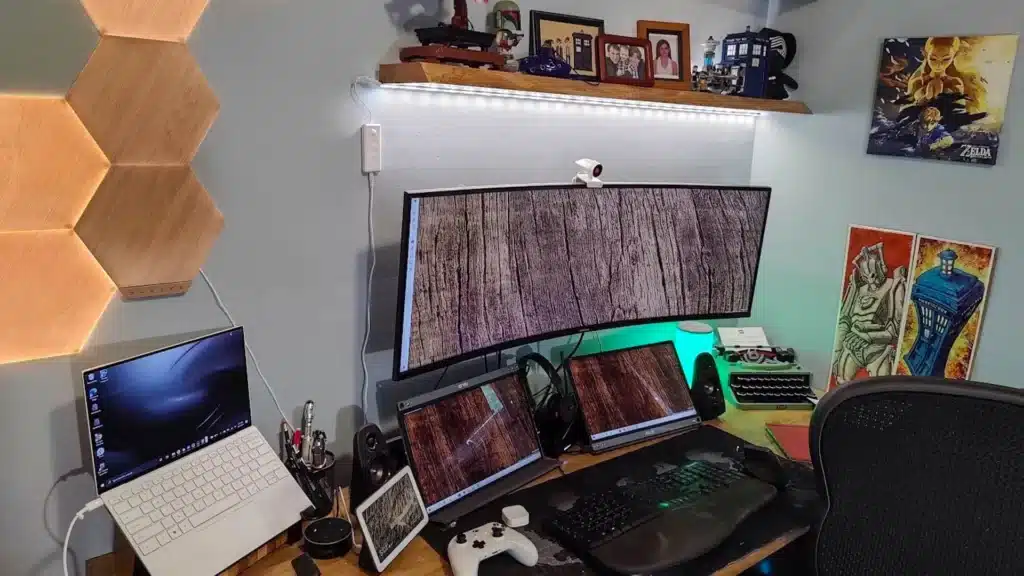



Leave a reply