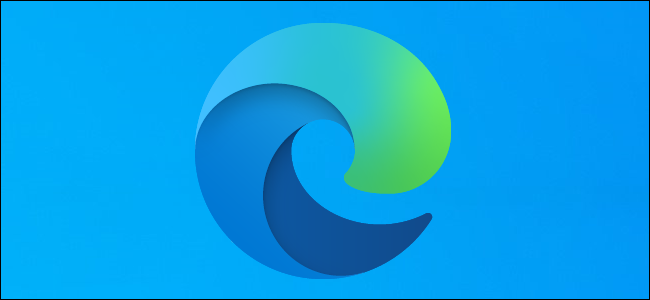
How to Enable Microsoft Edge’s New Crapware Blocker
Microsoft Edge has a new crapware blocker, but it isn’t enabled by default. It’s now available for everyone using the Chromium-based Edge browser with the stable release of Edge 80 on February 7, 2020.
“Potentially Unwanted Apps” Are Crapware
This browser feature blocks “potentially unwanted apps,” which are also known as “potentially unwanted programs.” PUPs include obnoxious features like adware, trackers, browser toolbars, cryptocurrency miners, and other junk you almost certainly don’t want on your PC. PUPs have been called “malware with a legal team.” You give permission to install this junk when you click through the license agreement, so it’s not technically malware.
Microsoft won’t be blocking crapware downloads by default in Microsoft Edge, so you have to know it exists and head into Settings to find it. There’s a quick toggle that will force Edge to block this junk. It works similarly to the hidden option that makes Windows Defender block crapware on your desktop.
Edge, Chrome, Firefox, and other browsers already block potentially dangerous downloads, but this option makes Edge go even farther and block some junkware it would normally allow.
RELATED: Windows 10’s Settings App Is Really Pushing Microsoft Edge
How to Block Potentially Unwanted Programs in Edge
To enable the crapware blocker in the new Microsoft Edge, click menu > Settings.
Click the “Privacy and services” option in the left pane.
Scroll down to the bottom of the list here. Under Services, enable the “Block potentially unwanted apps” option.
(If you don’t see this option, you haven’t upgraded to Microsoft Edge 80 yet. To see which version of the new Microsoft Edge you have, click menu > Help & feedback > About Microsoft Edge.)
You can now close the Settings page. Microsoft Edge will be more aggressive about blocking downloads that contain potentially obnoxious software.
RELATED: How to Automatically Translate a Web Page in Microsoft Edge

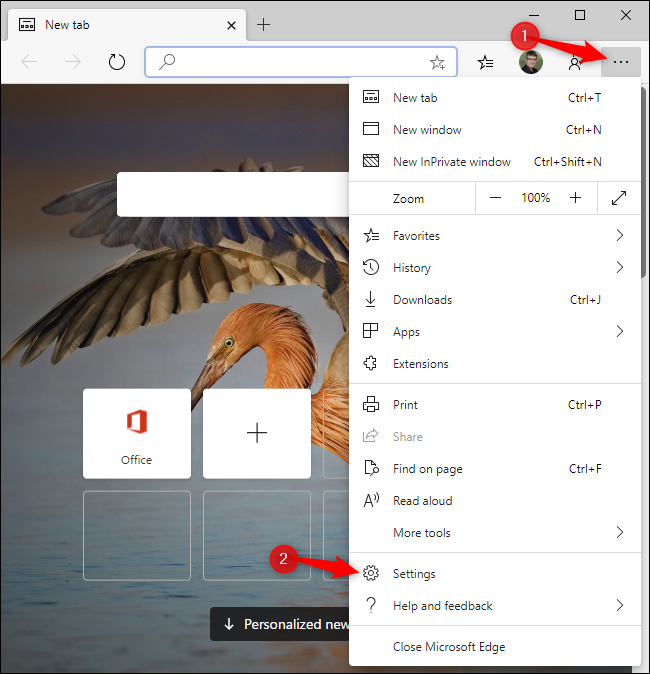








Leave a reply