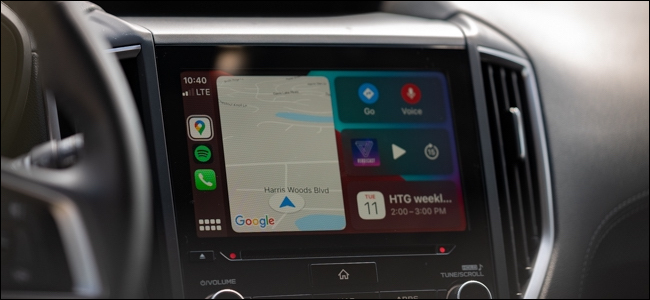
How to Disable Apple CarPlay on iPhone
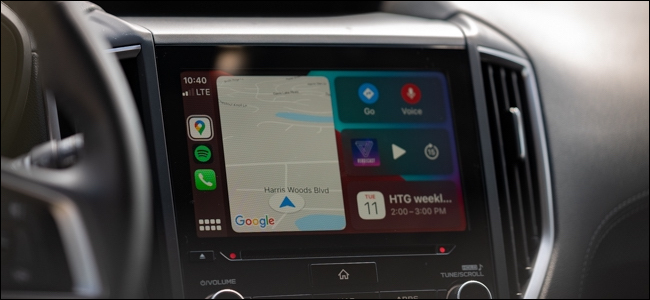
Apple’s CarPlay is a great alternative to the slow and laggy built-in software running on your vehicle’s infotainment system. Despite this, whether you’re plugging your phone into someone else’s car or a rental, you sometimes don’t want CarPlay to start automatically. Here’s how to disable the feature.
Disable CarPlay From Your iPhone
To easiest way to ensure that CarPlay never automatically starts is by completely disabling the application from your iPhone. To do this, start by jumping into the “Settings” app on your smartphone.
Next, select the “Screen Time” option.
Scroll down and tap into the “Content & Privacy Restrictions” menu.
You will likely find most of the items here grayed out and disabled. Before proceeding, toggle on “Content & Privacy Restrictions.” After, select “Allowed Apps.”
Finally, toggle “CarPlay” off.
CarPlay will immediately stop running if your iPhone is plugged into your infotainment unit and will stop launching in the future.
From our testing, if your iPhone is plugged into your car when you turn the setting back on, you’ll need to unplug and plug your lightning cable back in to restart CarPlay.
RELATED: How to See Why Apple Is Charging Your Credit Card
Disable CarPlay From Your Vehicle
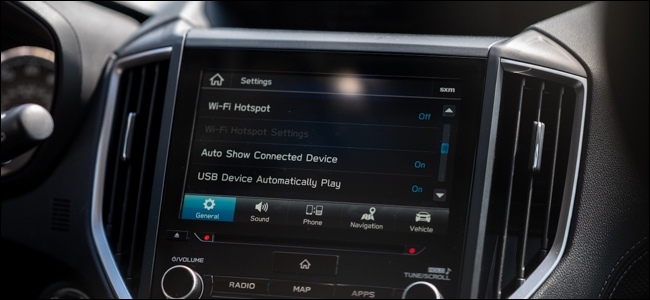
Alternatively, you can completely disable CarPlay from launching your vehicle’s head unit. Although every car, SUV, truck, van, etc. is different, you can usually find the option to disable connected-devices somewhere in the device’s settings. Check your vehicle’s owner’s manual if you can’t find the option.
RELATED: What Does Apple’s T2 “Security Chip” Do in Your Mac?


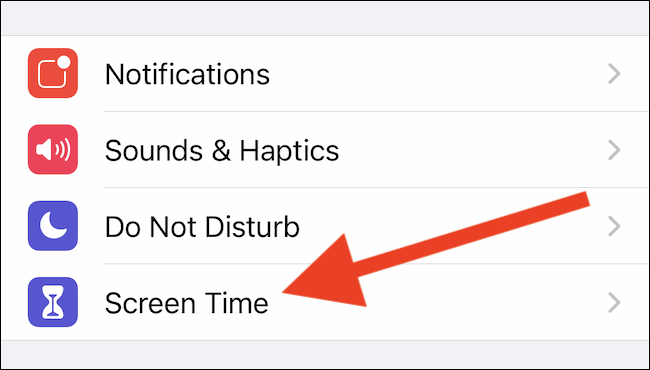
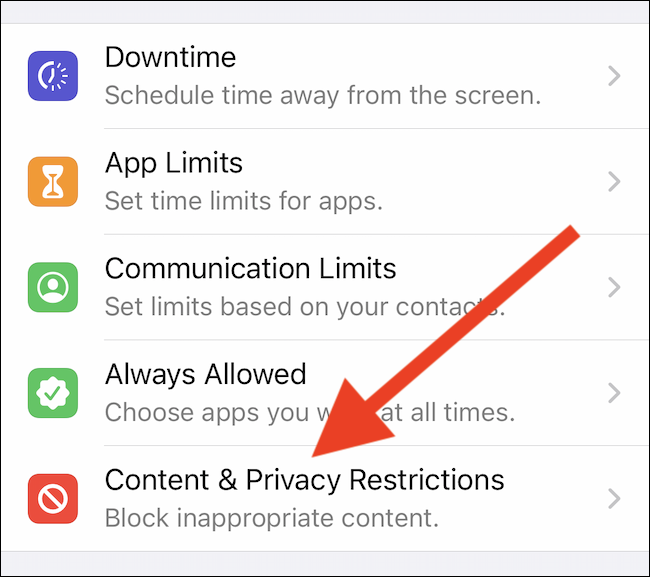

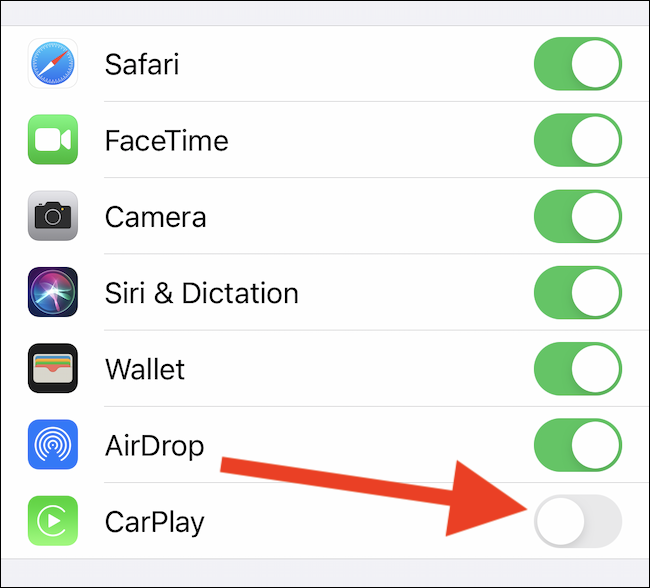





Leave a reply