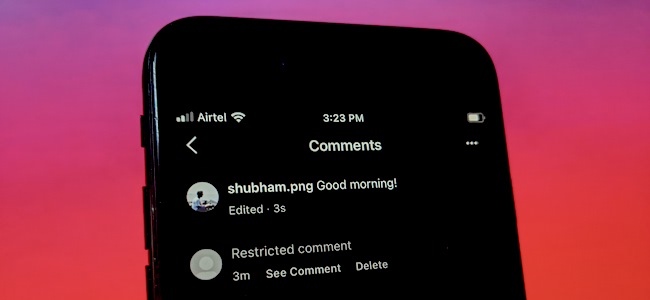
How to Control Who Can Comment on Your Instagram Posts
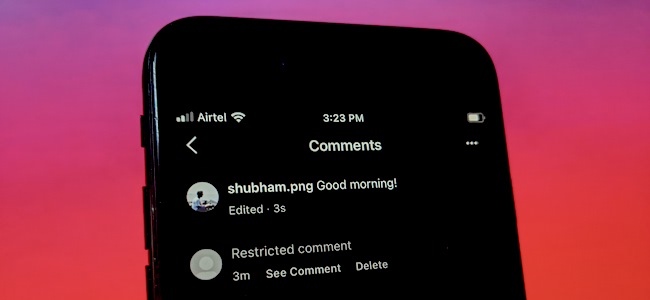
Keeping your Instagram profile public is key to reaching a wider audience. But it also leaves your posts’ comment sections exposed to spam. Fortunately, with Instagram’s privacy controls, you can have the best of both the worlds and pick who can comment on your posts. Here’s how to use them.
Open the Instagram app on your iPhone or Android device. Head into your profile tab by tapping your display picture’s thumbnail in the bottom-right corner.
Pull out the side menu by tapping the hamburger button in the top-right corner and then navigate to Settings > Privacy.
Enter the “Comments” menu.
Here, the first “Allow Comments From” option allows you to limit which group of people can leave a comment on your photos and videos.
By default, if you have a public profile, this setting is configured to “Everyone.” You can change it to receive comments from only the people you follow, your followers, or both.
Alternatively, you can individually block people from commenting on your posts. To do that, tap “Block Comments From” in the “Comments” settings.
From the text field at the top of the screen, search for the person’s Instagram handle, and when they come up in the results, hit the blue “Block” button beside their entry. You can add as many Instagram profiles to this list as you’d like.
If you want to reverse this decision later down the road, simply return to this page and tap the “Unblock” button next to the user you want to unblock from commenting.
It’s worth noting that Instagram won’t notify the person that you have blocked. They will still be able to drop new comments on your posts, however, these comments won’t be visible to anyone but them—not even you.
RELATED: How to Search Your Instagram Direct Messages
In case you still want to read these blocked users’ comments, you can instead take advantage of Instagram’s restrict feature.
When you restrict someone on Instagram, their comments will be visible to you and the person themselves. However, Instagram hides them by default, and shows a comment from a restricted user as “Restricted Comment” under your posts. You can read it by tapping the “See Comment” option or remove it completely with the adjacent “Delete” button.
For restricting an Instagram account, visit the person’s profile and then tap the three-dot menu in the top-right corner.
Choose “Restrict” from the list.
If there’s someone who is still pestering you on Instagram, you can block the user as the last measure or switch to a private profile.


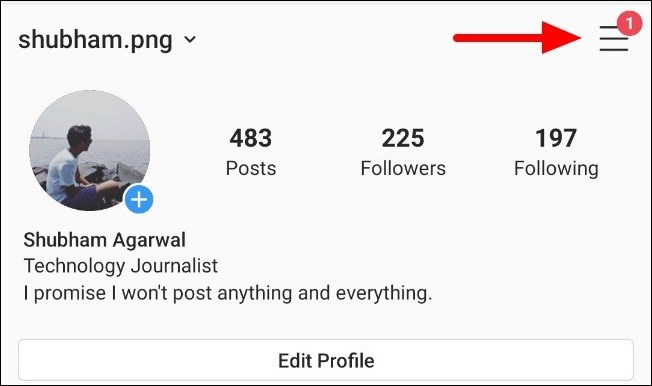
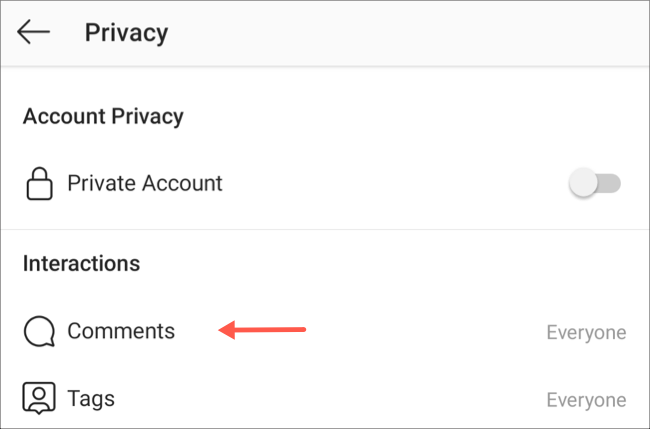
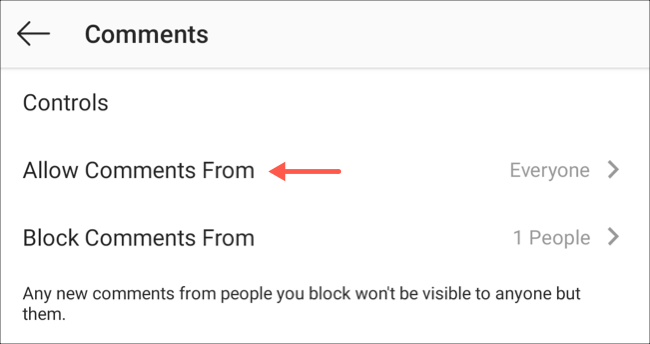

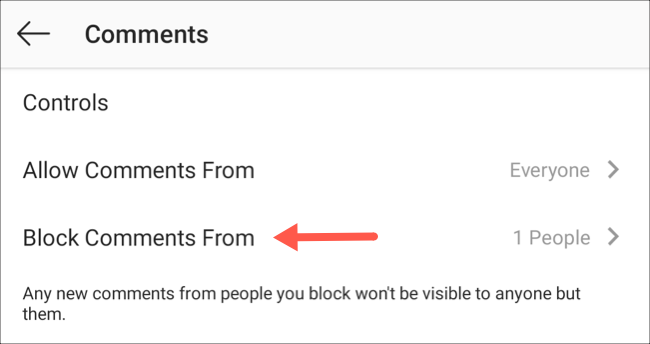
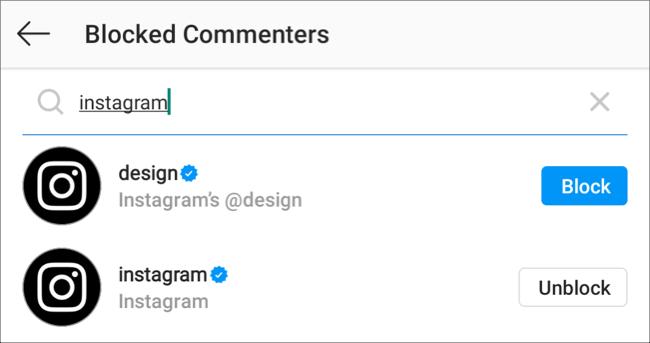
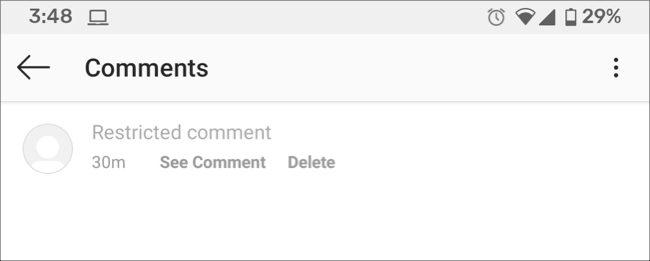
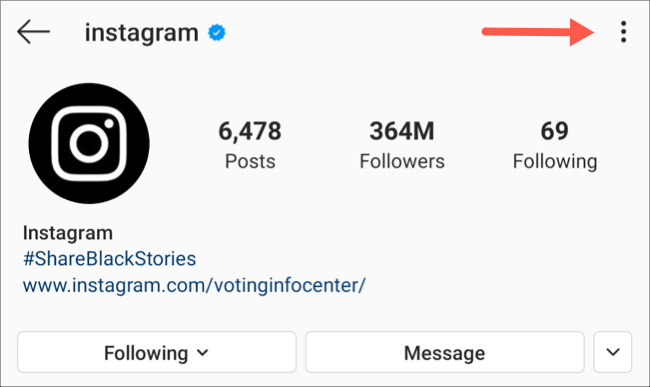
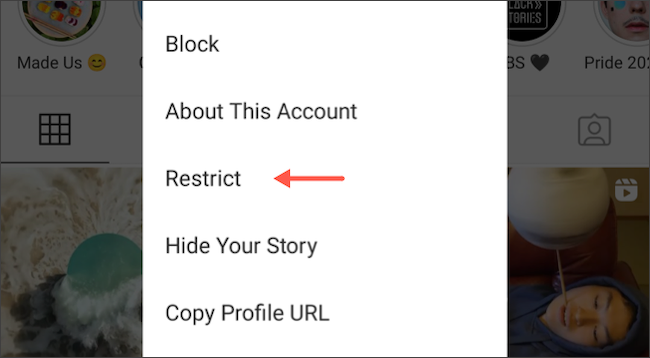






Leave a reply