
How to Change Your Default Browser on iPhone and iPad
Safari is a great web browser, but there’s a reason why Google Chrome has the largest market share. Thankfully, as long as you’re running iOS 14, iPadOS 14, or higher, you can set any third-party browser as the default on your iPhone or iPad.
First, open the “Settings” app. If you’ve lost it in a sea of icons, use Apple’s built-in Spotlight Search to find the application.
In the Settings menu, locate the section for the browser you’d like to set as your default. For example, navigate to Settings > Chrome to set Google Chrome as your default web browser.
If the third-party browser has been updated to support Apple’s default browser switching feature, you will find a “Default Browser App” option in its settings. Tap it.
Next, you’ll see a list of every web browser app installed on your device that supports the default browser feature. Tap the name of the browser you’d like to use as your default.
After that, tap the “Back” button once and exit “Settings.” From now on, whenever you tap a web address link, it will open in the browser app you chose.
Note that, at the time of writing, rebooting your iPhone or iPad will reset the default setting. It’s not clear yet if this was designed to reset or it’s a bug.
RELATED: How to Change Your Default Email App on iPhone and iPad
Also, if you prefer to use a third-party email client, you can change your default email app on iPhone or iPad.


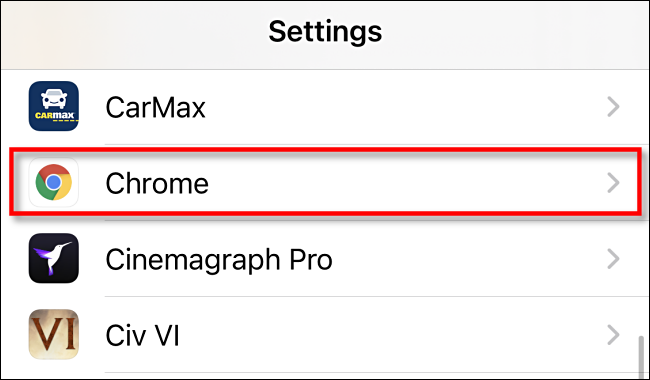
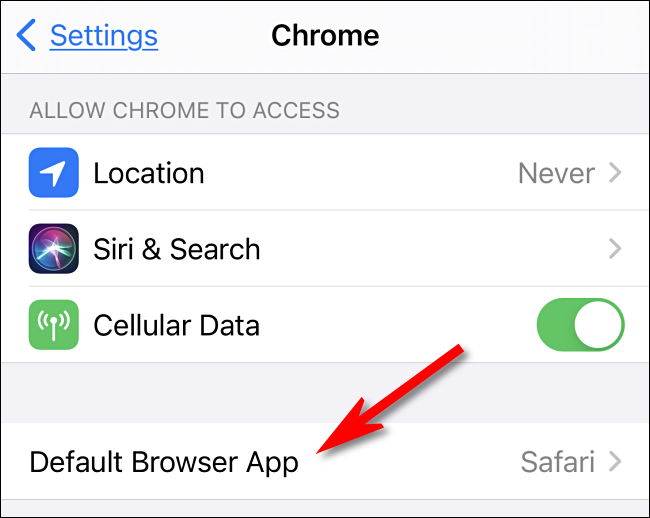
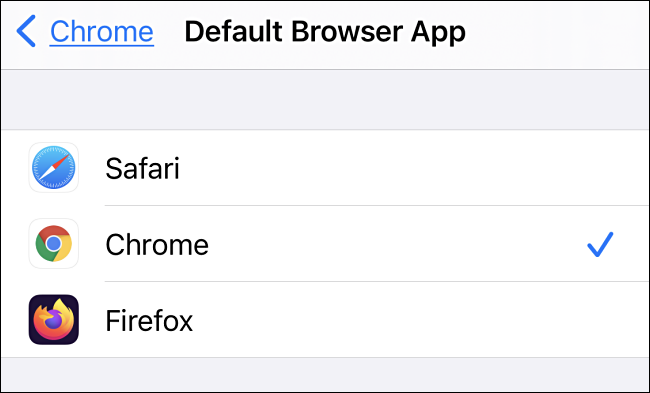






Leave a reply