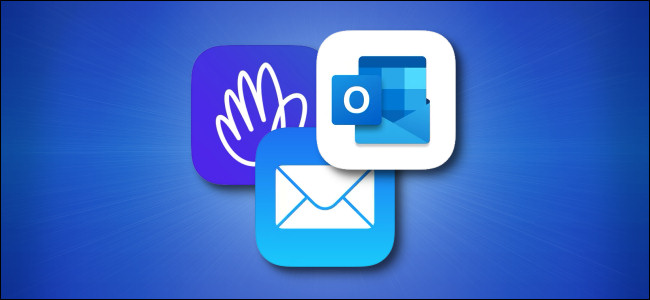
How to Change Your Default Email App on iPhone and iPad
If you’re using a third-party email client on your iPhone or iPad, you can change the default email app as long as you’re running iOS 14, iPadOS 14, or newer. But unless you’re looking for it, you might miss the setting. Here’s how to change your default email app.
In order to switch your default email app, you must have a third-party email client installed from the App Store on your phone or tablet that has been updated to support the feature. For example, as of this writing, Outlook, Spark, and Hey support it, but the official Gmail app does not.
First, open the “Settings” app on your iPhone or iPad. If you can’t find it, use Apple’s built-in Spotlight Search tool.
In the Settings menu, scroll down and locate the listing for the email client you’d like to use. For example, if you’re looking for Outlook, go to Settings > Outlook. For Hey, visit Settings > Hey.
If the third-party email client has been updated to support Apple’s feature, you will find a “Default Mail App” option. Select it.
You’ll now see a list of every email app on your device that supports the default mail feature. Tap the name of the email app you’d like to use as your default. A check mark will appear beside it.
After that, select the Back button once and then leave the Settings app. The next time you tap an email address link, the email app you set as the default will open to compose a new message.
RELATED: How to Set the “Do Not Disturb” Auto-Reply Message on iPhone


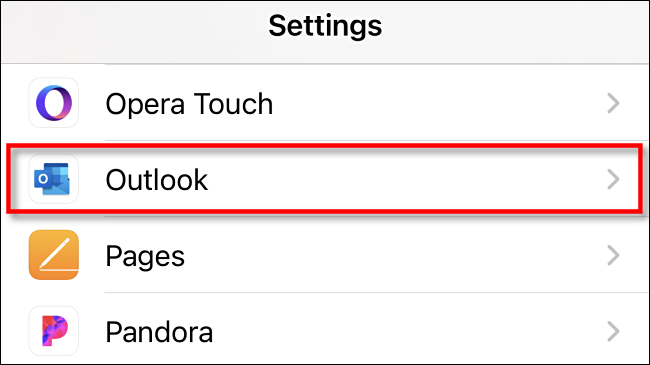








Leave a reply