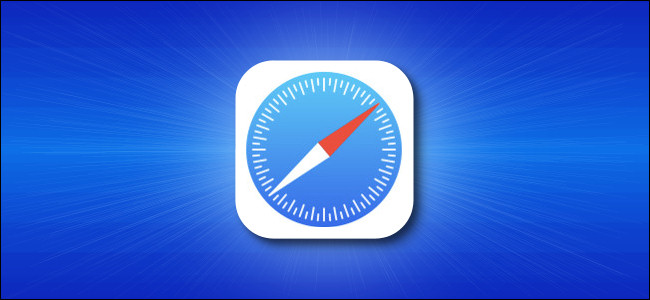
How to View a Saved Password in Safari on iPhone and iPad
How to View a Saved Password in Safari on iPhone and iPad: It can be frustrating when you need to log into a site on a different device or browser but you’ve lost the password. Luckily, if you’ve previously stored that password using Safari on iPhone or iPad, you can easily retrieve it. Here’s how.
First, launch “Settings,” which can usually be found on the first page of your Home screen or on your Dock.
Scroll down the list of Settings options until you see “Passwords & Accounts.” Tap it.
In the “Passwords & Accounts” section, tap “Website & App Passwords.”
After you pass authentication (using Touch ID, Face ID, or your passcode), you will see a list of saved account information organized alphabetically by website name. Scroll through or use the search bar until you find the entry with the password you need. Tap it.
On the next screen, you will see account info in detail, including the username and the password.
If possible, memorize the password quickly and try to avoid writing it down on paper. If you often have trouble managing passwords, it’s better to use a password manager instead.
RELATED: How to Stop Safari From Launching Apps on iPhone and iPad

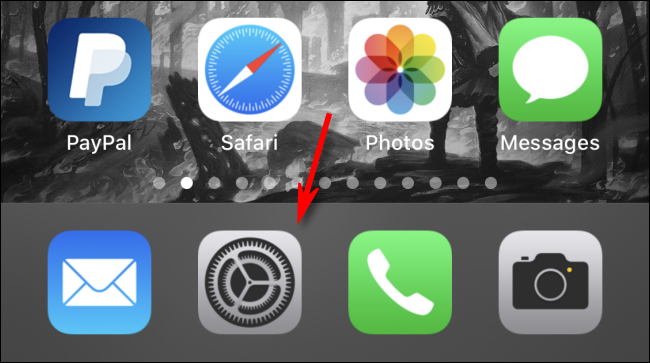
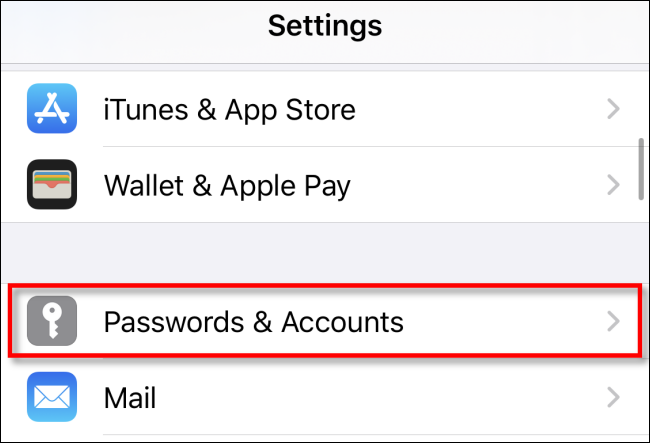

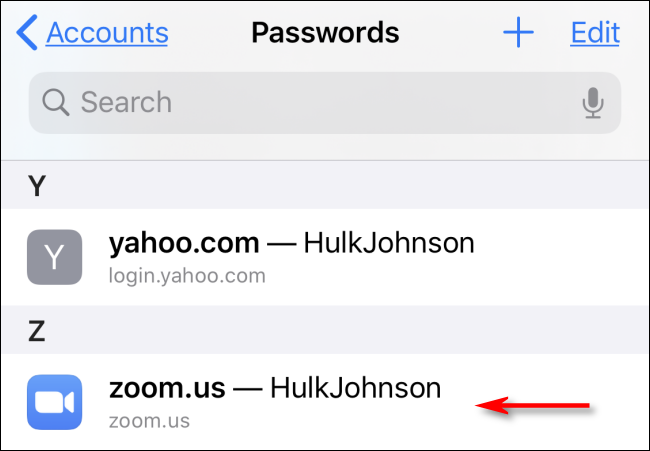
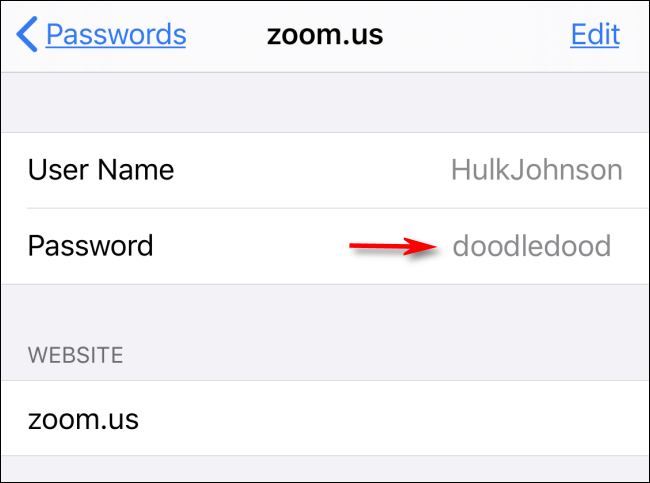






Leave a reply