
All the Ways Your Location Can Be Tracked on an iPhone

Your iPhone can be configured to share your real-time location with any individual. It also tags your location in the photos you take, and many apps beg for location access. Here’s how to take control.
Find My iPhone
The Find My iPhone feature lets you track your iPhone if you lose it. Anyone with access to your Apple ID account can access this feature, so it’s important to create a unique password and ensure other people don’t have access to your account.
If you’ve set up Family Sharing, your family members can also track your iPhone’s location with the default settings. To track your iPhone, someone will need to use either the “Find My” app for iPhone, iPad, and Mac or the “Find My” tool on Apple’s iCloud.com.
To control Find My iPhone, open the Settings app, tap your name at the top of the Settings screen, and tap “Find My.” You can control whether Find My iPhone is enabled from here and also choose whether your location is shared with the family members displayed here.
RELATED: How to Customize Automatic Updates on iPhone and iPad
Sharing Locations With People
You can also choose to share your location with other people who aren’t in your family group. For example, friends might share their locations with each other so they can more easily meet up. This feature used to be called “Find My Friends,” but now both family and friend location-sharing is rolled into the Find My app.
To check whether you’ve shared your iPhone’s location with anyone, open the “Find My” app on your iPhone. Tap the “People” icon at the bottom of the window and look at the people in the list. Your family members will appear here, as will anyone you’ve shared your location with.
To remove a person from this list, swipe left on them and tap the red trash can icon.
Apps You’ve Given Location Access To
Apps you’ve given location access to can also access your location. To see which apps have access to your location, head to Settings > Privacy > Location Services.
Scroll through the list here to see which apps have access to your location. An app that “Always” has access to your location can access it even in the background, while apps set to “While Using” can only access your location while you’re using them. You can also force the app to ask you every time it wants location access.
There are good reasons for some apps to always have access to your location—for example, a weather app could provide up-to-date weather based on your current location—but you should be careful about which apps you give access to your location.
To change an app’s location permissions, tap It in the list here and choose a new option: Never, Ask Next Time, While Using the App, or Always.
RELATED: 7 Tips to Make the Web More Readable on an iPhone
Photos With Location Data
Many people don’t know this, but your photos can give away your location.
Here’s how it works: When you take a photo, your camera automatically adds geographical data to the photo. So, when you look at your photos in the future, you can see where you took a photo.
Some services automatically purge this location data from a photo when you upload it. However, not all do—and, if you send a photo directly to someone via SMS, email, or another method, that person can likely see the location data in your photo and determine where that photo was taken.
You can stop the iPhone’s Camera from saving location information in the photos you take. You can also just remove location data while sharing a photo. From the Photos app, tap the Share button, tap “Options” at the top of the sharing screen, and disable the “Location” option.
Bluetooth Tracking Beacons
Nearby Bluetooth beacons can also be used for tracking you as you move around. For example, they could be used to track the movements of shoppers in a shopping mall, gathering a lot of data that for targeting advertisements. Think carefully before giving Bluetooth access to apps that request it, as those apps could use it for tracking your phone’s location when you’re near such beacons.
You can check which apps already have access to your phone’s Bluetooth radio by heading to Settings > Privacy > Bluetooth.
RELATED: PSA: All Apps Can Read Your iPhone and Android Clipboard
Cell Towers
Your cellular carrier can determine your rough location. This works through triangulation—by measuring the relative signal strengths of your phone to three different cellular towers, your carrier can have a pretty good idea of where your phone is relative to all through towers. It’s similar to how GPS works, actually. If you’re using a phone and have a cellular connection, there’s no way to avoid this.
Cellular carriers have been found selling this location data to shady third-party companies, but have promised to stop.
In 2020, the FCC proposed finding AT&T, Spring, Verizon, and T-Mobile more than $200 million for selling their customers’ locations.

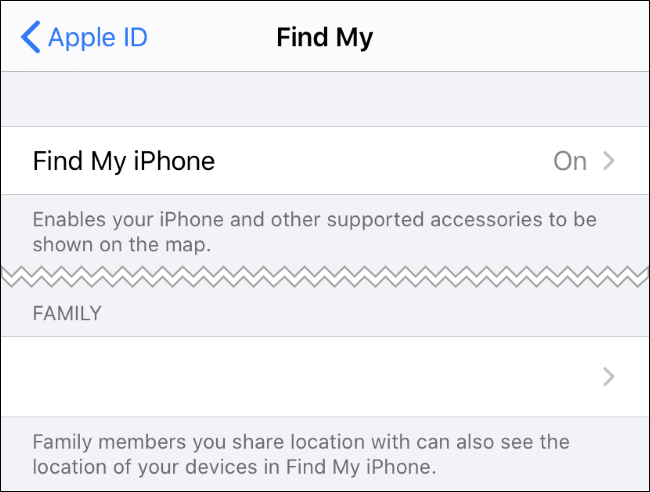
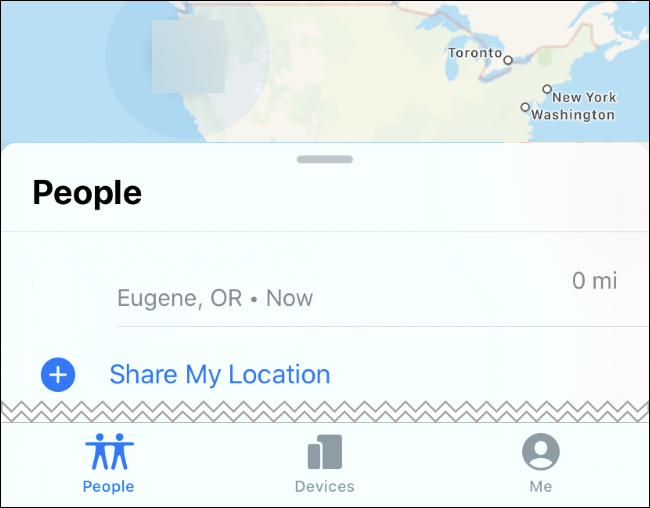
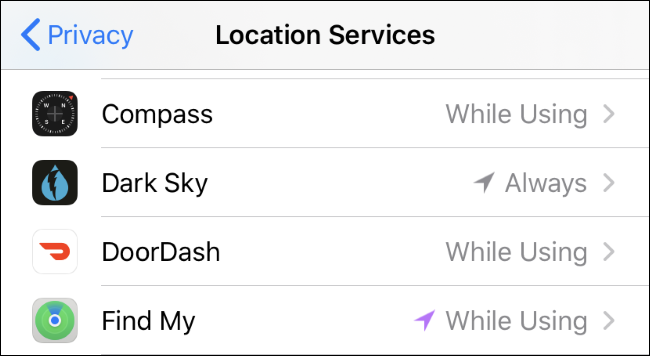
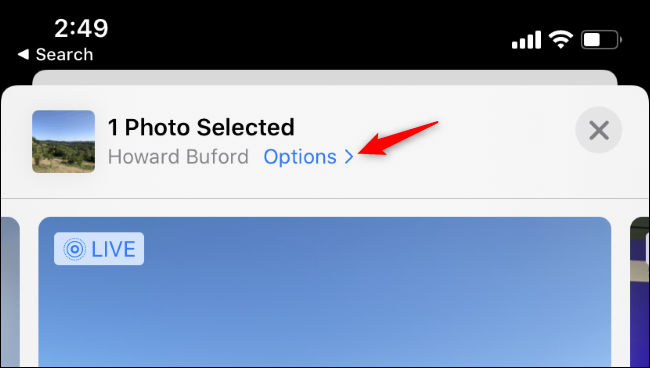
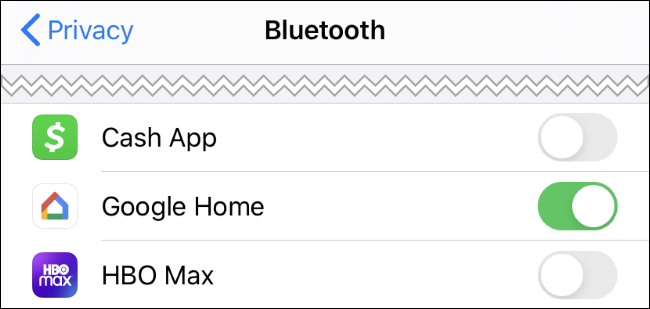






Leave a reply