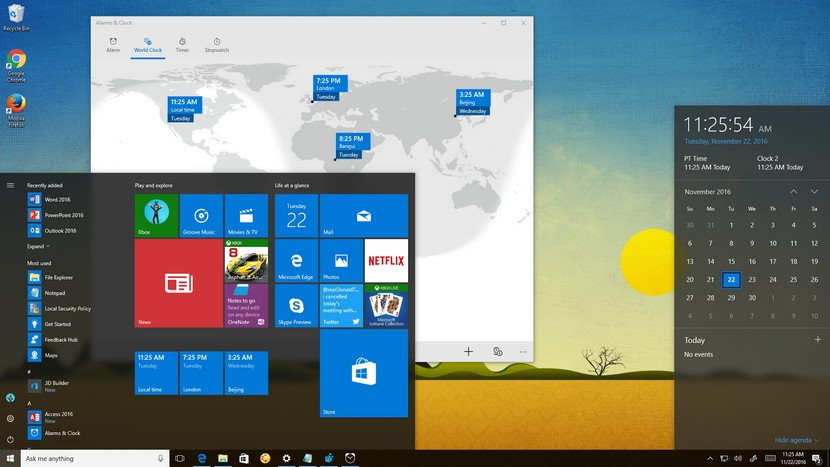
how you can add Multiple Time Zones in Windows 10 Taskbar
If you are living in a foreign country the different time zones may confuse you. In the present context, many Nepalese are in a foreign country. You definitely miss your home country and sometimes want to make a call. But the time difference between the two countries is something to consider. This can be the case or simply you want to see the current time of different countries or compare them. In Windows 10, you can display a different time zone at once. This is indeed a great feature for everyone.
How to add multiple time zone in Windows 10?
To add different time zones in Windows 10 follow the given instructions,
- Right-click on the date/time bar in the taskbar. Select Adjust date/time.
- The Date/time window will appear. Scroll down and tap on ‘Add clocks for different time zones’ as shown below.
Related: How to Delete Your Amazon Account
- Date and Time box will appear. Tick mark on the ‘Show this clock’ options. You can display 2 different time zones at a time. Select different time zones as you wish to see.
- Tap on Apply then OK.
- On the bottom right corner, the selected two time zones will be displayed.
Related : How to stream IPTV on ROKU
You can customize your taskbar by adding bandwidth meter (upload and download speed), adding media controls, and by increasing the transparency up to 100%. Using the two different time zones can come very handy when your assignment due date is set for foreign universities.

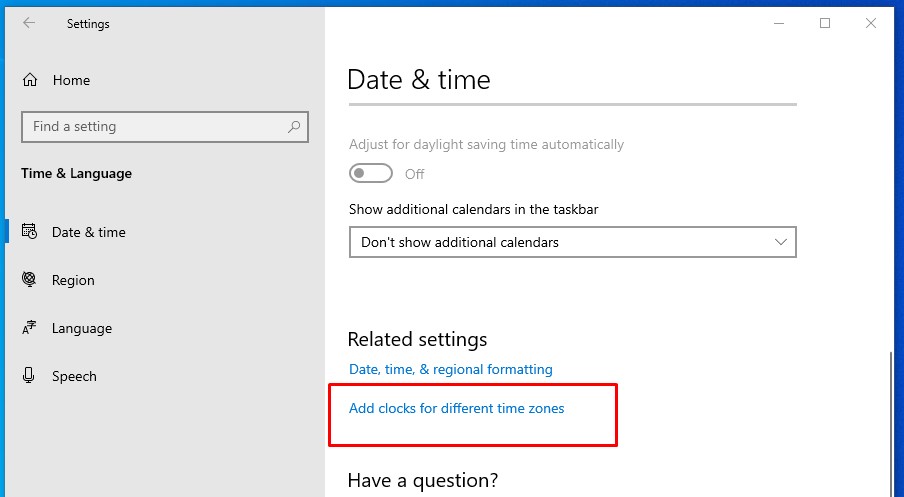
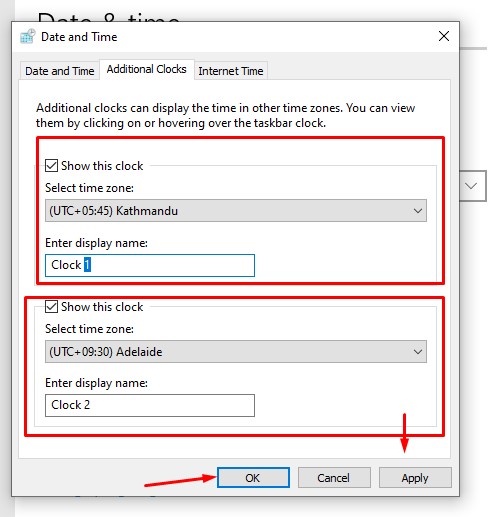







Leave a reply