
How to Watch Disney+ Remotely With Friends Using GroupWatch
Watching movies and TV shows with friends and family is great, but it can be hard to do when you’re not together. Disney+ has a feature called “GroupWatch” that makes it easy to watch your favorite Disney titles together, but remotely.
GroupWatch is similar to Amazon’s “Watch Party” feature. You can invite anyone who has a Disney+ subscription (up to seven people total) to watch a movie or TV show in real-time with you. When someone pauses the video, it’s paused for everyone. The stream remains synced up for the entire group.
This feature works on iPhone, iPad, Android, Roku, Chromecast, and any other place you can watch Disney+. It’s easy to get started and watch something together without actually being together.
First, open Disney+ on your device and find something to watch. On the title screen, select the GroupWatch icon.
The next step is to add people to your group. Select the “+” icon next to your profile photo.
You’ll now have the opportunity to copy a link to send to your friends and family. If you’re on a device with a built-in sharing menu, like an iPhone or Android device, you’ll be able to share the link directly to another app.
As people open the link and join the stream, you will see their avatar appear. Select “Start Stream” to begin the movie or TV show.
Once the stream has started, anyone can control it. That includes play/pause, fast forward, rewind, and seek. The changes are displayed on the screen.
The other part of GroupWatch is Reactions. These are emoji for different reactions that will pop up on the screen while you’re watching. It’s a way to communicate your feelings with the group without being too distracting.
In the web browser, it’s as simple as hovering over the emoji icon and clicking a Reaction. On mobile devices, the Reactions can be slid out from the right side of the screen.
When you’re using GroupWatch on your TV, either by casting, using a set-top box, or smart TV, your mobile device becomes a “remote” for Reactions.
That’s pretty much it. If you want to actually chat with your group, you’ll need to use a separate app or text them.

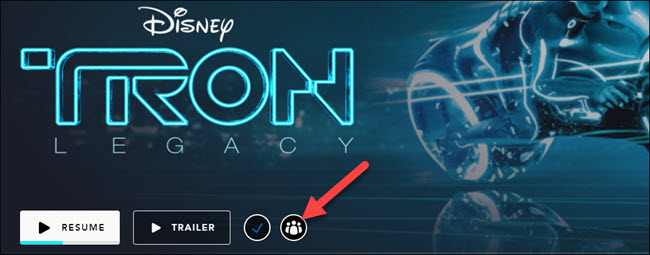
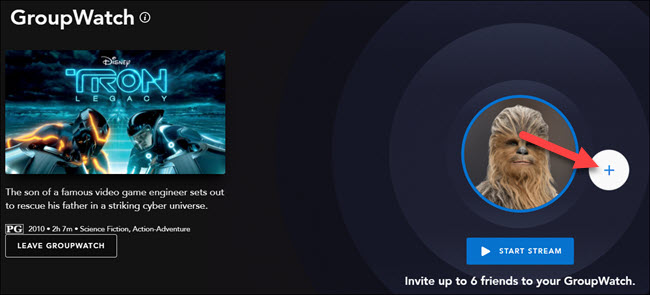
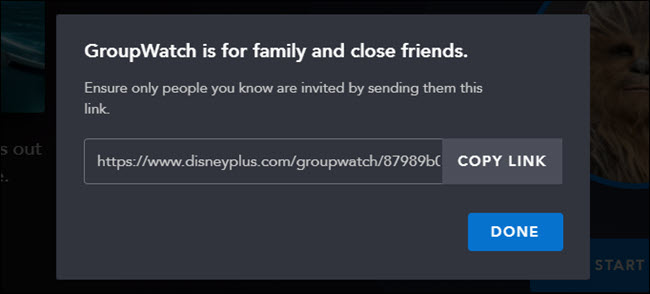
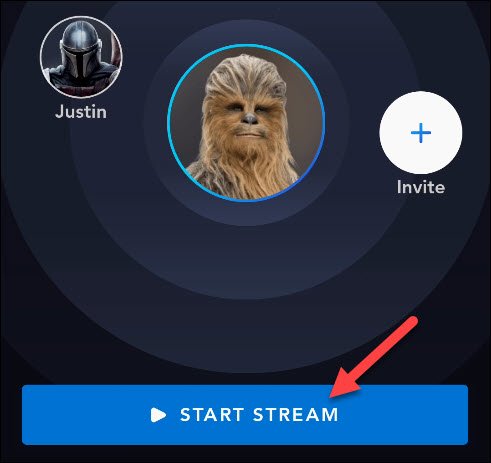
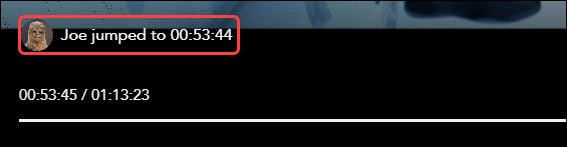
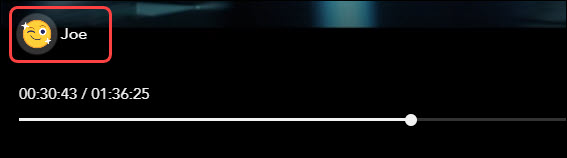
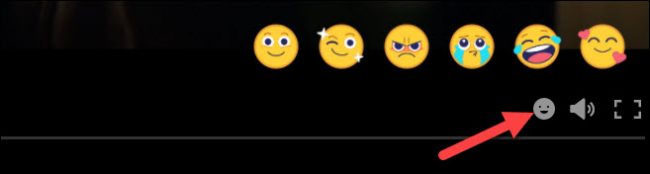
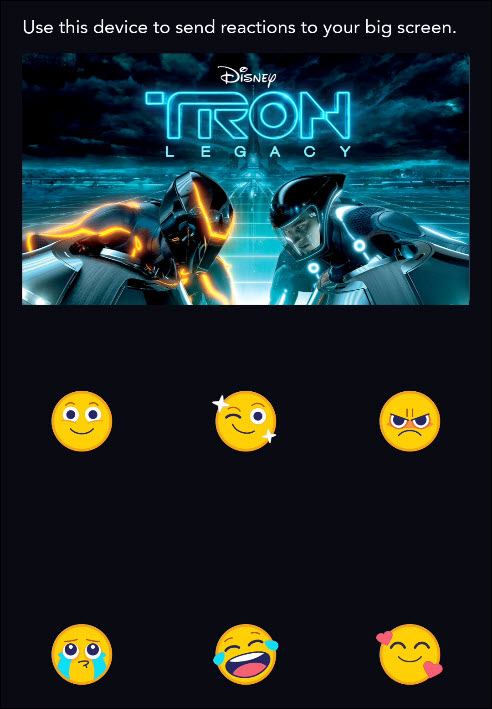






Leave a reply