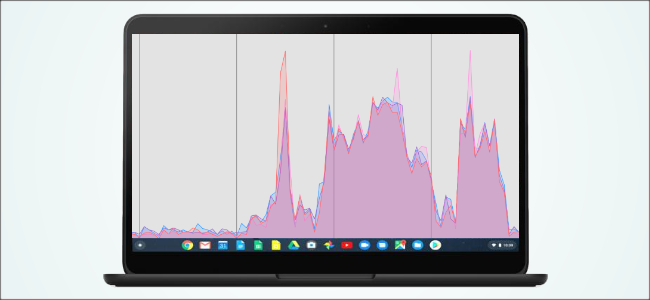
How to View System Performance Statistics on Your Chromebook
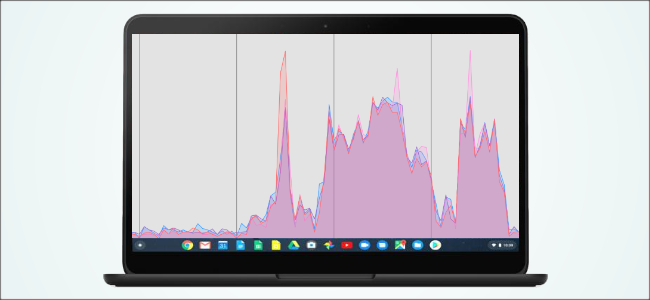
If you’re curious about your computer’s performance, there’s nothing better than a live view of system resource usage statistics. Chromebooks have a hidden performance dashboard that you might not know about. Here’s how to find it.
RELATED: How to Copy Files to a USB Flash Drive on a Chromebook
Performance monitoring is something typically associated with high-end Windows machines, but there’s no reason why you can’t be interested in these statistics on a Chromebook, too. It’s surprisingly easy to do.
On your Chromebook, enter chrome://sys-internals/ in the address bar and then hit “Enter” on your keyboard.
This opens the “System Internals” overview page. There are three columns for “CPU,” “Memory,” and “Zram.” This page updates in real-time to show how your Chromebook is running.
To dive deeper into these columns, click the hamburger menu icon in the top-left corner.
First, let’s take a look at “CPU.” Select it from the sidebar.
CPU performance is shown in real-time on a scrolling graph. On the left side, you can click each CPU core to add or remove it from the graph. Right-click anywhere to save the current view as an image.
Next, click the menu icon in the top-left corner again and select “Memory” from the sidebar.
We’re now looking at a live view of memory usage. You can click the options in the sidebar to show or hide them in the graph. Right-click anywhere to save the current view as an image.
Lastly, click the menu icon again and select “Zram” from the sidebar.
Like the other screens, you’re looking at Zram usage in real-time. Again, you can click the items in the sidebar to show or hide them in the graph and right-click anywhere to save the image.
To go back to the overview screen, open the menu and select “Info.”
Because the System Internals page is accessible through the address bar, it can be saved as a bookmark or added to the bookmark bar for easy access like any other web page.


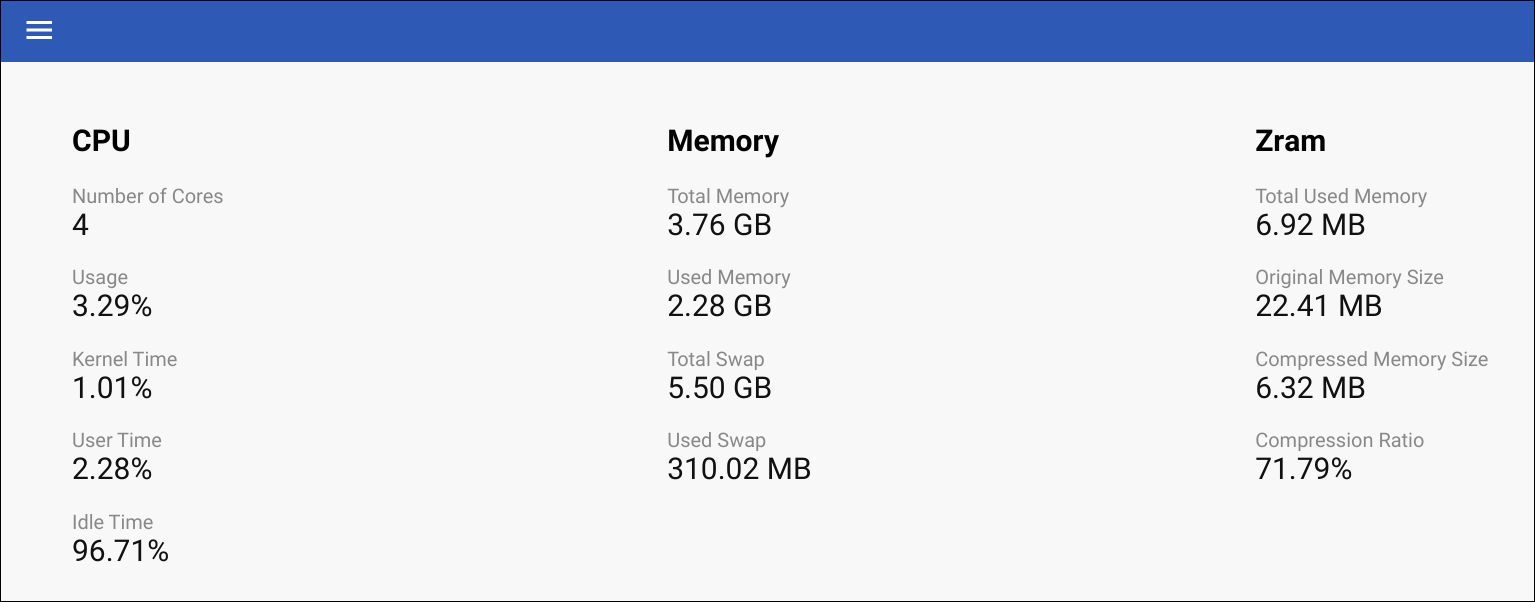


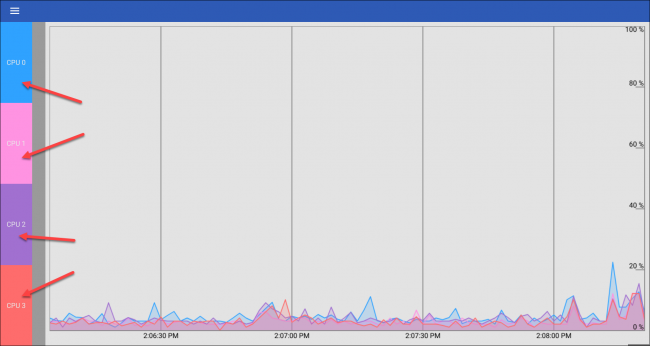
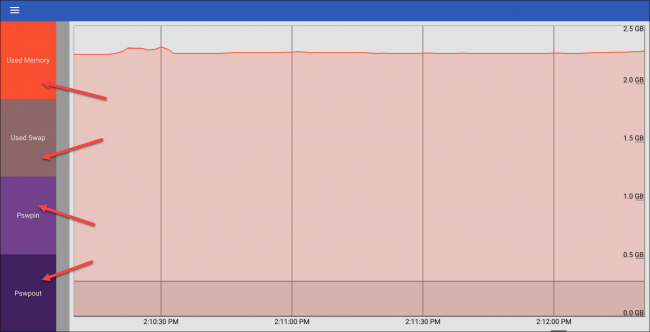
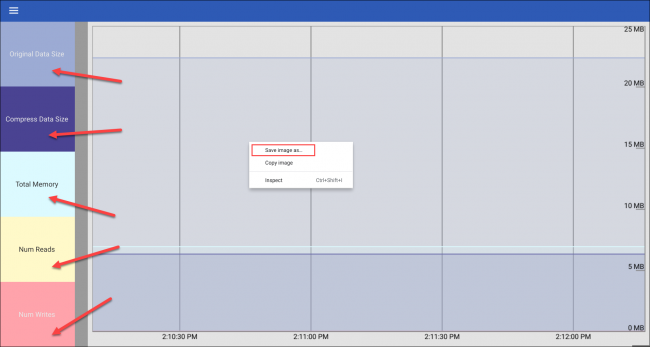






Leave a reply