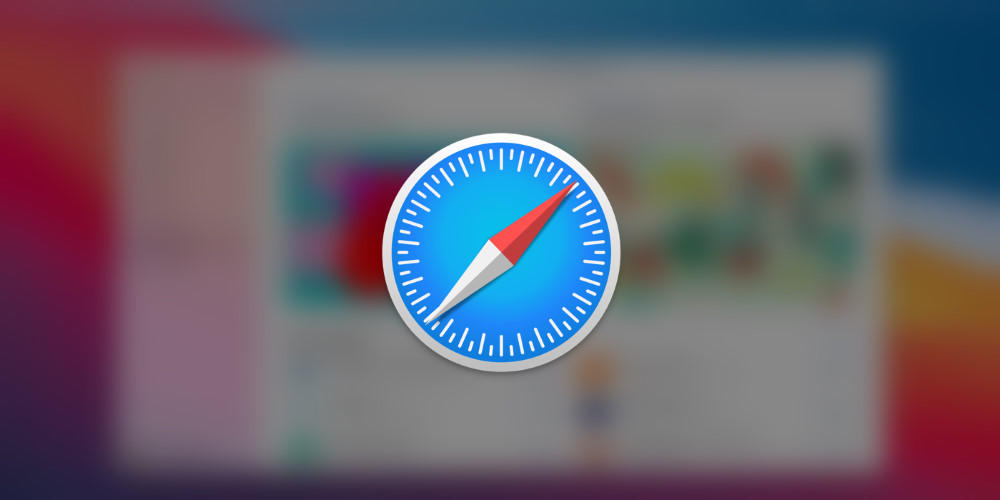
How to View a Saved Password in Safari on Mac
How to View a Saved Password in Safari on Mac: Sometimes, you need to login to a website on a different device or browser, but you can’t remember the password. Luckily, if you have previously allowed Safari to save the password on your Mac, you can recover it. Here’s how.
First, launch Safari. In the menu bar at the top of the screen, locate the “Safari” menu and click on it. Then click “Preferences.”
A Preferences window will pop up that contains a row of icons stretched across the top. Click on the “Passwords” icon, which looks like a key.
Next, Safari will tell you that the “Passwords Are Locked.” Using your Mac’s keyboard, enter the password for your Mac user account and hit return.
Now you’re in. In the Passwords section, you can see a list of all the sites Safari has saved passwords for. It will probably be a much longer list than the one seen below. Each entry lists the website, user name, and a password that has been hidden as a series of dots for security purposes.
Scroll through the list until you find the account you’re looking for, then click on it. The password will be revealed.
Make sure you make a mental note of the password, then close the Preferences window. If you have trouble keeping many different passwords straight, consider using a password manager instead of potentially writing your passwords down on paper. Good luck, and stay safe!

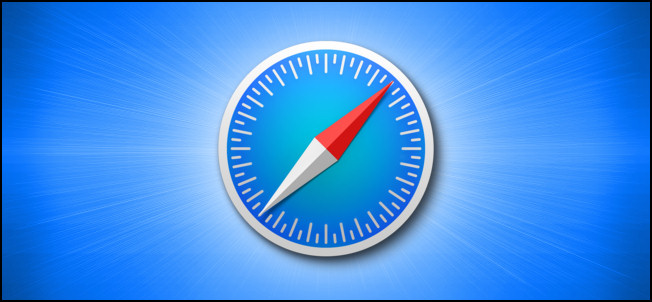

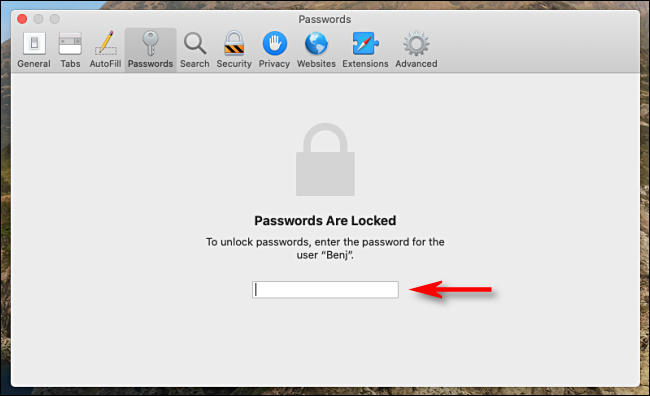

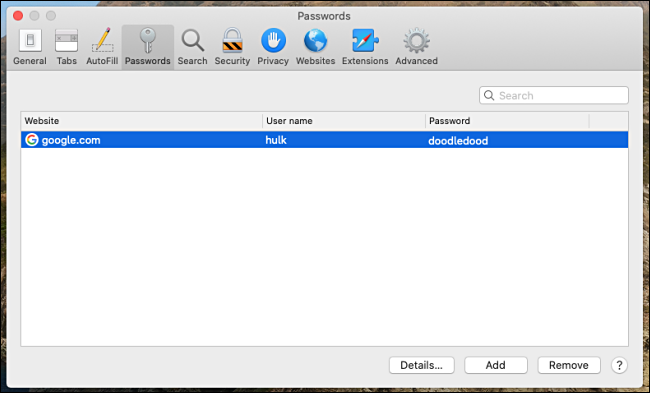






Leave a reply