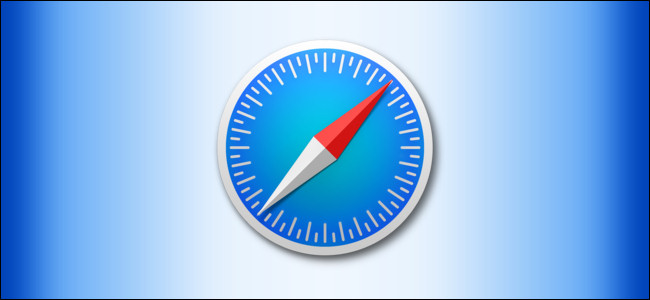
How to Save a Web Page as a PDF in Safari on Mac
Safari is a graphical web browser developed by Apple, based on the WebKit engine. First released on the desktop in 2003 with Mac OS X Panther, a mobile version has been bundled with iOS devices since the iPhone’s introduction in 2007. Safari is the default browser on Apple devices. A Windows version was available from 2007 to 2012.
How to Save a Web Page as a PDF in Safari on Mac: If you’re using Safari on a Mac and you’d like to save a local copy of a web page for later viewing, it’s easy to export the page to a PDF file. Here’s how to do it.
First, open Safari and navigate to the web page you’d like to save as a PDF file.
In the menu bar at the top of the screen, select File > Export as PDF.
A Save window will pop up. Type a file name (or leave the default name) and choose the location where you’d like to save the PDF file. When you’re ready, click “Save.”
After that, the web page will be saved as a PDF in the location you chose. It’s that easy!
You can save other documents as PDF files on Macs, too. Just use macOS’s built-in “Save To PDF” abilities in any app with a print option.

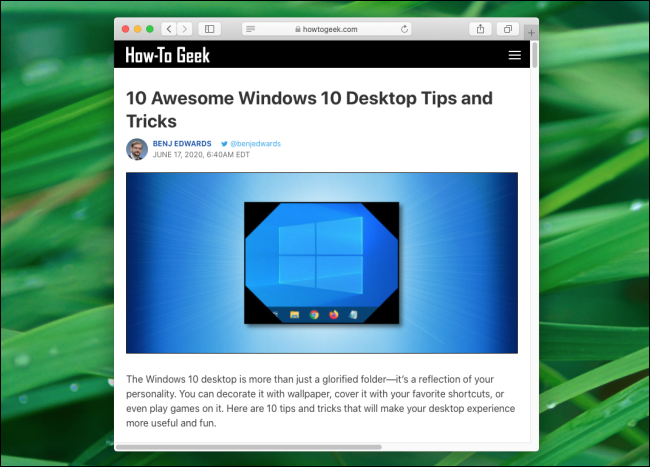
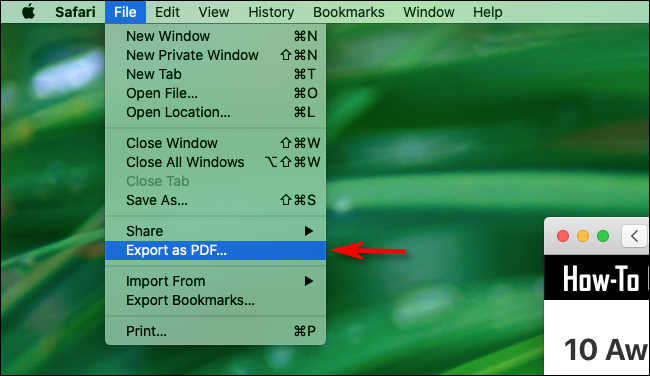
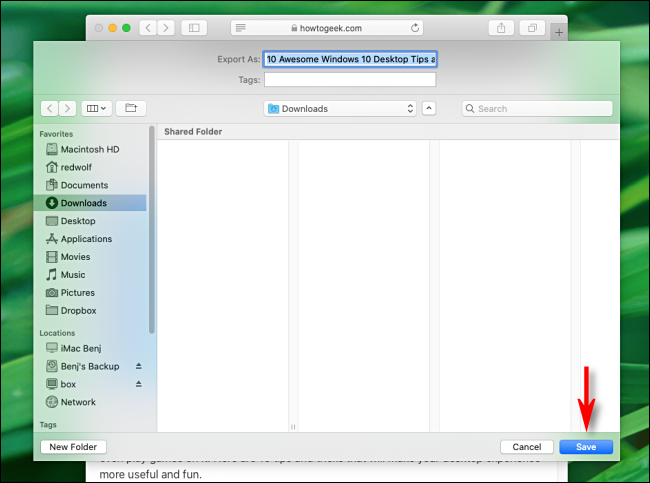






Leave a reply