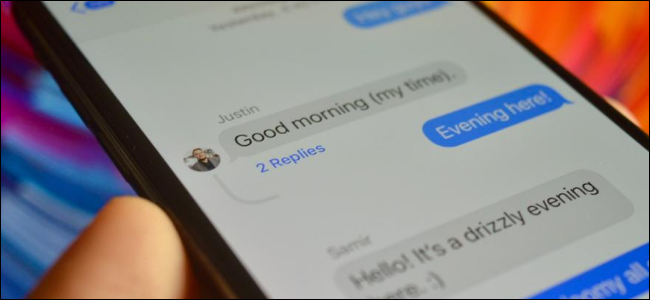
How to Use Inline Replies in Messages on iPhone and iPad
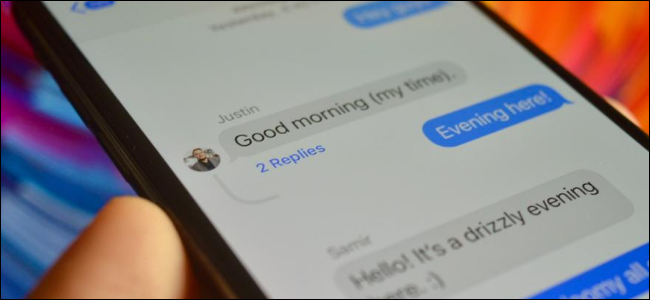
How to Use Inline Replies in Messages on iPhone and iPad: iMessage group chats can blow up. Leave one for an hour or so, and you could return to three different conversations you need to address. Keep things sane by using Inline replies to respond directly to particular messages on iPhone or iPad.
If your iPhone or iPad runs iOS 14 or iPadOS 14 or higher, you have access to a new Inline replies feature which allows you to create threads from a message (similar to Slack).
RELATED: How to Adjust Siri’s Volume on iPhone and iPad
When you create a thread, others can reply to it, as well. This way, a single conversation can be tracked in a single thread.
To get started, open the Messages app on your iPhone or iPad and go to a group conversation. Find a message to which you want to send an Inline reply, and then tap and hold it.
In the popup, tap “Reply.”
You’ll now see the message above the keyboard. Type your reply, and then tap the Send button.
The Messages app will have a new interface that links messages, showing the response you just sent as an Inline reply.
When there’s more than one reply to a message, tap “(X) Replies” (“X” will be the number of replies) to expand the thread.
The popup will now show all the messages in the thread.
Want to make an iMessage group conversation stand out? Give it a unique display picture!
RELATED: How to Open Apps and Websites from Search on iPhone and iPad

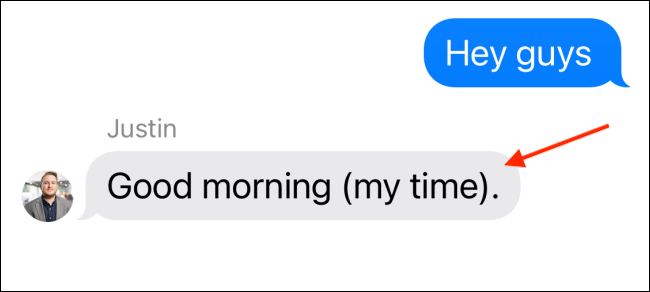
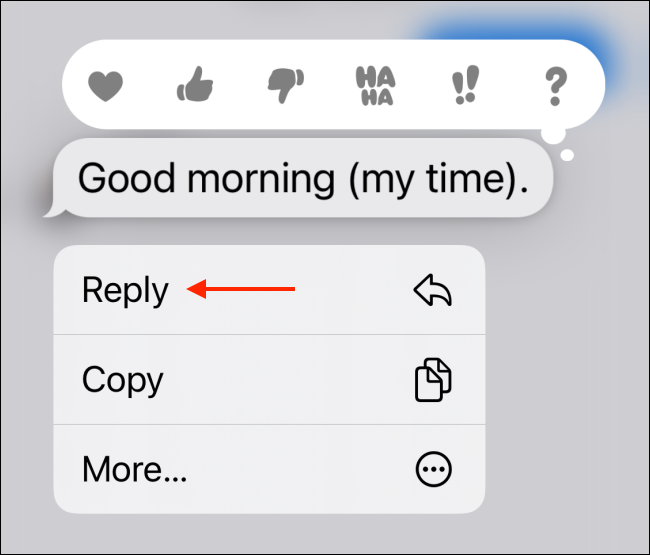
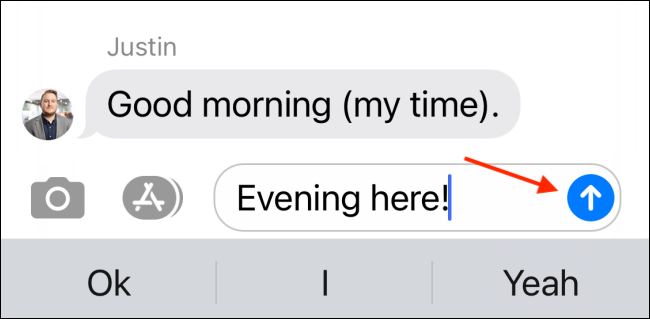
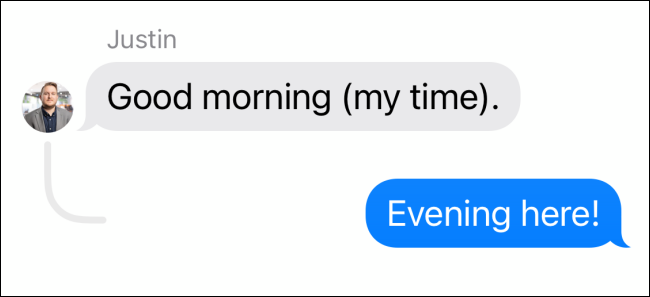
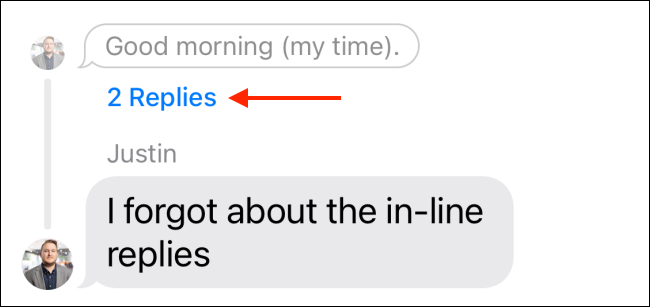
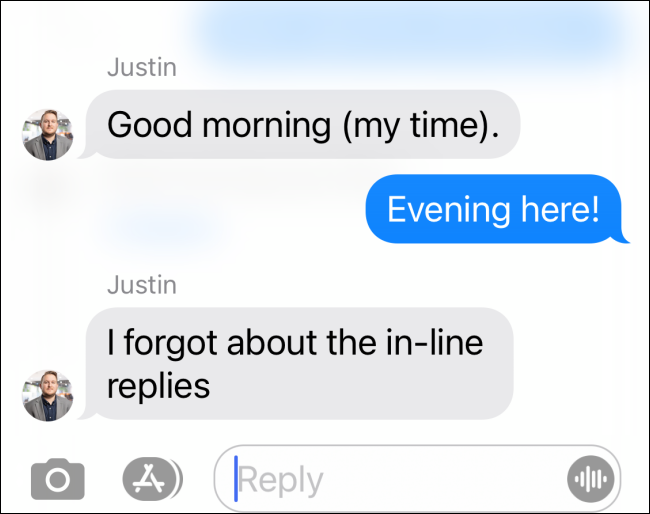






Leave a reply