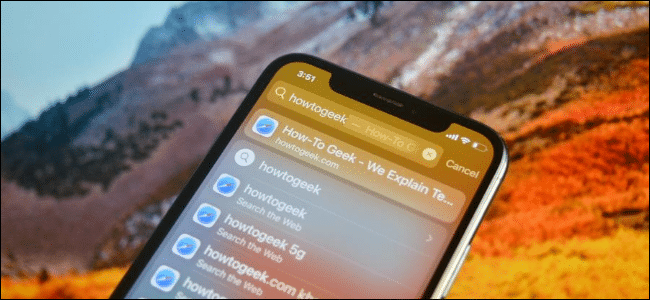
How to Open Apps and Websites from Search on iPhone and iPad
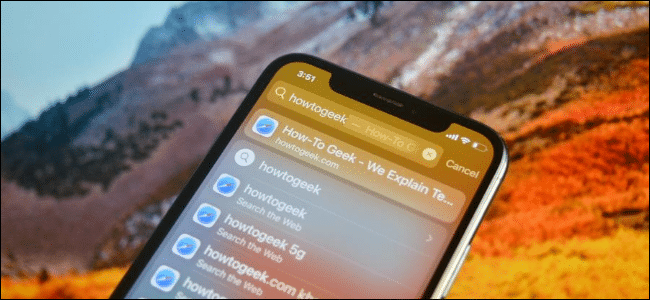
How to Open Apps and Websites from Search on iPhone and iPad: If you’re not using the Search feature on your iPhone or iPad, you’re missing out. Instead of using the home screen to launch apps or Safari to open web pages, try using the universal search feature for a much faster experience.
Spotlight Search has always been a quick way of launching apps on the iPhone and iPad, but if you’re running iOS 14 or iPadOS 14 and higher, you can do this even faster. The feature is referred to as Spotlight Search on iPhone and Universal Search on the iPad. But for this guide, we will refer to it as the Search feature.
Find Apps Using Search
Swipe down on your iPhone’s or iPad’s home screen to access the Search feature.
Now, all you have to do is to start typing in the Search field.
Type the first couple of letters of the app you want to open. Search will automatically fill in the rest. It will also highlight the app icon.
Now all you have to do is press the “Go” button on the keyboard of your iPhone or iPad. If you’re using an iPad with an external keyboard, press the “Enter” key.
This means you never have to take your hands off the keyboard to launch apps on your iPhone or iPad.
Use Search to Visit Websites
The new Spotlight Search and Universal Search feature also comes with Apple’s own web search engine. You can now search for anything on the web, and you can even see web results in the Search field. Tapping a web result opens the page directly in Safari (bypassing Google Search).
But what’s even better is that you can open specific websites using Search. Previously, the fastest way to open a website was using Safari’s context menu. You’d press and hold on the Safari app icon, choose New Tab, enter the URL, and then press the “Go” button.
Now, as long as you have visited the website once before, simply swipe down on the home screen to open Search, and enter the website’s URL. After a couple of characters, the Search feature will auto-complete the website’s URL, and you’ll see the name of the website.
All you have to do is tap the “Go” button on your keyboard to open the website in Safari.
Opening Shortcuts Using Search
You can also search and launch shortcuts right from Search. If a shortcut needs any input from you, it will ask in a pop-up right in the Search view, instead of opening the Shortcuts app. Background shortcuts will now act without any interface.
Swipe down on your home screen, and type the name of the shortcut. You’ll find the shortcut highlighted at the top. Unlike apps, you can’t launch shortcuts by pressing the Go button. Instead, you’ll have to tap the shortcut from the search results.
There are many smaller features on the iPhone and iPad that are hidden. Here are the 10 hidden gestures and shortcuts on iPhone that you should know about.
RELATED: How iOS 14 Is About to Transform Your iPhone’s Home Screen


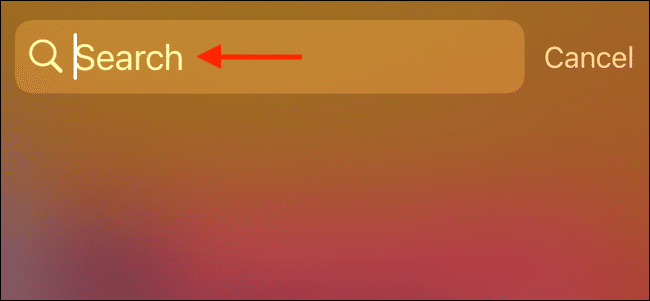
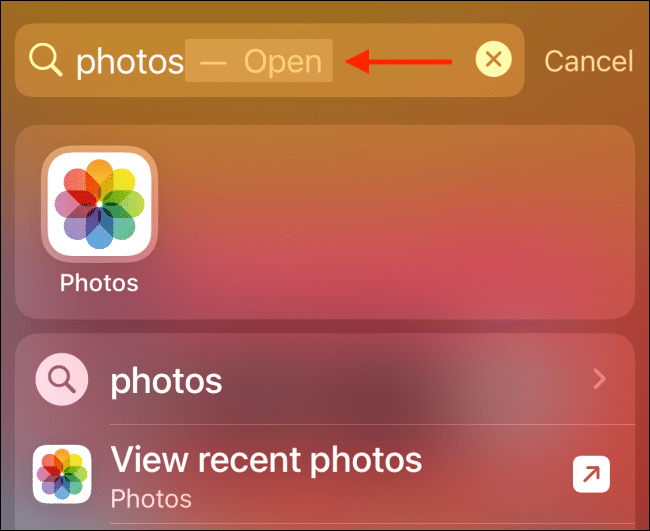
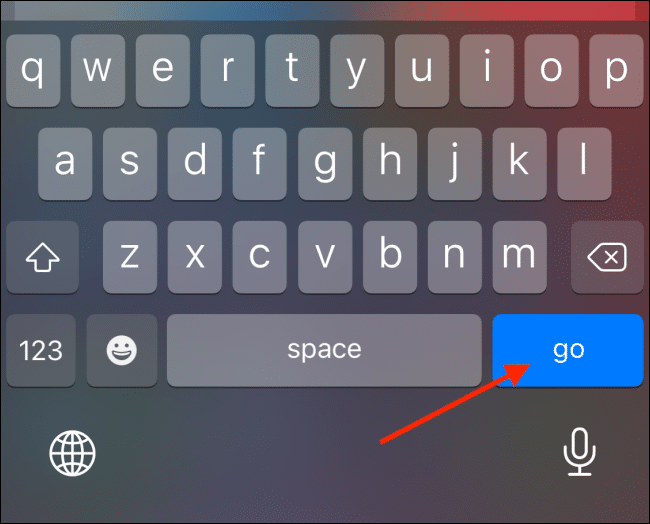
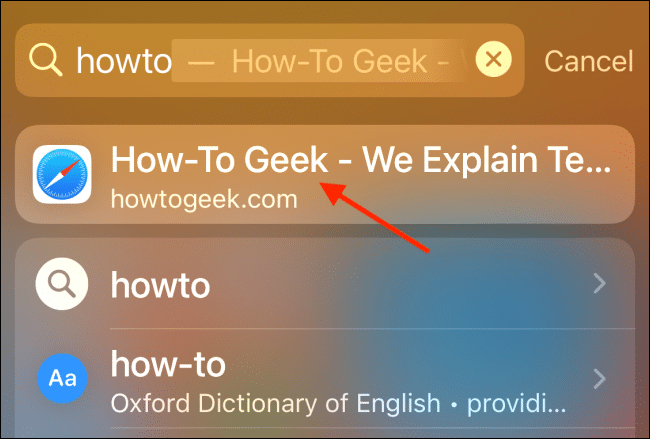
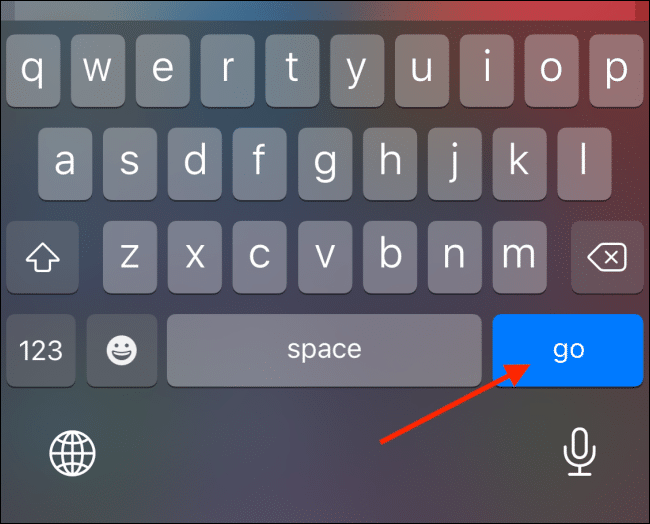
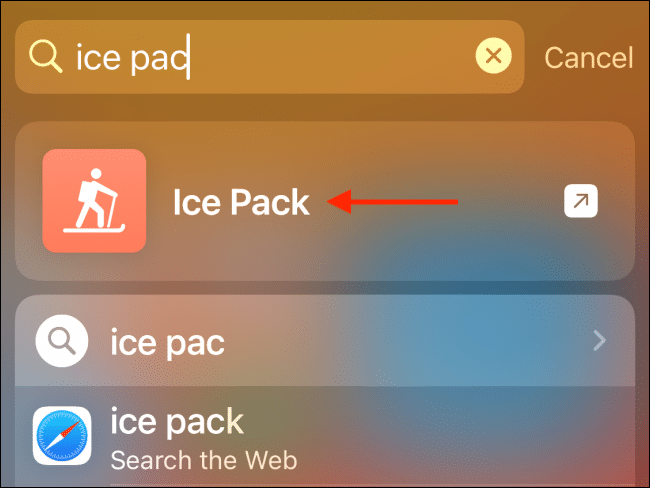






Leave a reply