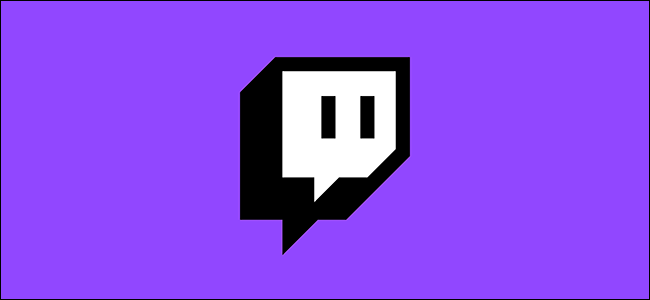
How to Squad Stream with Others on Twitch
Twitch isn’t just a solo-streaming experience. If you want to stream with your friends, you can use Twitch’s new squad stream feature, where up to four streamers can combine their streams into one window for combined viewers. Here’s how.
To do this, you’ll need to be set up for Twitch streaming on your PC or mobile platform. You’ll also need to have the other Twitch users you want to squad stream with as a friend, as somebody you follow, or to be members of the same Twitch team.
RELATED: How to Disable or Delete a Twitch Account
Most importantly, you’ll only be able to squad stream on Twitch if you have Twitch Partner status. Twitch has promised to offer this feature to all Twitch streamers at a later date, but Twitch hasn’t set a timescale on when it plans to do this.
Accessing Twitch Stream Manager
You’ll need to be signed in to your Twitch account on the company’s website to begin a squad stream. Once you’re signed in, click your account icon in the top-right corner.
From the drop-down menu, select the “Creator Dashboard” option.
In your Twitch dashboard, you’ll see your stream information under the “Stream Manager” section. To begin a squad stream, you’ll need to ensure that the option is available under your “Quick Actions” panel on the right.
If it isn’t, click the “Add” button to find and add the feature to your panel.
Inviting Other Twitch Users and Starting a Twitch Squad Stream
Once the option to squad stream is available in your Twitch quick actions panel, click it to begin a new Twitch squad stream.
To start a new stream, make sure the “My Stream” tab is selected. If you want to accept an invite to join another squad stream, click “Invites” instead.
To start a new stream, click one of the available “Add A Channel” options. Type in the name of a channel you wish to stream with—the name should appear in a drop-down menu below it. Select the channel username to add it to your list.
Once all of the invited Twitch streamers have accepted their invitation to begin squad streaming, and once you’re ready to begin streaming yourself, select the “Start Squad Stream” button.
This will begin the squad stream. Other users will be able to view your individual stream, or they can click a banner on each of the squad streamer’s channel page to switch to squad stream viewing mode.

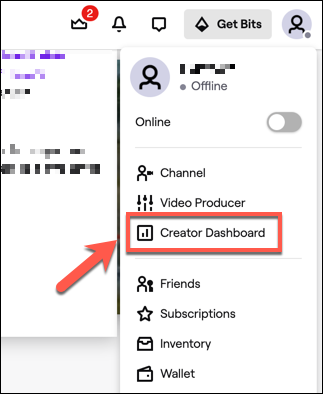


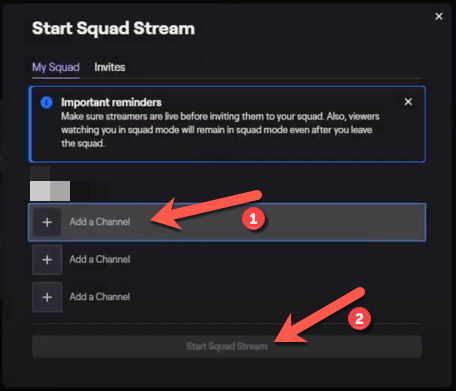






Leave a reply