
How to See Which iPhone Apps Are Listening to Your Microphone
Are you worried that your iPhone apps are listening using your device’s built-in microphone? If so, it’s easy to know for sure—and to revoke microphone access if necessary—by checking a list in Settings. Here’s how to do it.
First, open the “Settings” app.
In “Settings,” tap “Privacy.”
In “Privacy,” tap “Microphone.”
On the next screen, you’ll see a list of installed apps that have previously requested access to your microphone. Each app has a switch beside it. If the switch is “on” (green) then the app can access your microphone. If the switch is “off” (or greyed out), then the app cannot access your microphone.
If you’d like to remove an app’s access to your microphone, tap the switch beside it to turn it off. Likewise, if you’d like to give an app access to your microphone, turn the switch on.
When you’re done, exit “Settings” and your changes will take effect immediately.
It’s worth noting that if you’re running iOS 14 and up, you can tell when an app is using your microphone if there is an orange dot in the status bar in the top right corner of your iPhone screen. (If you see a green dot, that means your camera is in use.)
If you ever feel that an app is using your microphone when it shouldn’t, simply visit Settings > Privacy > Microphone as detailed above and revoke the app’s access by flipping the switch beside it to “off.” Good luck!
RELATED: How to Control Who Can Comment on Your Instagram Posts

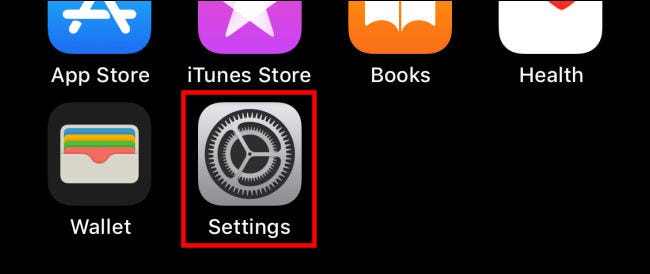
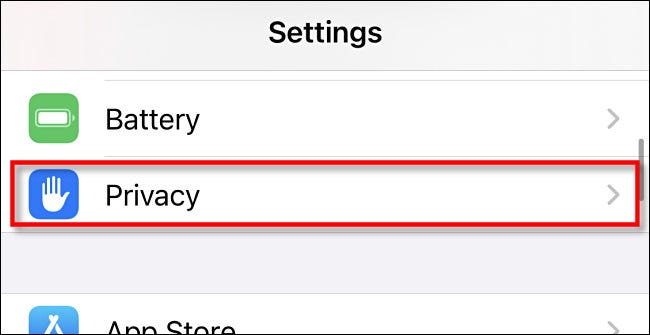
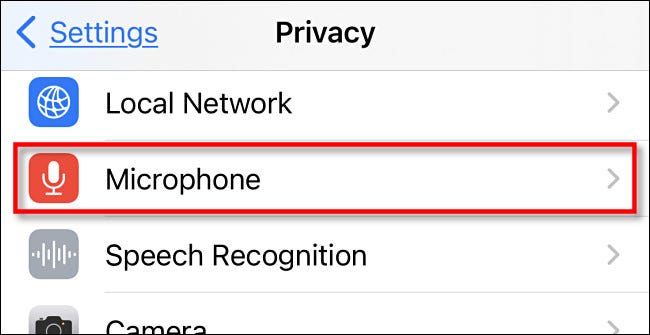
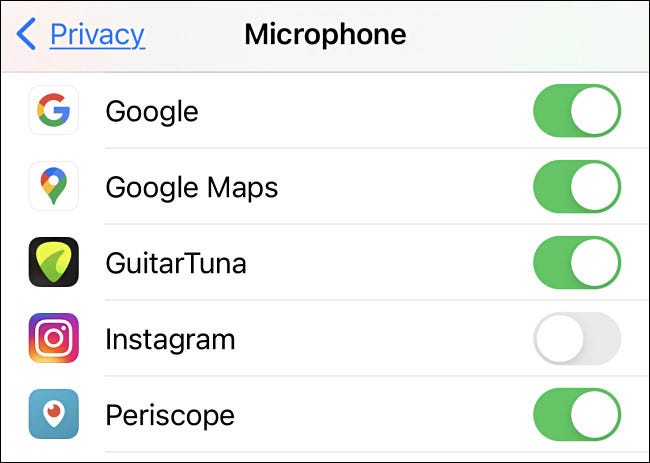
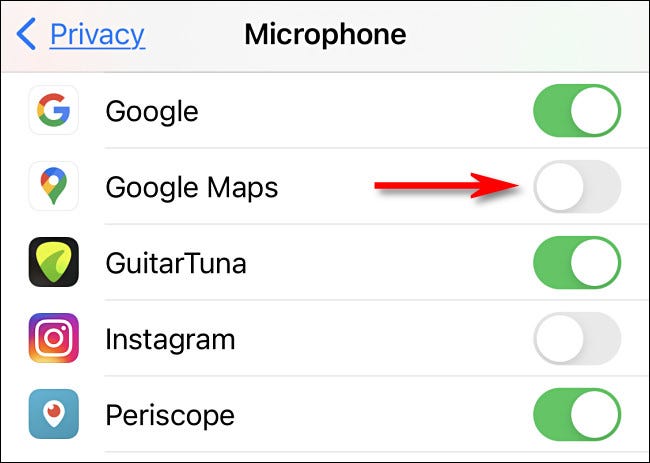
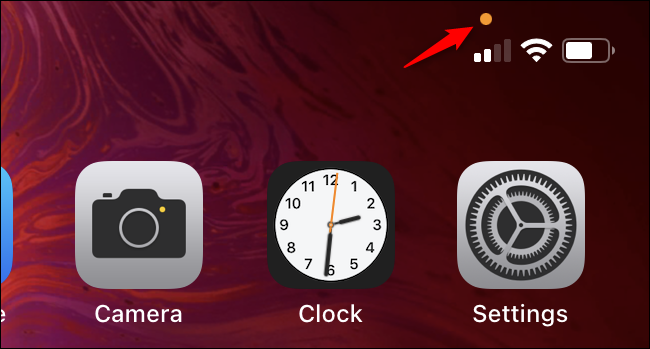






Leave a reply