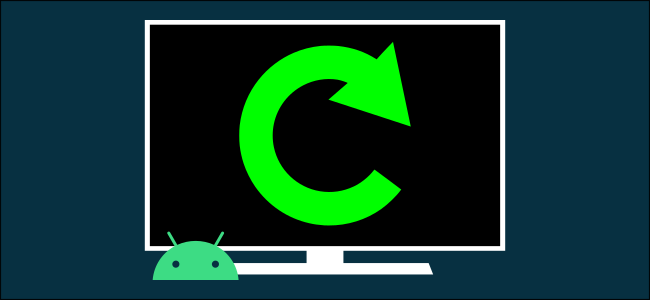
How to Restart an Android TV
If things aren’t acting like they should on your Android TV (set-top box or software installed on your television), it may be time for a restart. Simply restarting the device can often solve problems you’re having. Here’s how to do it.
If you use electronics, you know that the common advice of “turning it off and on again” often works. This applies to Android TV devices as well. Sometimes a simple restart can make a world of difference. It’s very easy to do.
RELATED: How to Change to a 24-hour Clock on Android
First, use the D-pad on your remote to select the “Gear” icon in the top-right corner of the television’s customizable Home screen.
The Settings menu will slide open. Some Android TV devices will have a “Quick Settings” section at the top that includes “Restart.” If you have the option, select it and you’re done.
If you don’t have the “Quick Settings” section, there are a few extra steps. First, scroll down and select “Device Preferences.”
Next, click “About.”
You’ll now see the “Restart” option. Select it to restart your Android TV.
The television will power off briefly and then you’ll see the bootup animations as it powers on again. That’s it!

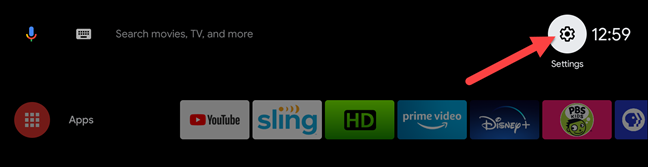

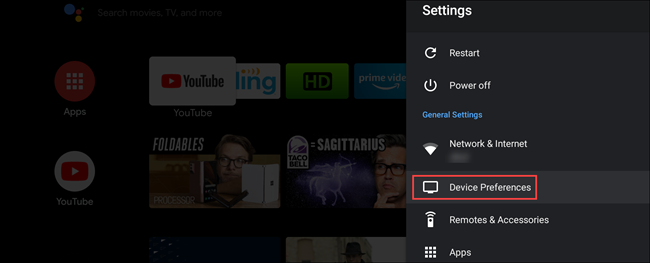
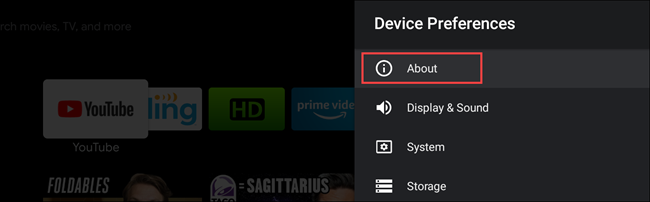







Leave a reply