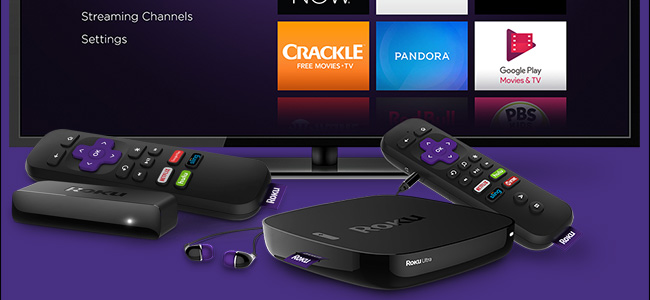
How to Reset Your Roku’s Network Connection
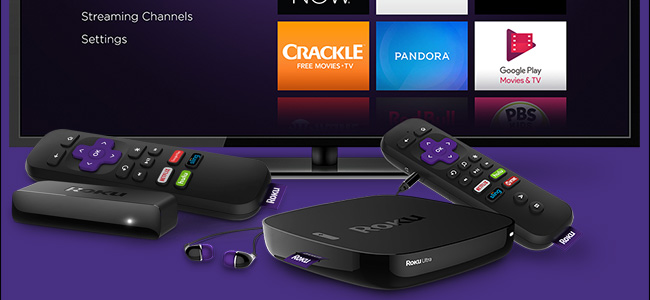
If you have a Roku TV or streaming stick, you can sometimes run into internet connection issues. The error can be the connection or the internet itself, so checking the link first is a must. Here’s how to reset your smart TV’s network connection.
Checking Your Roku’s Network Connection
Once you turn on your Roku device and are viewing the Home page, select the “Settings” option in the bottom left-hand corner of the side menu.
Next, click on the “Network” button.
Once on the Network Settings menu, select “Check Connection.”
Your smart TV and or streaming stick will run a network test and then display its results after a minute.
The network test is essential because it lets you know if your problems are caused by the connection between the device and your Wi-Fi network. It could also be that your internet is down, so the results will make it easier for you to troubleshoot the issue.
Resetting Your Roku’s Network Connection
Once the Roku’s network connection test is done, you’ll be taken back to the Network Settings menu. If your device’s issues are internet-related, you’ll want to select “Set Up Connection” to connect your streaming box to your Wi-Fi network.
Select the “Wireless” option to reset your Roku’s network connection.
Click your Wi-Fi network’s name and then enter its password.
You will be taken you back to the Network Settings menu one last time. To verify that your Roku’s connection was reset, select “About” to view information about the connected network.
Once on the About page, you’ll see your streaming device’s Wi-Fi signal strength as well as if it’s connected to the internet or not.
With your smart TV or streaming stick network connection reset, you’ll be able to go back to watching your favorite shows and movies. Roku devices are wonderful, making it extremely easy for just about anyone to stream content from Netflix, Hulu, YouTube, and more.
RELATED: Roku Streaming Stick+

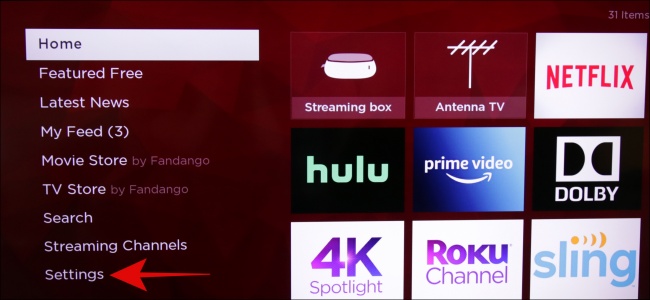
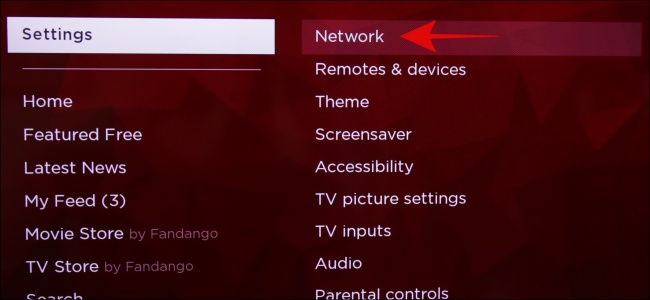
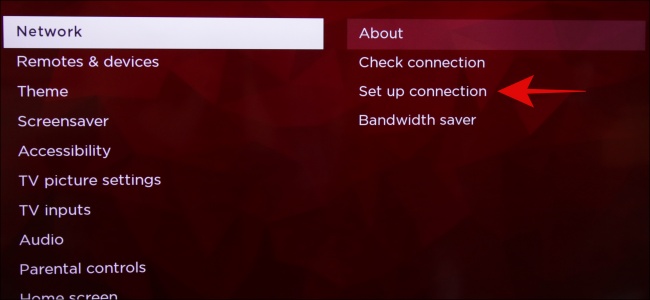

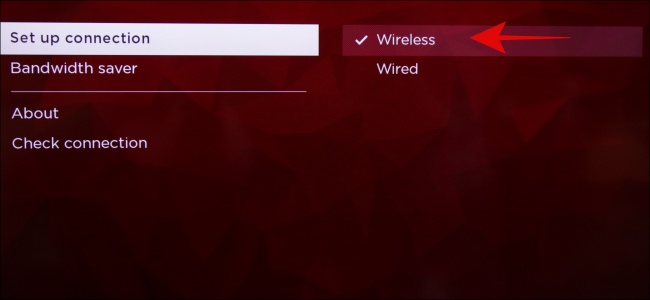

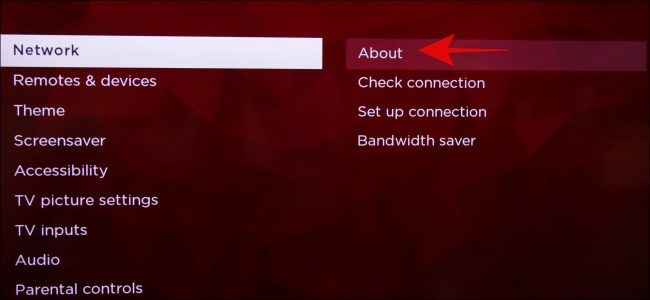


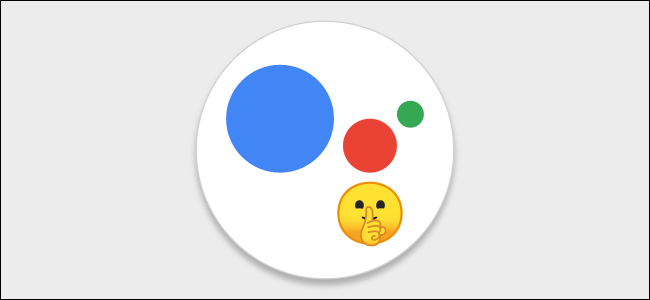
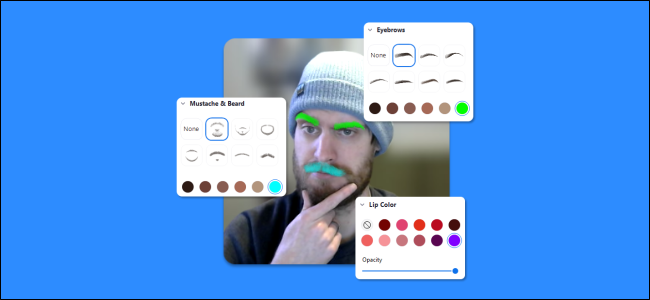



Leave a reply