
How to Make Windows Task Manager Always Open a Specific Tab
How to Make Windows Task Manager Always Open a Specific Tab: The Task Manager is an operating system component found in all versions of Microsoft Windows since Windows NT 4.0 and Windows 2000. It allows you to view each of the tasks (processes) and the overall performance of the computer. Using the Task Manager, you can view how much memory a program is using, stop a frozen program, and view available system resources.
While using Task Manager for keeping an eye on your Windows 10 PC, sometimes you end up using one tab (say, “Performance”) more than others. In that case, you can set that tab as one you see when you start Task Manager. Here’s how.
First, launch “Task Manager.” In Windows 10, right-click the taskbar, and select “Task Manager” from the menu that pops up.
If Task Manager launches with the simple interface, click “More Details” at the bottom of the window.
In the full Task Manager window, click Options > Set default tab. A smaller menu will pop up listing the different tabs you can choose. Select the name of the tab you’d like to appear by default, and a check mark will appear beside it.
You can make the Processes, Performance, App history, Startup, Users, Details, or Services tab your default.
The next time you launch Task Manager, the default tab you chose will be on display.
RELATED: How to Turn on “Always on Top” for Windows 10’s Task Manager
Very handy!

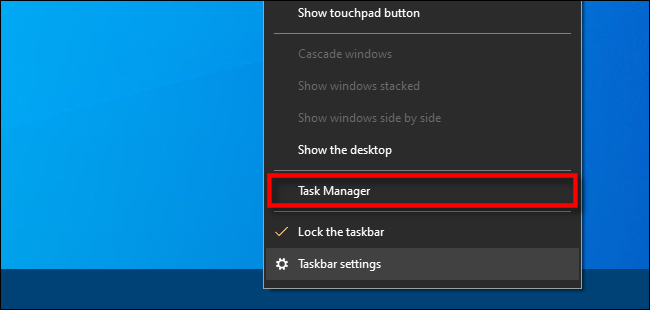
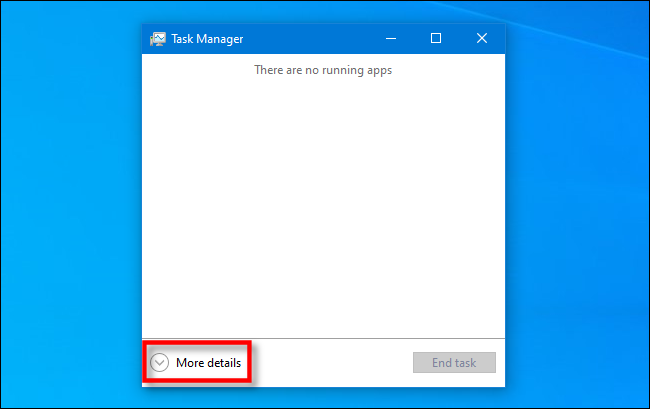
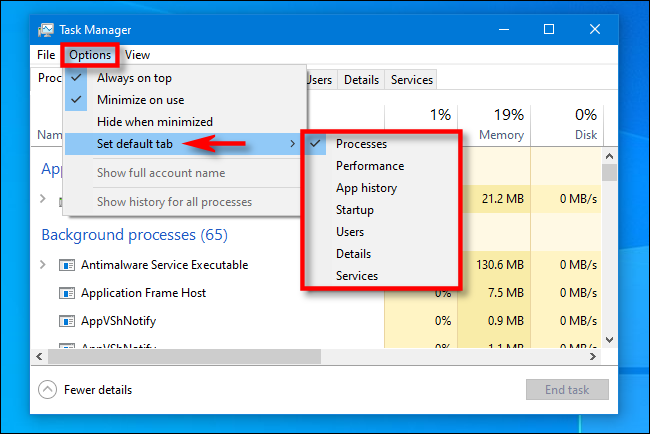
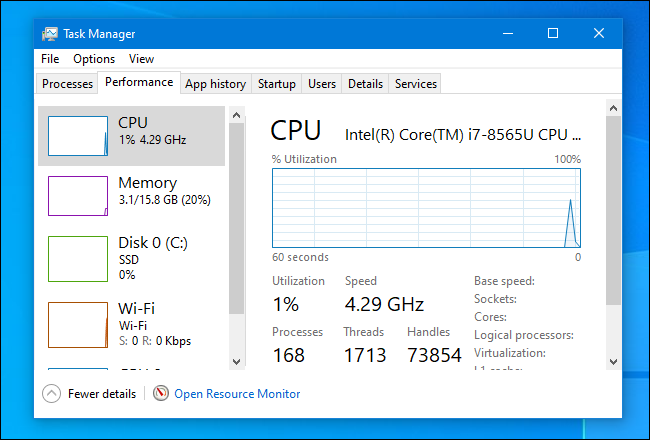






Leave a reply