
How to Kick People Off Your Netflix Account

Netflix is easy to share. Maybe your ex still has your password, or perhaps you signed into Netflix on a TV at an Airbnb and everyone who stays there now streams on your account. Here’s how to stop people from using your Netflix account.
Only a Few People Can Stream at Once
Each Netflix account also lets a limited number of people stream at the same time (two for a standard HD plan or four for a premium 4K UHD plan.) Kicking other people out of your account will prevent other people from filling those streaming slots when you want to watch something.
In some cases, account sharing may even lead to Netflix temporarily locking your account—Netflix doesn’t like to see people sharing an account from all over the place, as account sharing is officially intended for households who lived together. (Netflix won’t suspend your account with a text message, however—that’s a scam.)
Option 1: Remove Devices From Your Netflix Account
If you want to get all these devices off your account, there’s a quick way to do it. First, head to Netflix’s account settings page by pointing to your profile icon at the top-right corner of the web page and clicking “Account.”
Click “Sign out of all devices” to the right of Settings.
Click the “Sign Out” button to have Netflix automatically sign out all the devices signed into your Netflix account. As the website points out, this may take up to eight hours.
This will forcibly log out all the devices you can see on the Recent device streaming activity page. So, if you once signed into Netflix on a TV at an Airbnb, that TV will no longer be signed into your Netflix account. If you haven’t actually shared your password with anyone, you’re done.
How to See Who’s Been Using Your Netflix Account
If you want to see which devices will be signed out, you can see the most recent devices and locations that have used your account by visiting the Recent device streaming activity page on Netflix’s website.
From Netflix’s website, you can access this page by heading to the Account settings page and then clicking “Recent device streaming activity,” which is located right above the “Sign out of all devices” option.
You’ll see a list of devices, locations, and IP addresses that have used your account recently along with the dates they were last used.
Option 2: Change Your Password to Boot Everyone
If someone has your Netflix password, however, they’ll still be able to sign back in after you boot all those signed-in devices out of the account. There’s only one way to fix this: Change your Netflix password.
To do this, head to Netflix’s account settings page (profile menu > Account) and click “Change Password” to the right of Membership & Billing.
Enter your current password and a new password here.
Be sure to check “Require all devices to sign in again with new password” if you want to kick all currently logged-in devices off your Netflix account.
After you do this, you’ll have to sign in to Netflix on all your devices again—assuming you clicked that checkbox. However, anyone else using your Netflix account will have to sign back in, too. And they won’t be able to do so unless you tell them your password.
Ultimately, kicking people off your Netflix account is like kicking people off your Wi-Fi—if those people know your password, the only way to ensure they stay out is to change the password and lock them out.
RELATED: The 10 Best Netflix Original Romances to Watch (June 2020)

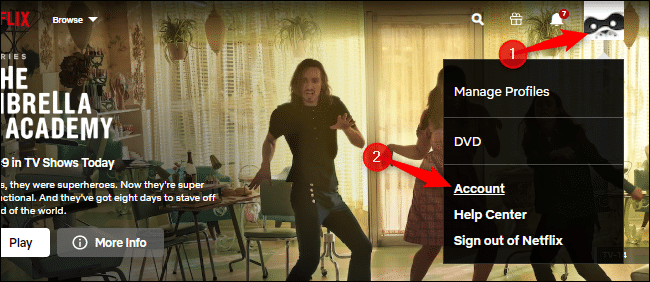
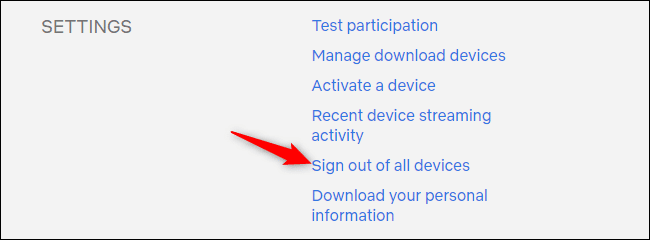
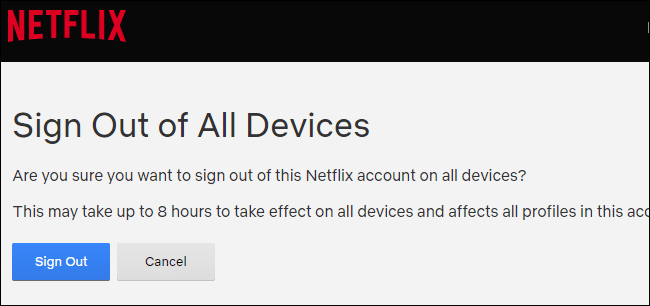
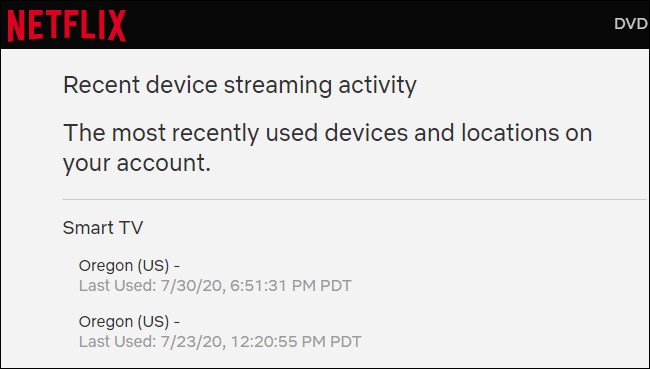
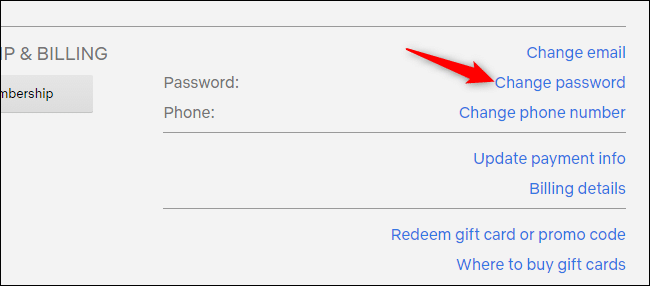
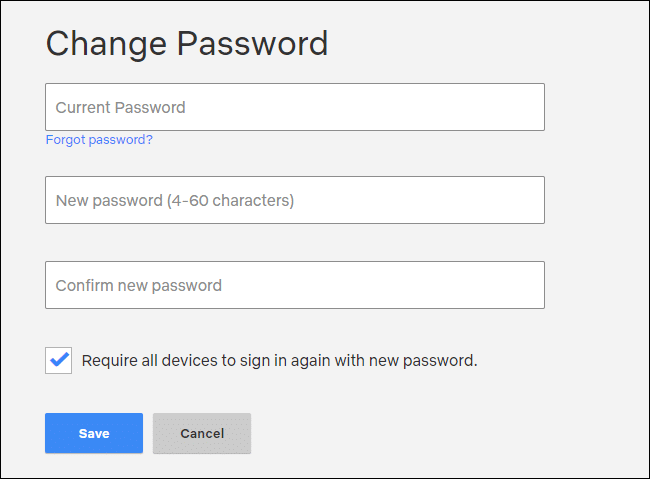






Leave a reply