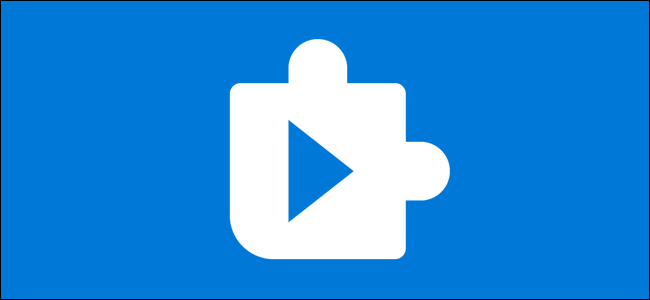
How to Install Free HEVC Codecs on Windows 10 (for H.265 Video)
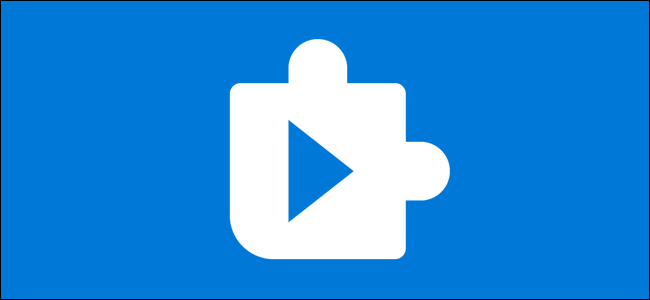
How to Install Free HEVC Codecs on Windows 10 (for H.265 Video): Windows 10 supports video files encoded with High-Efficiency Video Coding (HEVC), also known as H.265 video. However, Microsoft charges for its official codecs and doesn’t include them in Windows 10. You can get them for free without busting out the credit card and spending $0.99.
How HEVC Video Works on Windows 10
HEVC video is becoming more popular. iPhones now record videos in HEVC by default, and 4K UHD Blu-rays also use HEVC.
These codecs will let you watch those videos on your PC, but they’re only necessary for apps like Microsoft’s Movies & TV video player, included with Windows 10, and other Windows apps that take advantage of the codecs built into Windows.
The popular third-party video player VLC, for example, includes its own built-in codecs. To play HEVC (H.265) videos in VLC, just install VLC and open them—done.
For built-in support, you’ll need the codecs. These aren’t included with the latest versions of Windows 10 but must be installed from the Microsoft Store. These codecs are also required for encoding video in HEVC (H.265) format in applications that use Windows 10’s system codecs.
RELATED: How to Skip the Recycle Bin for Deleting Files on Windows 10
How to Install the Codecs for Free
There are actually two different codec packages you can get from the Store. Both are identical, but one costs $0.99 and one is free.
If you search the Store for HEVC, you’ll see the $0.99 HEVC Video Extensions package. This fee likely reflects the cost of licensing the codecs for Microsoft.
However, you can also get the free “HEVC Video Extensions from Device Manufacturer” package from the Store. This is the same as the $0.99 package but is completely free. Click the link and click “Get” to install them. Done!
It appears intended for computer manufacturers to preinstall these codecs on their PCs. However, there’s nothing stopping anyone from installing these codecs on their systems—you just have to follow the direct link to find them.
(Update: This link works in the USA. We’ve received some reports that it may not work in other countries. Like other app stores, the Microsoft Store has different software listings in different regions. It may be different in other countries.)
By the way, you can also install support for the High Efficiency Image Format (HEIF) from the Store. Just download the HEIF Image Extensions package. This image format is becoming more popular, too—iPhones now take photos in HEIF by default. The HEIF package is free for everyone without any pricing shenanigans.
Security Updates Come through the Store, Too
The Microsoft Store will automatically install security updates for these codecs just like it installs updates for other included apps.
This surprised many people when Microsoft began distributing critical security updates for the codecs through the Store on July 1, 2020. They didn’t come through Windows Update like typical security patches do.
We recommend ensuring automatic app updates are enabled for security reasons. To do so, open the Microsoft Store on Windows 10, click menu > Settings and ensure “Update Apps Automatically” is set to “On.”

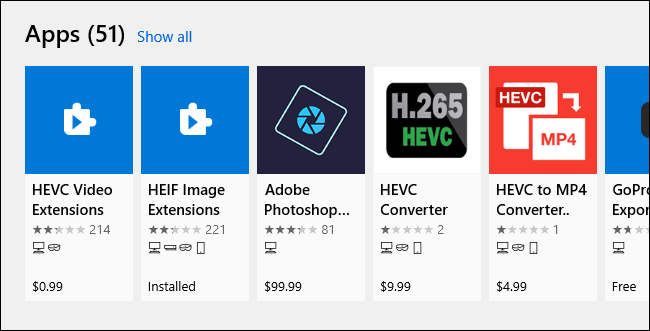

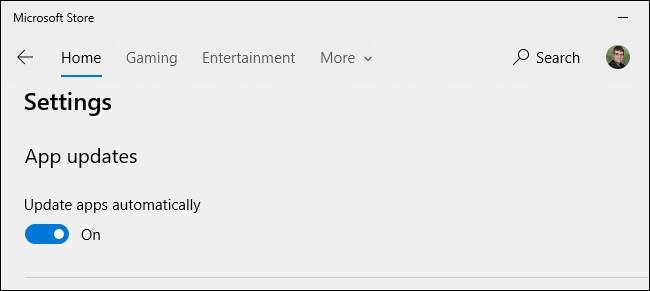






Leave a reply