
How to Hide the Hidden Photos Album on iPhone and iPad

How to Hide the Hidden Photos Album on iPhone and iPad: For years, iPhone and iPad users have been asking for ways to hide pictures from the main camera roll in the Photos app.
With Photos, you can control which photos and videos are visible and what’s hidden. When you hide photos and videos, they move to the Hidden album, so they don’t appear in your Library, in other albums, or in the Photos widget on your Home Screen.
The Apple Photos app allows you to hide some photos and videos, but they’re still accessible in the “Hidden” photos section under the “Albums” tab. Fortunately, there’s a way you can completely hide photos on your iPhone or iPad.
Apple’s hidden photos method isn’t foolproof. Anyone can go to the “Albums” tab and find the “Hidden” section under “Utilities.”
Starting with iOS 14 and iPadOS 14, though, Apple allows you to hide the “Hidden” album, as well.
This can be done in the Settings app. To get started, open the “Settings” app on your iPhone or iPad and tap “Photos.”
Scroll down and toggle-Off the “Hidden Album” option to disable this feature.
Now, when you tap the “Albums” tab in the “Photos” app, you’ll find that the “Hidden” album has disappeared.
Want to learn more about the Photos app? Check out these tips for editing photos right on your phone!


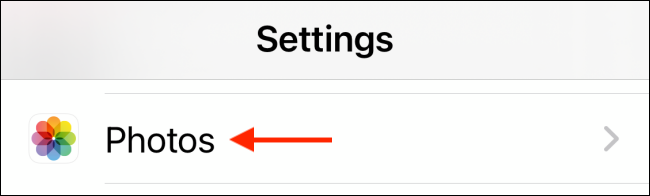

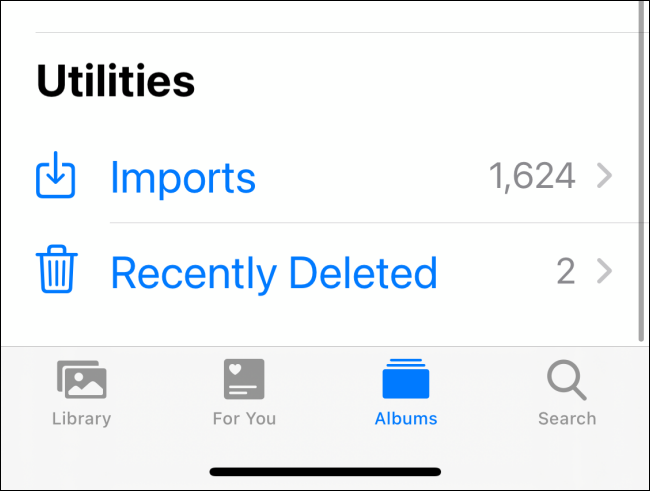






Leave a reply