
How to Fix PS4 Problems by Rebuilding the PS4 Database

If you’re having PS4 issues, like slow performance, “data corrupted” errors, or problems downloading or updating games, your console’s database might be the issue. Fortunately, rebuilding the PS4 database will fix most of these problems.
What Does “Rebuild the PS4 Database” Mean?
When your Sony PlayStation 4 downloads data, whether it’s a new game or an update to an existing title, the console must sift through the downloaded data to find what it needs. A few big updates and game downloads can cause your console to slow down, as it has to sift through a lot of data. Much of this data isn’t relevant to the current operation, though.
Rebuilding your PS4’s database tells the system where the relevant downloaded data resides on the drive. Once this process is complete, it’s easier for your console to find the data it needs for a particular game or service. This can lead to faster boot times and a more responsive console.
This isn’t the same as defragmenting a hard drive—that process would take much longer. Defragmenting moves data around, whereas rebuilding the database only affects the database. After the database is rebuilt, the console notes where the relevant data is on the drive, and then updates its location within the database.
Sony warns that rebuilding your database can take a while—or even a few hours, depending on how much new data there is to sift through. In our experience, the process takes a few minutes, at most, on a 1 TB PS4 Pro. It’s also worth noting that major PS4 updates also require a database rebuild. It also happens whenever you switch on your console after not shutting it down properly.
Occasionally, the process of rebuilding your database can result in games or other applications being deleted if the console thinks they’ve been corrupted. This shouldn’t affect save data, but remember, you can always back up to the cloud with PlayStation Plus or to a USB device locally.
When Should You Rebuild Your Database?
Rebuilding your PS4’s database is a safe process and you can do it as often as you like. It’s a relatively low-risk operation that doesn’t necessarily affect the data on your drive. You can rebuild the database to solve existing issues, but doing so will also help prevent future console slowdowns.
There are a few occasions when you might want to force a database rebuild to resolve issues with your PS4, however.
If your console takes longer than usual to boot or resume from a suspended state, or if you notice a slowdown while using the PS4 menus, a rebuild might help speed things up. This often happens after large game updates have downloaded, so you might want to rebuild the database next time Modern Warfare drops a 100 GB patch.
Database problems can also negatively affect game performance. If you’re noticing frame-rate drops and stuttering, particularly in areas where you’ve never noticed them before, a database rebuild might be a good idea.
Here to help! Did you try to rebuild the database in safe mode? steps here https://t.co/U7RUHFcNo7 If that doesn’t work, try the option #6 Initialize PS4. Find the steps to back up your data here https://t.co/frG6PLYHGZ Keep us updated.
— Ask PlayStation (@AskPlayStation) August 7, 2020
Persistent “data corrupted” errors can also be solved with a database rebuild. These often appear while trying to download a game from your library. Restarting the download usually works for a brief period before you see the error message again. We’ve noted that the issue disappears entirely after a quick database rebuild.
Some have also noted that rebuilding their PS4 database solved an issue in which the console would consistently fail to read optical media and with missing downloadable content (DLC).
If you frequently install new games and applications, you’ll get more benefits from regular database rebuilds than someone who plays the same games and rarely installs anything.
Are There Any Drawbacks?
There aren’t many drawbacks to rebuilding the database. You might find some things are missing if the data was corrupted, but this is rare. Your list of most-recently played games will be deleted, so you’ll have to browse through your Library to find things rather than scrolling a few tiles to the right.
A rebuild will also remove all notifications on your system. However, it can be nice to wipe the slate clean because, unless you manually remove these, it seems like the console holds on to them forever.
Lastly, if you have a particularly large collection of games and use an external drive, you could be waiting a while for the process to complete. However, we haven’t noticed any significant wait times on either a regular PS4 with expanded storage, or a PS4 Pro loaded to capacity.
How to Rebuild Your Database in Safe Mode
You’ll need to boot your PS4 console in Safe mode to rebuild its database. To do this, wake your console from Sleep mode as you normally would. Next, press and hold the PS button on your controller, and then select Power > Turn Off PS4.
With the console completely off, connect your controller to the PS4 with a USB cable. This is necessary because Bluetooth won’t work in Safe mode. Now, press and hold the power button on the front of the console until you hear two beeps to boot it in Safe mode.
After the second beep, release the button and wait for the “Safe Mode” menu to appear. When it does, select “5. Rebuild Database.” Acknowledge the warning that the process might take a few hours, and then select “OK” to start the rebuild.
Your console will restart and display the PlayStation logo for a while. Then, you should see a progress bar showing that the database is being rebuilt.
When the process is complete, your console will restart.
What Else Does Safe Mode Do?
There are other troubleshooting options in the “Safe Mode” menu. The first is “Restart System,” which exits Safe mode and restarts the PS4 normally.
Beneath that is an option to change the screen resolution to 480p. This is handy if your console is connected to a display that doesn’t support the existing resolution, and you need to revert the settings.
The next option is “Update System Software,” which checks for the latest version, and then attempts to update. You can try this option if you’re having issues updating the system software when the system is booted normally.
The “Restore Default Settings” option reverts all system settings to their factory defaults. This will not affect your games or save data. However, it will change things like your energy-saver preferences and DNS servers to their default values.
Finally, there are the “Initialize PS4” and “Initialize PS4 (Reinstall System Software)” options. These will factory reset your console to a like-new condition. The second option also reinstalls the current version of Sony’s operating system. Both of these will delete all of your games, media, and save files.
You should only use these final options if you’re having serious problems with your PS4 (and have tried everything else), or if you’re selling or giving away your console. These options will remove all of your personal information.
Will Next Generation Consoles Require Similar Maintenance?
Sony and Microsoft are preparing to launch their next-gen PlayStation 5 and Xbox Series X consoles at the end of 2020. The biggest differences will be the faster solid-state drives (SSDs), and wide-bandwidth data channels.
These new features will allow the consoles to access data faster than ever before. This also means a database rebuild procedure on a PS5 should take less time thanks to the improved performance of an SSD.
If you want to speed up your PS4, you can add an SSD. However, don’t expect the same next-gen performance we’ll likely see from the PS5.
RELATED: How to Disable Xbox Achievement Notifications on Windows 10

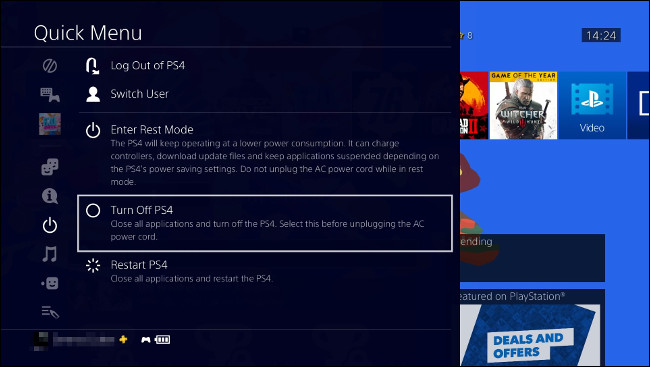







Leave a reply