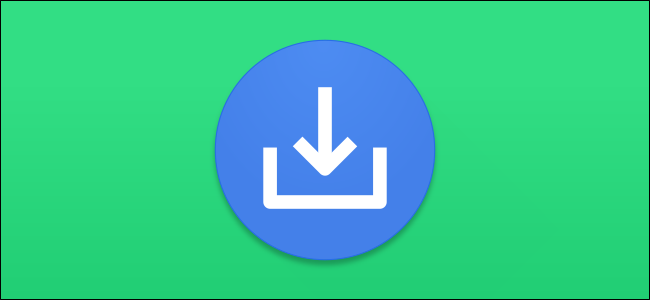
How to Find Files You Downloaded on Android
It can be frustrating to not be able to find your downloaded files. This can happen on Android devices, too, which have file systems like any other operating system. Here’s how to find downloaded files on Android.
Every Android device has some sort of File Manager app preinstalled. On Google Pixel phones, it’s simply called “Files.” Samsung Galaxy phones call it “My Files.”
You also have the option to install a different File Manager from the Google Play Store. One that we like is the “Files by Google” app. Beyond allowing you to view downloads, it has handy tools for freeing up storage space.
RELATED: When Is Android 11 Coming to My Phone, and How Do I Install It?
Downloaded files will be saved to the aptly named “Downloads” folder on your device. To begin, open the file manager on your Android phone or tablet. In this example, we’re using the Google Pixel’s “Files” app.
The next step is to locate the “Downloads” folder. Tap the hamburger menu icon in the top-left corner to open the side menu.
Select the “Downloads” option from the list.
All of your downloaded files can be found in this folder.
The process is even easier if you’re using the “Files by Google” app. First, open the app on your Android device. Make sure you’re on the “Browse” tab.
Tap the “Downloads” option and then you’ll see all of your downloaded documents and files.
That’s it! In the vast majority of cases, anything you download from a web browser like Google Chrome will be saved to your Android phone’s or tablet’s “Downloads” folder.

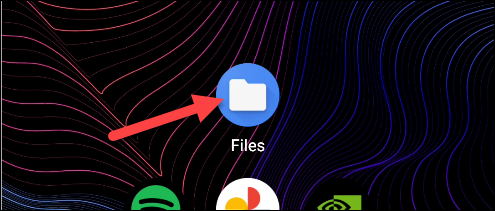
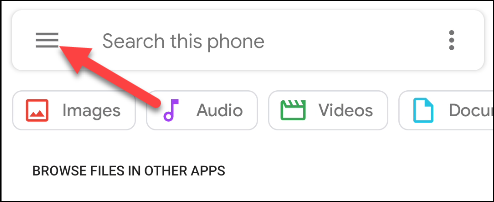
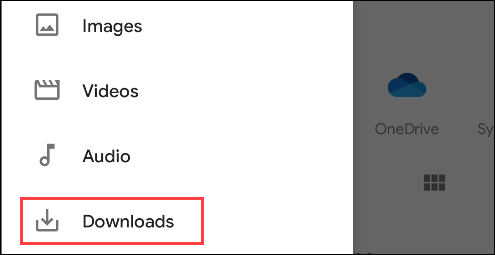
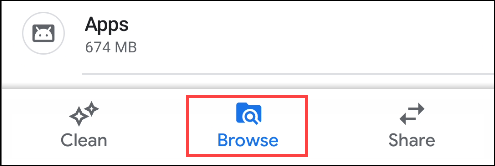
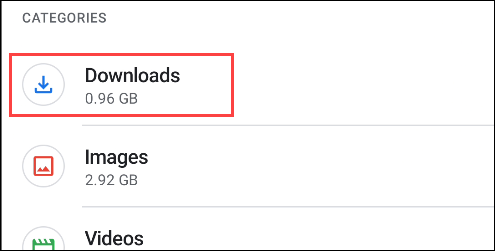






Leave a reply