
How to Disable iMessage Mention Notifications on iPhone and iPad

Group iMessage conversations are great, until you keep getting bombarded with notifications and mentions. Even if you mute an Apple Messages group, you’ll still get notifications for mentions. Here’s how to disable iMessage mention notifications on iPhone and iPad.
Starting in iOS 14 and iPadOS 14, Apple made some changes to how iMessage groups work. While you can mute group conversations, the Messages app still sends out notifications when someone mentions you.
From the Settings app, you can disable notifications for all mentions.
RELATED: How to Disable Screen Time Notifications on a Mac
Open the “Settings” app on your iPhone or iPad and then navigate to the “Messages” section.
Here, scroll down to the “Mentions” section, and tap the toggle next to the “Notify Me” option. Ensure that the setting is grayed out.
Now, you won’t be notified when someone mentions you in any iMessage groups.
To completely mute an iMessage group, you’ll have to use the “Messages” app.
Open an iMessage group conversation, and tap the “Arrow” icon at the top of the conversation.
Now, choose the “Info” button.
From the conversation settings menu, swipe down and tap the toggle on next to the “Hide Alerts” option.
You have now fully muted an iMessage group chat. You won’t receive any notifications from the group chat, including mentions.
Did you know that iMessage group chats have a customizable display picture? You can add a photo, an emoji, or even a Memoji!
RELATED: How to Disable Store App Update Notifications on Windows 10

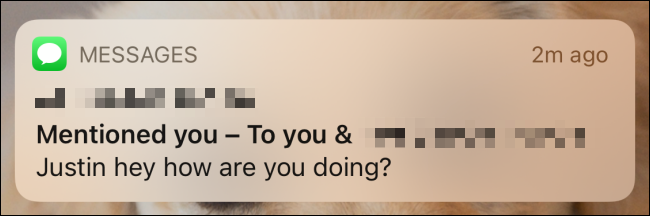
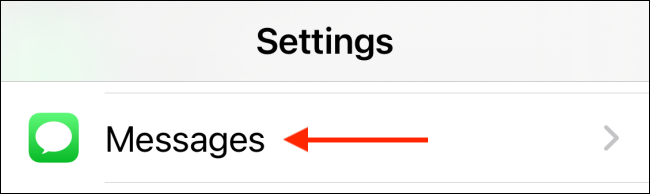
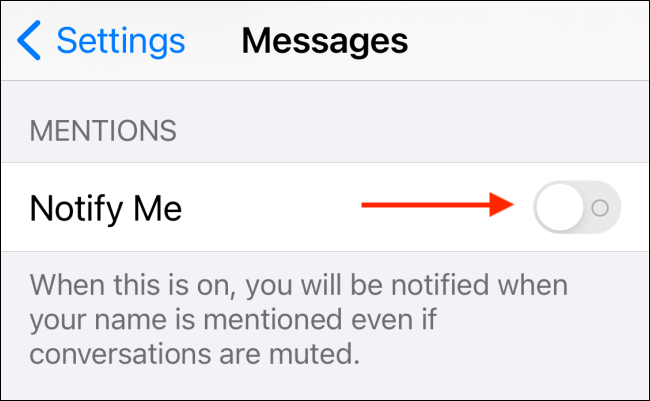
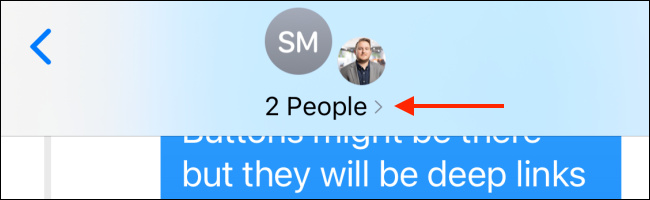
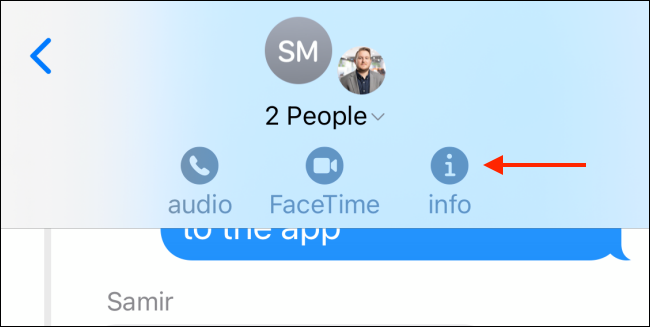







Leave a reply