
How to Disable and Delete Your Siri History on iPhone & iPad

Apple’s new iOS 13.2 upgrade for iPhones and iPads offers improved privacy controls for Siri. You can now choose whether you want humans listening to snippets of your Siri interactions. You can delete any existing recordings from Apple’s servers, too.
Your iPhone or iPad will prompt you about this after the upgrade. You’ll see an “Improve Siri & Dictation” screen. If you select “Share Audio Recordings,” your device will share your recordings with Apple, and they may be listened to by humans to help improve Siri.
How to Disable Siri History Collection
To find these options, head to Settings > Privacy > Analytics & Improvements. You’ll find the Analytics & Improvements option at the bottom of the Privacy screen.
Ensure the “Improve Siri & Dictation” option here is toggled off. If it’s on, your iPhone or iPad will share clips of your voice with Apple.
With this option disabled, Apple won’t store or review audio of future interactions from this device. To delete audio of older interactions from Apple’s servers, you’ll have to use the below option as well.
If you have multiple devices—for example, an iPhone and an iPad—disabling Improve Siri & Dictation on one won’t disabled it on the other. You’ll have to toggle this option separately on each device you use.
How to Delete Your Siri History
To delete the history from Apple’s servers, head to Settings > Siri & Search > Siri & Dictation History.
Tap the “Delete Siri & Dictation History” to delete all the stored Siri interactions from Apple’s servers.
Assuming you’ve disabled history collection and deleted the history, Apple won’t store or listen to your Siri and dictation history.
As the options explain, this also deletes interactions with the iPhone keyboard’s dictation feature and prevents Apple representatives from listening to them.

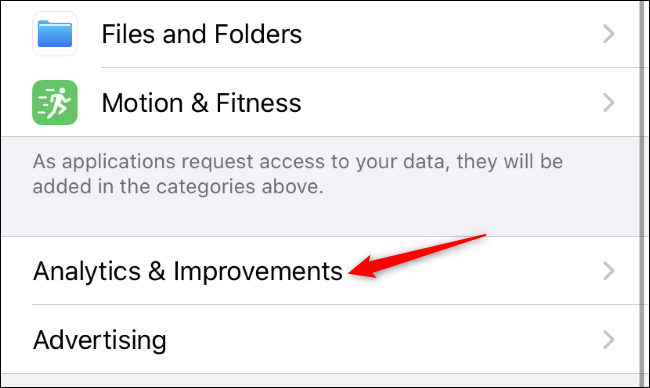
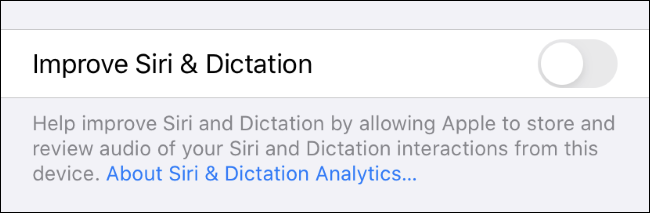

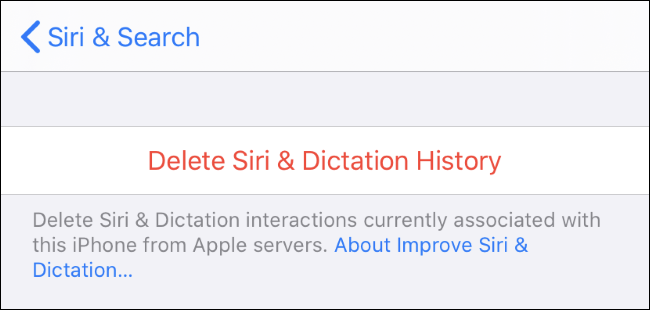






Leave a reply