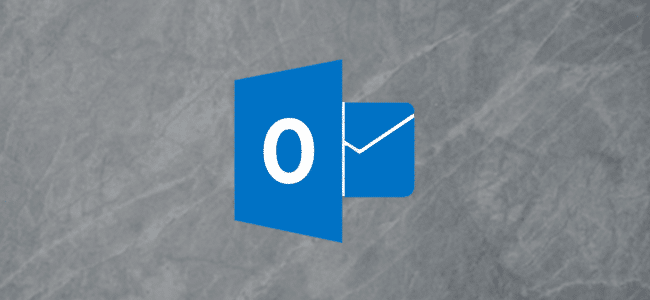
How to Color-Code Outlook Calendar Events Using Categories
How to Color-Code Outlook Calendar Events Using Categories? Reading requires you to expend cognitive energy, and your Microsoft Outlook calendar is no exception. However, if you color-code your calendar events, you can more easily differentiate between them at a glance, and save yourself some time and energy.
Calendars are indispensable memory aides, but reading them can be a chore. Adding colors to your events makes it easier to pick out related calendar items and understand what they are, without having to read every word.
By default, all Outlook events are the same color.
However, you can use categories to tag your events and display those in the same category with the same color.
Then, even without reading the title of each entry, you’ll immediately know which events belong to which category.
We’ve covered how to use Outlook categories before, but here’s a quick recap. They’re basically like labels or tags you can apply to emails, tasks, and events. Each category has a name and a color, allowing you to sort, filter, or search for items in Outlook based on that category.
When you click a calendar event in Outlook, the “Categorize” option will be visible in the “Appointment/Meeting” section of the ribbon. Click “Categorize” to select one of the categories you’ve created.
If you want to add or edit an existing category, click “All Categories.”
In the image below, you can see the categories we set up for our calendar, including their keyboard shortcuts.
To apply a category, select a calendar event. Then, either click “Categorize” and select a category or use its keyboard shortcut to apply it.
This can get time-consuming if you have a lot of calendar events, but fortunately, there’s a shortcut. Outlook allows you to select multiple events and apply a category to all of them simultaneously.
To do this, press Ctrl (or Cmd on a Mac), and then select all of the events to which you want to apply a certain category. Then, the same as above, either click “Categorize” and select a category or use its keyboard shortcut to apply it to your selected events.
Once you’ve added categories to all your events, your calendar will be far easier to read.
As a bonus, if you categorize emails and tasks, as well, the colors will sync with your events so you can find relevant items even faster. This is perfect for when you need to prep for your next meeting!

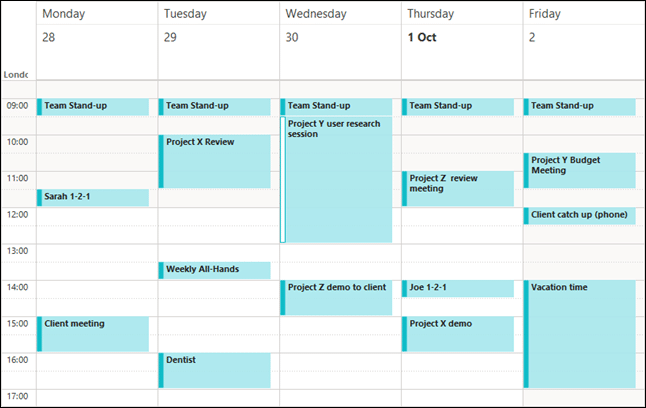
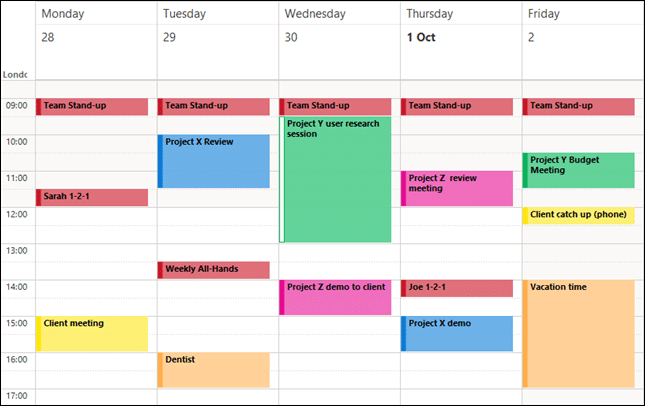
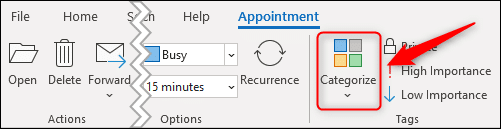
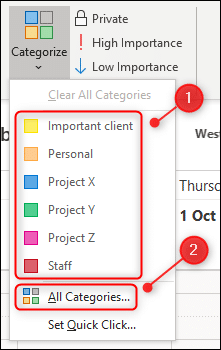
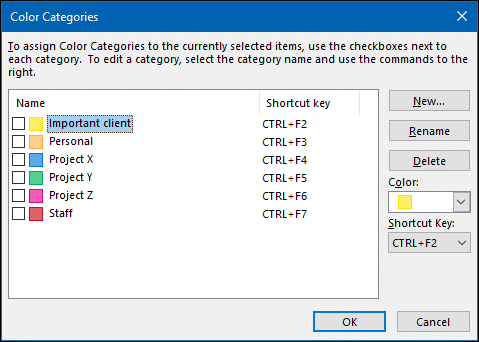
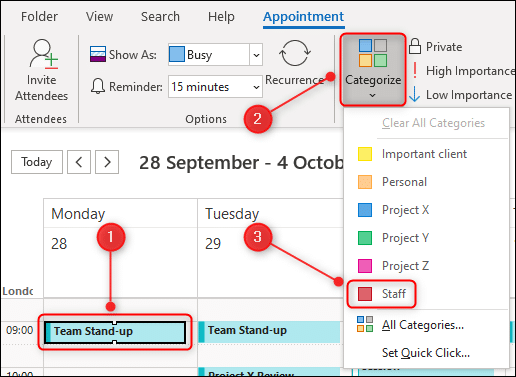
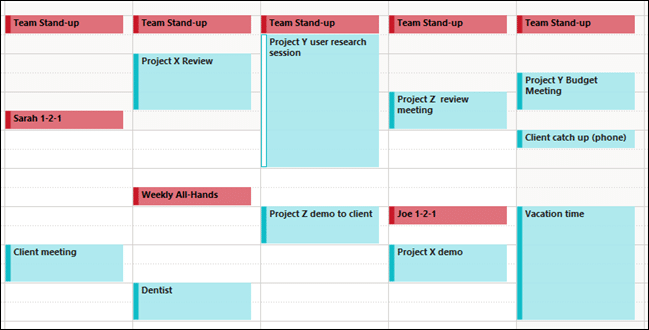
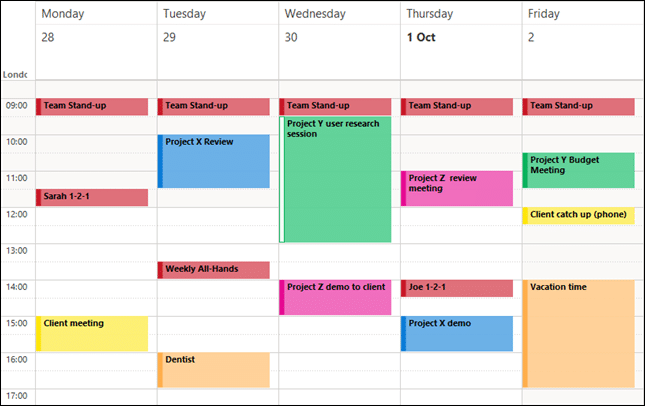






Leave a reply